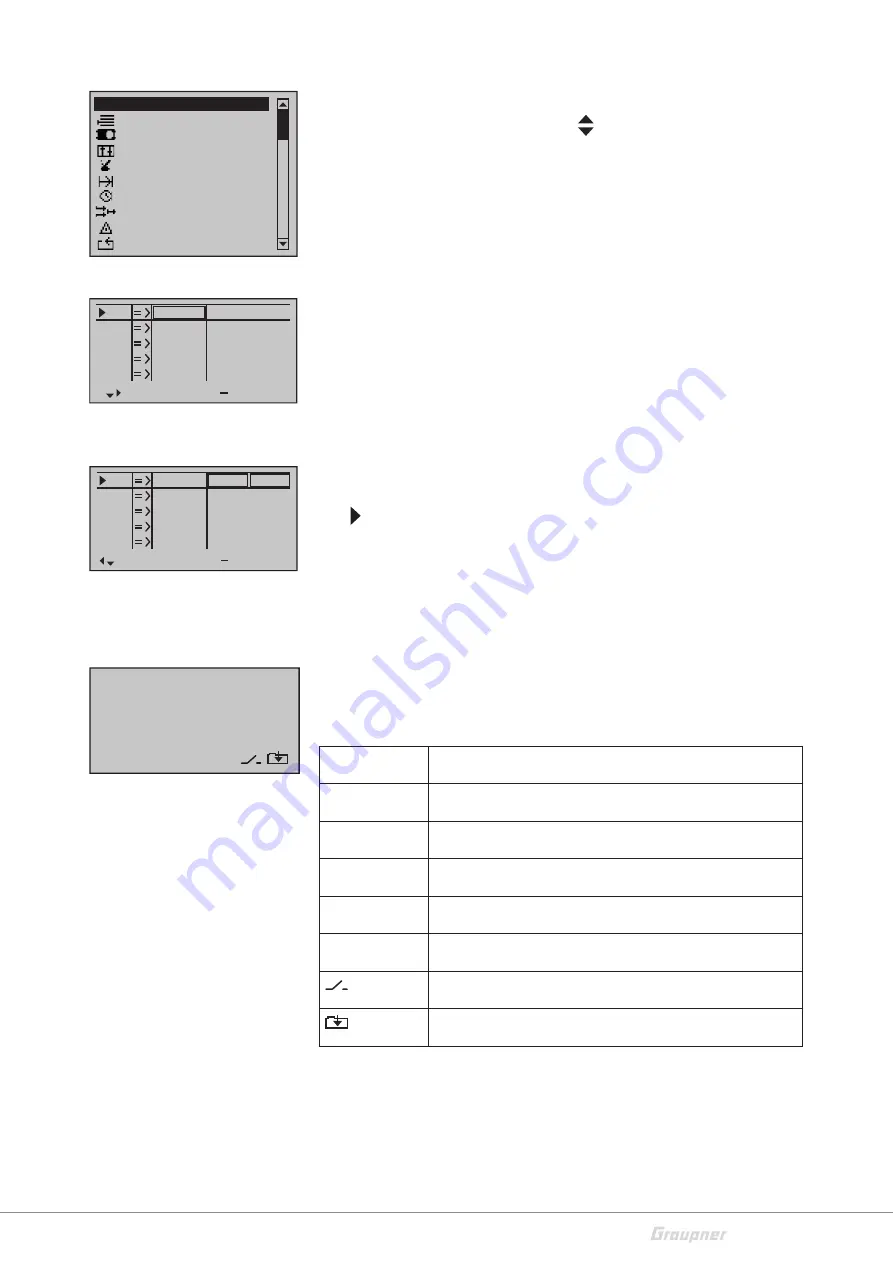
27 / 36
S1036.77_jh_V1_de
Menus are arranged in clear groups in this overview.
Select the desired group with the selection keys and confirm
this selection with the SET key.
Only the menu points associated with the selected preamble are
shown.
Select the desired menu point with the selection keys and con-
firm with the SET key.
The description of the single menu point is available in the pro-
gramming manual (Manual part 2) on
www.graupner.de
.
Hidden menu options
In some menus specific setting options are available but hidden.
These options are marked with a triangle oriented to the right in
the low left corner of the display. In the left represented menu
the section "- limit +" on the right of the "- trvl. +" is hidden.
View hidden sections:
Follow the triangle oriented to the right in the lower part of the
display, in which you skip the selection frame with the selection
key over the section "- trvl. +" to the right.
To come back to the "- trvl. +" or more to left, follow the triangle
oriented to the left, on which you can move the selection frame
moving the related selection key to the left.
Use the same procedure for the other menus.
Function field in the display
Depending on the given menu, certain function fields will appear
on the bottom display line.
A marked function is activated by pushing the SET key.
CLR (CLEAR)
Delete
SEL (SELECT)
Selection
SET (SET)
Setting
STO (STORE)
Store
SYM
Set values symmetrically
ASY
Set values asymmetrically
Switch symbol field (assignment of all types of switches)
Within a menu, change to the next page
Memory
Servo setting
Transm. controls
Switches
Flight phases
Timers
Mixers
Sepecial funct.
Global functions
All menus
S1
S2
S3
Rev cent
+
trv
0%
0%
0%
100% 100%
100% 100%
100% 100%
0%
0%
100% 100%
100% 100%
S4
S5
S1
S2
S3
Rev cent
+
lim
0%
0%
0%
150% 150%
150% 150%
150% 150%
0%
0%
150% 150%
150% 150%
S4
S5
CLR SEL STO SYM ASY










































