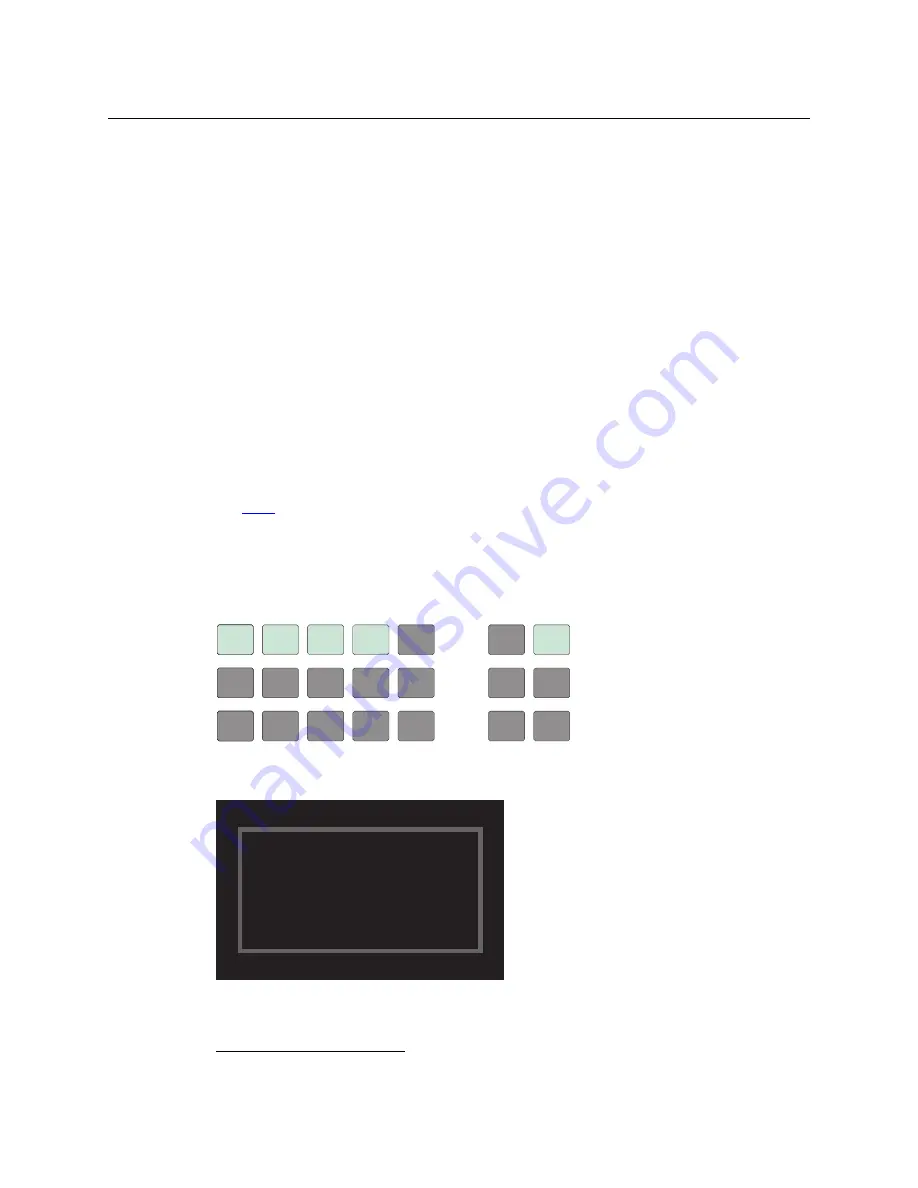
69
NV9640
User’s Guide
Follow these steps to use chop:
1 Select a destination. The ‘Destination’ field of the display shows the destination you chose.
2 Select a source. This is the first source.
3 Press the chop button.
4 Select another source. This is the second source. The chop is immediately activated on the
routers (of the default destination) that support chop.
To terminate the chop, (1) press the chop button again to turn it off, (2) select the destination
you had chosen for the chop, then (3) select any source.
Salvo Mode
The NV9640 enters a minor “salvo mode”
1
when you press a salvo button. Salvo mode is a
temporary mode, usually brief, where you are given an opportunity to reconsider the salvo you
are about to execute. The NV9640’s display tells you the name of the salvo and instructs you to
press the take button to execute the salvo. If you wish to cancel the salvo before it executes,
press the salvo button again.
After you press take or cancel the salvo, the panel returns to its previous mode.
See
on page 62.
Menu Mode
The NV9640 enters menu mode when it has a menu button and you press it.
The menu has 4 menu choices and an exit button:
Press ‘Exit’ when you want to leave the menu and return to the previous button page. The
alphanumeric display a sort of roadmap of the button menu:
1. Other panels, such as the NV9601, have a more extensive “salvo mode.”
SOFTWARE
SOFTWARE
VERSIONS
VERSIONS USER
USER
PANEL
PANEL
LCD
LCD
CONTROL
CONTROL
EXIT
EXIT
Preset
Status
Level/Dest
Main Menu Software 1
Main Menu Software 1
User 2
User 2
Panel 3
Panel 3
LCD Control 4
LCD Control 4
Exit 10
Exit 10
Summary of Contents for NV9640
Page 1: ...NV9640 NV9000 Control Panel User s Guide UG0048 02 19 Nov 2014 ...
Page 6: ...vi ...
Page 56: ...46 Configuration Global Navigation ...
Page 84: ...74 Operation Setup Mode ...
Page 90: ...80 GPIO Configuring Inputs ...
Page 100: ...90 Misc Topics Ordering Information ...
Page 110: ...100 Index ...
Page 112: ......






























