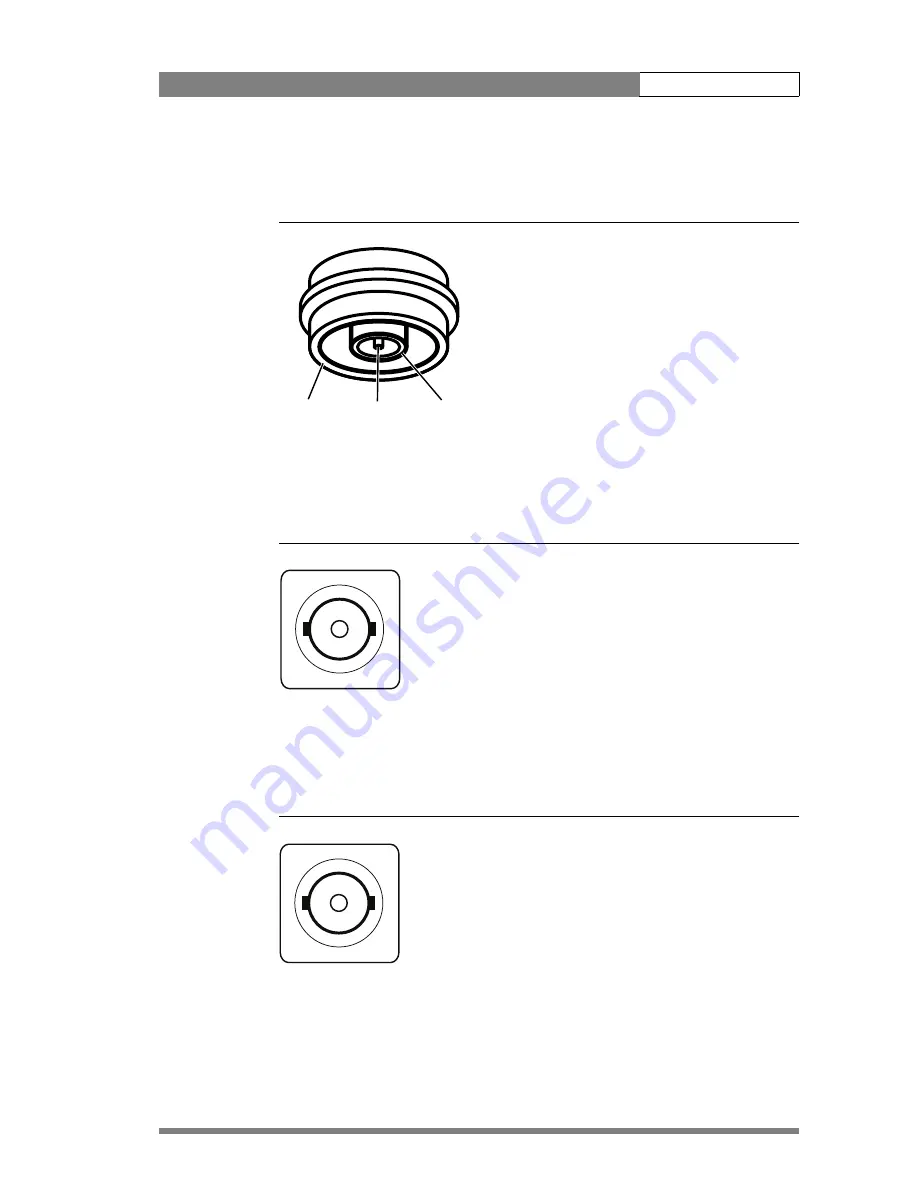
Cabling and connectors | Triax adapter connectors
3-9
3.3.1 Triax connector
Figure 3-10. Triax connector
3.3.2 CVBS output connector
Figure 3-11. CVBS output connector
3.3.3 Viewfinder / External video output connector
Figure 3-12. Viewfinder / External video output connector
Centre pin
Outer shield
Inner shield
1.
Centre pin: Power and signals
2.
Inner shield: Return
3.
Outer shield: Camera housing GND
Panel view (X100)
This socket provides a 1.0 Vpp CVBS output video signal
if the optional encoder board is fitted.
BNC connector: panel view (X105)
This socket provides a 1.0 Vpp VBS output viewfinder
signal or the external video signal from the Base Station.
BNC connector: panel view (X106)
















































