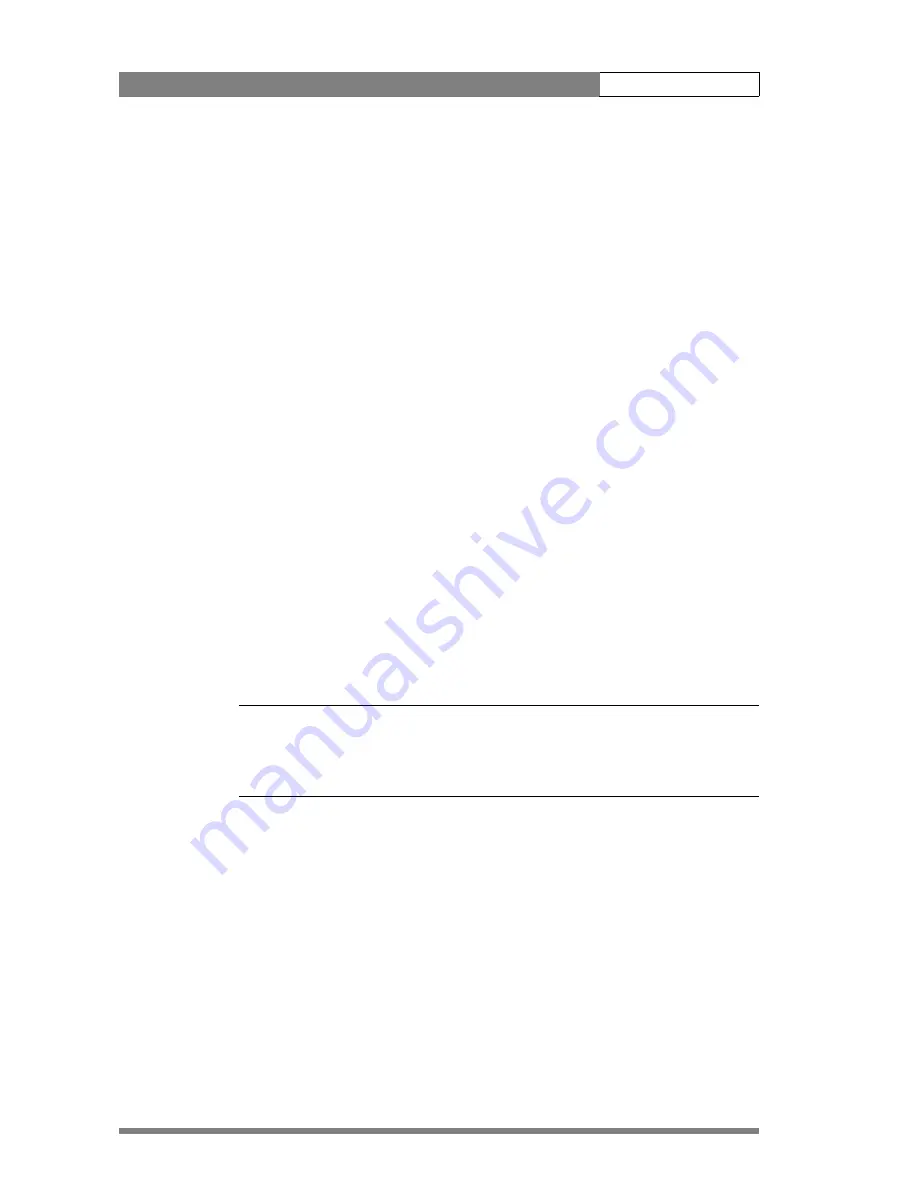
Operating instructions | Video preferences
4-20
Vertical shift (V-Shift)
Sometimes when shooting TV screens or monitors with the same display frequency as
the camera, for example TV sets, a horizontal black bar is seen in the viewfinder
because the camera is blanking while the TV is not. The
V-Shift switch
(18) shifts the
camera blanking.
The
V-Shift switch
(18) at the front of the camera is spring-loaded with a central rest
position. Holding the switch in the + or - position moves the bar up or down so that it
is no longer visible in the viewfinder. This function is only available when the camera is
used in the stand-alone mode and is not active when the camera is genlocked or on-
air.
Clean scan
When shooting computer monitors with higher frame frequencies than the camera use
the Clean Scan function to avoid horizontal bars in the picture.
Carry out the Clean Scan function as follows:
1.
Press the
Clean Scan button
(14) at the front of the camera for about two
seconds to directly access the variable exposure (clean scan) function. The
CLEAN SCAN
submenu appears in the viewfinder.
2.
Use the
Rotary control
(12) to change the value and so remove the noise bar.
3.
If a more accurate adjustment is required set the
CL.SCAN
item to
EXTENDED
. (Set the mode to
NORMAL
if a smear effect occurs.)
4.
Set the
UNIT
item to the prefered read out,
Hz
or
mSec
.
When you are finished shooting the monitor press the
Clean Scan button
(14) for two
seconds to switch off the Clean Scan function. (Exposure time returns to its previous
non-variable setting.)
☞
Note
Do not shoot highlights in the Clean Scan mode as this may cause a smear effect.
The Clean Scan function cannot be used with IT cameras.
When the Clean Scan function is on, the
Non-standard indicator
(33) in the
viewfinder lights.
CRT exposure
A third possibility can arise when shooting a monitor whose synchronisation is locked
to the camera's. Stripes might be visible in the monitor picture. (This is more usual with
16:9 cameras.) To remove these disturbing line pairing effects between monitor and
camera lines, select the CRT option with the
Exposure time switch
(16).
Summary of Contents for LDK 300
Page 1: ...User s Guide LDK 300 CAMERA SYSTEM 3922 496 30031 version 4 ...
Page 6: ...LDK 300 User s Guide vi ...
Page 12: ...Introduction Specifications 1 6 1 3 1 Dimensions Figure 1 1 Dimensions ...
Page 14: ...Introduction Accessories 1 8 ...
Page 26: ...Installation Attaching an adapter 2 12 ...
Page 70: ...Operating instructions Triax adapter controls 4 30 ...






























