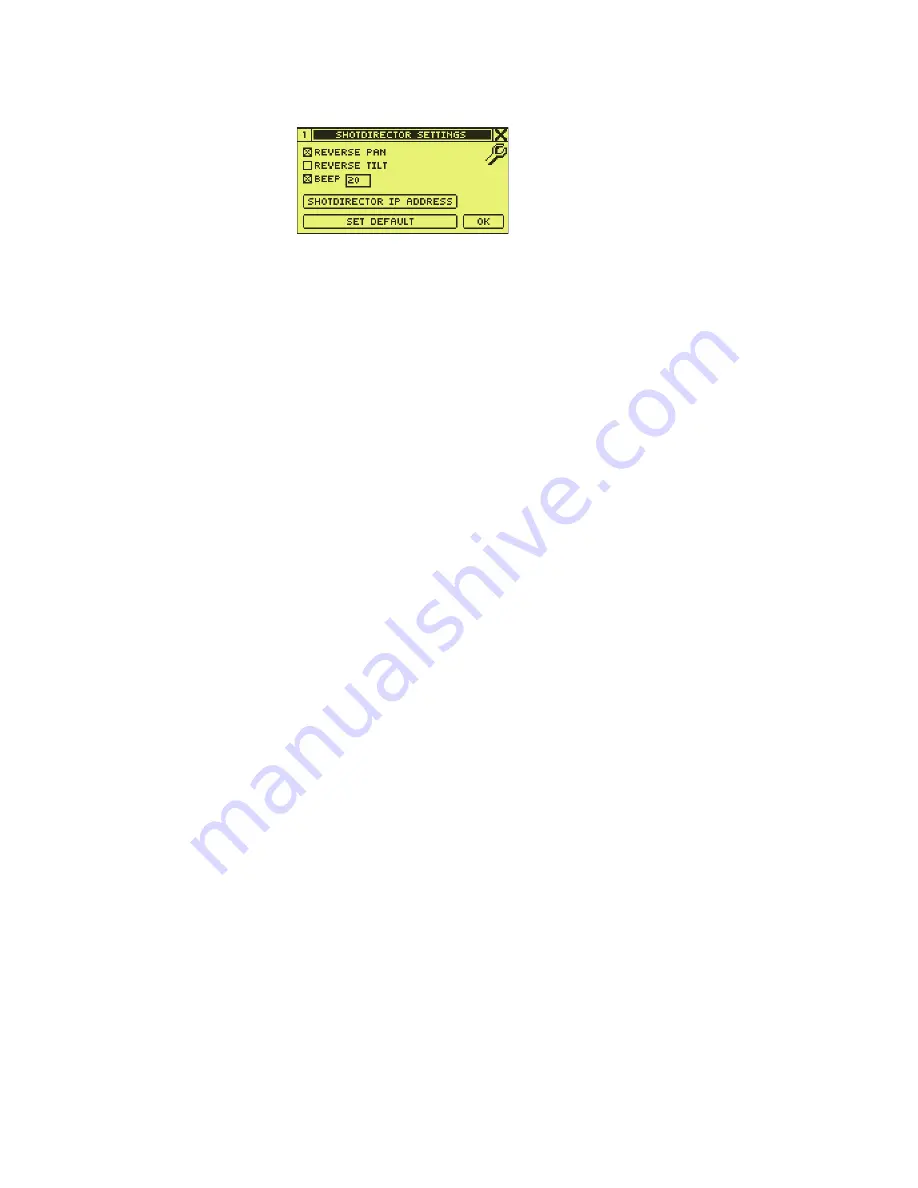
Ignite JSC-2300 SHOT Director Robotics/Camera Controller Instruction Manual
33
Dialog Boxes
Figure 21. SHOT Director Settings Dialog Box
PAN and TILT Orientation
The SHOT Director controller pan and/or tilt operation can be reversed, if
necessary, to compensate for inverted camera mounting and/or operator
location in relation to the camera. Refer to
Figure 22
and
Figure 23
.
•
In an upright camera installation:
•
With the operator located behind the camera, changing pan and tilt
operation is not necessary (normal operation is the default).
•
With the operator located in front of the camera, select
REVERSE PAN
.
•
In an inverted camera installation:
•
With the operator located behind the camera, select
REVERSE PAN
and
REVERSE TILT
.
•
With the operator located in front of the camera, select
REVERSE TILT
.
REVERSE PAN:
Reverse the selected camera pan direction from the joy-
stick pan direction (refer to
PAN and TILT Orientation
on
page 33
)
REVERSE TILT:
Reverse the selected camera tilt direction from the joy-
stick tilt direction (refer to
PAN and TILT Orientation
on
page 33
)
BEEP:
Enable/disable audible beep. When enabled, the
numeric value adjusts the beep pitch (0-40).
SHOT DIRECTOR IP
ADDRESS:
Access the
SHOT DIRECTOR IP SETTINGS
dialog box (
SHOT
Director IP Settings Dialog Box
on page 34
)
SET DEFAULT:
Access the
SELECT DEFAULT SETTINGS
dialog box (refer to
Select Default Settings Dialog Box
on page 35
)
OK:
Close the
SHOTDIRECTOR SETTINGS
dialog box
8
4
9
3_
s
c23_r0
Summary of Contents for Ignite JSC-2300 SHOT
Page 8: ...8 Ignite JSC 2300 SHOT Director Robotics Camera Controller Instruction Manual Contents ...
Page 10: ...10 Ignite JSC 2300 SHOT Director Robotics Camera Controller Instruction Manual Preface ...
Page 62: ...62 Ignite Glossary Glossary ...
Page 66: ...66 Ignite JSC 2300 SHOT Director Robotics Camera Controller Instruction Manual Index ...






























