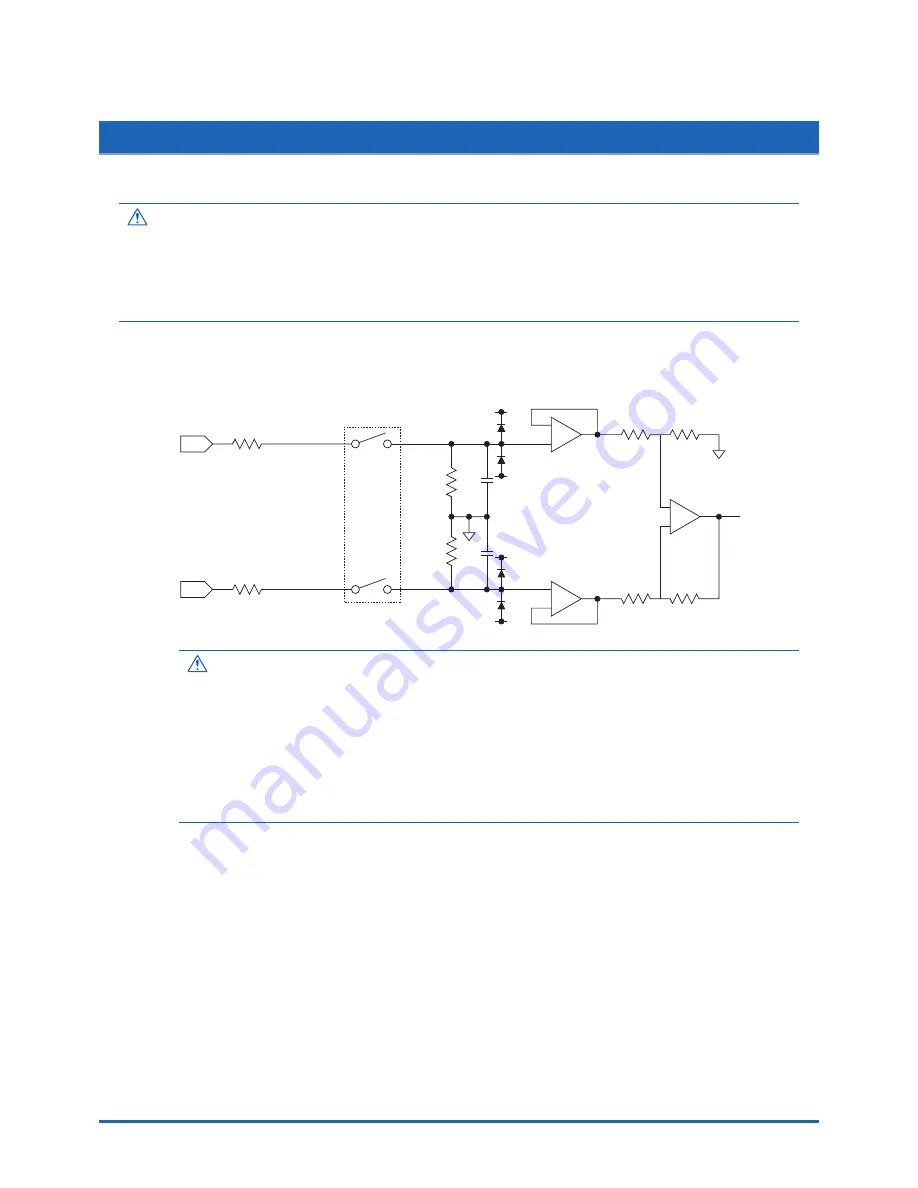
2-20
Checks and Preparation
2.14 Precautions to Observe When Performing Measurement
Please be sure to read the following carefully in order to prevent electric shocks or shorts.
DANGER
• Do not apply voltage of AC30 Vrms or 60 VDC or above between the analog input section and main unit (GND
terminal), or between each analog input channel.
• Do not apply radio-frequency signals with high voltage (50 KHz or above).
• Be sure to use only the AC adapter provided as a standard accessory. The rated power supply range for the
adapter is 100 to 240 VAC, and the rated frequency is 50/60 Hz. Do not use any other voltages.
Input Circuit Diagram for Analog Input (Voltage, Thermocouples)
50
Ω
50
Ω
500k
Ω
500k
Ω
0.05
µ
F
0.05
µ
F
Channel Switching Relay
+
–
CAUTION
Capacitors have been incorporated into the input circuit to increase the noise elimination capability.
After voltage measurement, when the inputs have been disconnected, there will still be some electric
charge remaining. Before starting another measurement operation, short-circuit the + and - terminals to
enable self-discharge.
The GL800 has a scan system.
While in the status (open) in which signals are not input to the input terminal, measured results may be
influenced by signals from other channels.
In such a case, turn OFF the input setting or short c/-.
If signals are input correctly, measured results are not influenced by other channels.
















































