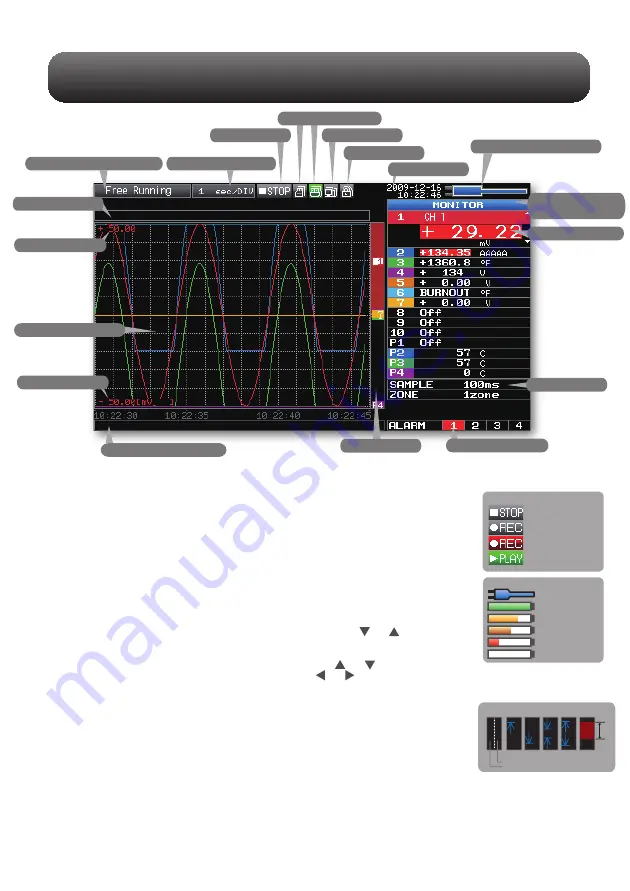
GL220 Descriptions of the Menu Screens
8
1.Status message display area : Displays the operating status.
2.Time/DIV display area
: Displays the current time scale.
3.Status mark
: Displays the status mark.
4.Device access lamp
: Turns red while the internal memory or USM memory is in access.
Turns green when a USB memory device has been inserted.
5.Remote lamp
: Displays the remote status. (Yellow = Remote status, white = Local status)
6.Key lock lamp
: Displays the key lock status. (Yellow = keys locked, white = not locked)
7.Clock display
: Displays the current date and time.
8.AC/Battery status indicator : Displays the following icons to indicate the operating status of
the AC power and the battery. (see right figure)
Note: Use this indicator as a guideline because remaining battery power is an estimate.
This indicator does not guarantee the operating time with battery.
9.Waveform operation display area
: Displays the mode selected by the SPAN/POSITION/TRACE key.
10.Digital display area
: Displays the input values for each channel. The and keys can be used to
select the active channel (enlarged display). Moreover, the selected active
channel is displayed at the very top of the waveform display.
11.Quick settings
: Displays items that can be easily set. The and keys can be used to make
a Quick settings item active, and the and keys to change the values.
12.Alarm display area
: Displays the status of the alarm output. (Red = alarm generated, white = alarm not generated)
13.Pen display
: Displays the signal positions, trigger positions, and alarm ranges for each channel. (see right figure)
14.File name display area
: Displays the data capture file name during the data capture operation.
When data is being replayed, the display position and cursor
information is displayed here.
15.Scale lower limit
: Displays the lower limit of the scale of the currently active channel.
16.Waveform display area
: The input signal waveforms are displayed here.
17.Scale upper limit
: Displays the upper limit of the scale of the currently active channel.
18.Data capture bar
: Indicates the remaining capacity of the capture media during data capture.
When data is being replayed, the display position and cursor information is displayed here.
1.Status message display area
2.Time/DIV display area
4.Device access lamp
5.Remote lamp
3.Status mark
6.Key lock lamp
7.Clock display
8.AC/Battery status indicator
9.Waveform operation
display area
10.Digital display area
11.Quick settings
12.Alarm display area
13.Pen display
14.File name display area
15.Scale lower limit
16.Waveform display area
17.Scale upper limit
18.Data capture bar
AC/Battery Indicator
Battery power: 100 - 91%
When the AC power
supply is being used
Battery power: 90 - 61%
Battery power: 60 - 31%
Battery power: 30 -o 11%
Battery power: 10% or less
Start side
Rising
trigger Falling
trigger Within
the
range
Outside
the
range
Alarm range
Trigger position
Stop side
Free Running status
Status mark
Capturing recording status
Data replay status
Trigger waiting status
Capture end status








































