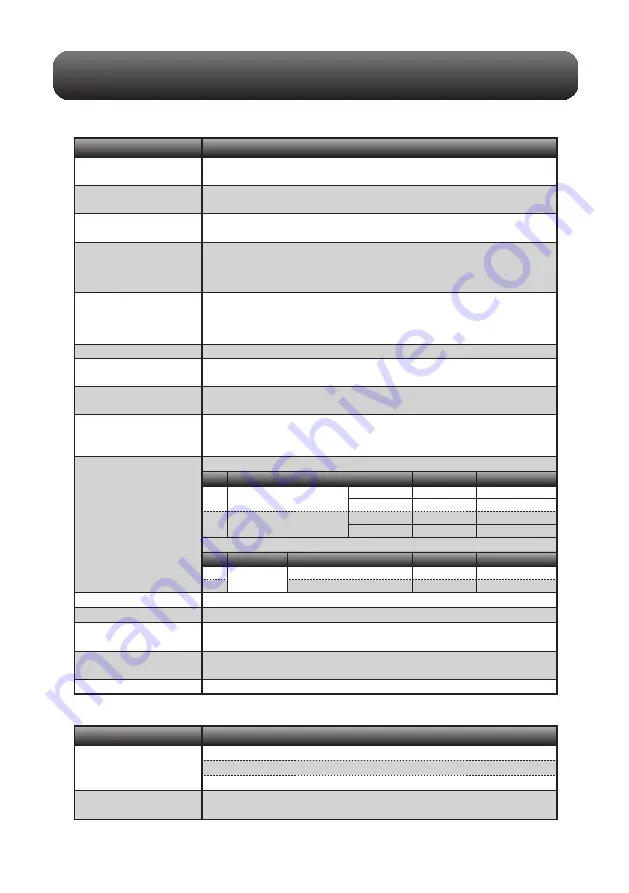
20
Specifications
Standard Specifications
Description
Item
External input and
output functions
Trigger input and External sampling (1ch),
Logic input (4ch) or Pulse input (4ch), Alarm output (4ch)
Ethernet (10BASE-T/100BASE-TX),
USB (High speed supported) provided as standard features
PC interface
Internal memory (SD1): Approx. 4GB
GL840-M/GL840-WV: SD CARD slot: 1 slot *
1
, *
2
*1 1 file is up to 2GB.
*2 SDHC compatible, maximum approx. 32GByte memory is available.
Built-in memory device
10ms/1ch MAX (GBD/CSV format)
10/20/50/100/125/200/250/500ms, 1/2/5/10/20/30 sec
1/2/5/10/20/30 min, 1 hour, External
* Allowable setting varies with the input setting and the number of measurement channels.
Number of analog channel
Setting conditions: EEPROM/Clock: Lithium battery
Back-up functions
±0.002% (approx. 50 seconds per month)
7-inch TFT color LCD display (WVGA800 × 480 dots)
Japanese, English, French, German, Chinese, Korean, Russian, Spanish
GL840-M
(with standard terminal)
: 240 x 158 x 52.5 mm
GL840-WV
(With withstand high-voltage high-precision terminal)
: 240 x 166 x 52.5 mm
GL840-M
(with standard terminal)
: 1,010g, GL840-WV
(With withstand high-voltage
high-precision terminal)
: 1,035 g
* AC adapter and battery are not included.
Equivalent to Automobile parts Type 1 Class A
Clock accuracy
(ambient temperature 23°C)
0 to 45°C, 5 to 85%RH
(0 to 40°C when operated in batteries/15 to 35°C when battery is charging)
Operating environment
AC adapter : 100 to 240 VAC, 50 to 60 Hz
DC input : 8.5 to 24 VDC (26.4 V max.)
Battery pack (option) : 7.2 VDC (2900 mAh), two packs required
Power supply
Power consumption
Display
Display language
External dimensions
(approximate)
Weight
(approximate)
Vibration proof
AC power consumption
* when using the AC adapter provided as a standard accessory
DC current consumption
* Normal condition: LCD brightness is set to MAX.
Number of analog channel GL840-M or GL840-WV
(Up to 200ch can be used with 20ch/1 terminal or expansion unit, remote terminal)
No
During recharging battery
Normal
Condition
No
During recharging battery
Normal
Condition
1
2
100 VAC
240 VAC
100 VAC
240 VAC
24 VA
35 VA
19 VA
27 VA
38 VA
55 VA
33 VA
49 VA
When the LCD is on
When the screen saver is operating
1
+24 V
2
0.36 A
0.27 A
0.65 A
0.56 A
When the LCD is on
When the screen saver is operating
External Input/Output Functions
Description
Item
Alarm output
specifications
Output format : Open collector output (5 V, 10 kΩ pull-up resistance)
* Refer to the User's Manual in the supplied CD-ROM for more information.
Input specifications
(pulse/logic, trigger/
External sampling)
Maximum input voltage : 0 to +24V (single-ended ground input)
Input threshold voltage : appro2.5 V
Hysteresis : approximate 0.5 V (+2.5 V to +3 V)




































