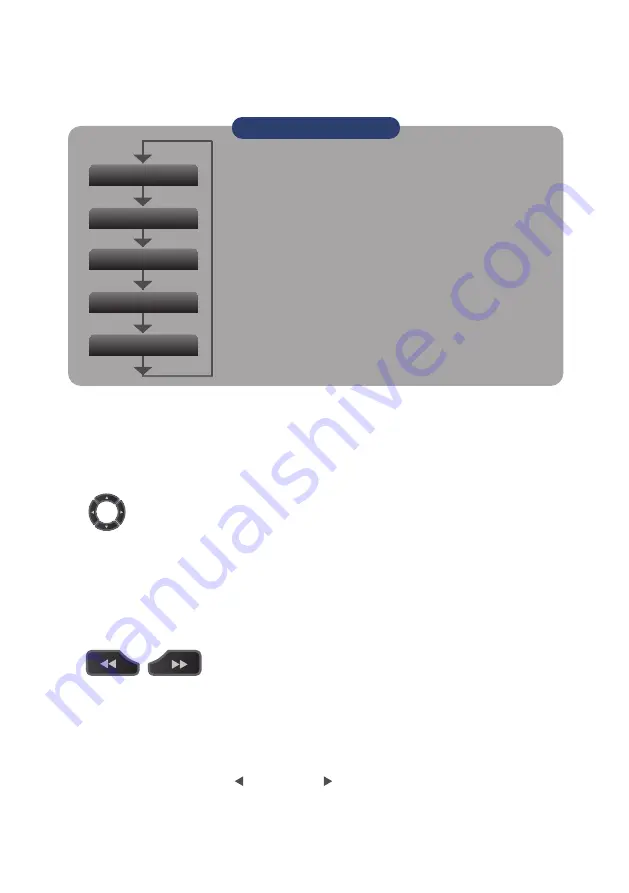
8
Press the [MENU] key to open a setup menu. Each time this key is pressed, the
setup screen tabs change in the sequence shown below.
4
.
MENU
Press the [QUIT] key to cancel the settings and return them to their default settings.
If the device is in the Remote (Key Lock) status that the device is operated by the
computer via the interface, press this key to return the device to the normal
operating status (Local).
5
.
QUIT (LOCAL)
These keys are used to select menu setup items, to make span settings in the digital
display area, to move the cursors during a data replay operation, and so forth.
6
.
Keys (DIRECTION KEYS)
Press the [ENTER] key to enter the settings made in the setup menus, and to
confirm your settings.
7
.
ENTER
8
.
Keys (KEY LOCK)
These keys are used when you want to move the cursor quickly during replay or
change the display mode on the “D Operation” screen. Hold down both keys
simultaneously for at least two seconds to enable key lock status.
To cancel key lock status, press them again for at least two seconds.
The key lock status can be confirmed by turning the key lock lamp on the monitor
red.
* By simultaneously pressing the key + ENTER + key at the same time, you can set the
password for key lock.
•
AMP Settings
Used to set the input, range, filter and other settings.
•
Data Capture Settings
Used to set settings such as the sampling interval, data capture
destination, and calculations during data capture.
•
Trigger Settings
Used to specify data capture start and stop conditions, and alarm
conditions.
•
Interface Settings
Set the USB ID and network settings.
•
Other Settings
Used to set the screen brightness, background color, and language,
etc.
AMP
DATA
TRIG
I/F
OTHER
Points to Remember
























