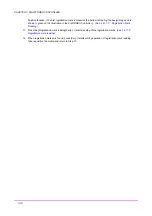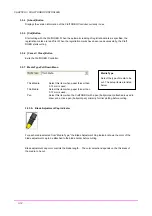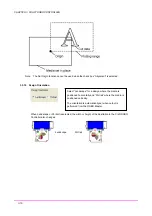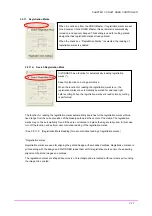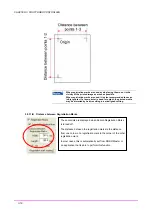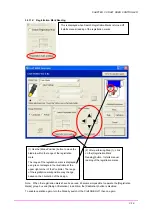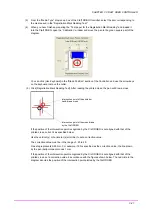Appendix
Appendix
Appendix A. Standard Specifications
Item Specification
Feeding method
Grit-rolling
Drive Stepping
motor
Cutting range
Maximum: 200 mm x 1000 mm (in expanded mode)
Effective sheet width
A4 size supported
Loadable sheet width: maximum 260 mm, minimum 210
mm unless the carrier sheet is used
Operating speed
10 - 100 mm per second
(10 steps of 10 mm per second per step)
Loadable number of
blades/pens
1 pc.
Tools
Blade with dedicated blade holder
General-purpose ballpoint pen (used only with the ballpoint
penholder)
Media types that can be cut
Film Media 0.1 mm or less in thickness, liner-included
thickness of 0.3 mm or less
Inkjet or laser paper ( up to 157 g/m
2
)
Drawing paper, postcard
* Not all types of media can be cut.
Interface
USB 1.1 (USB 2.0 compatible)
Rated power supply
Dedicated adapter, 24 V DC (1.875 A)
Power consumption
25 W (10 W or less during standby)
Working environment
5 º - 40 ºC, 35 to 80
%
R.H. (No condensation)
Guaranteed operating
environment
16º - 32º C, 35 to 70
%
R.H. (No condensation)
External dimensions
(W x D x H) (mm)
Approx. 368 x 160 x 105 mm (not including the feed knob)
Weight Approx.2.5
kg.
Appendix-1