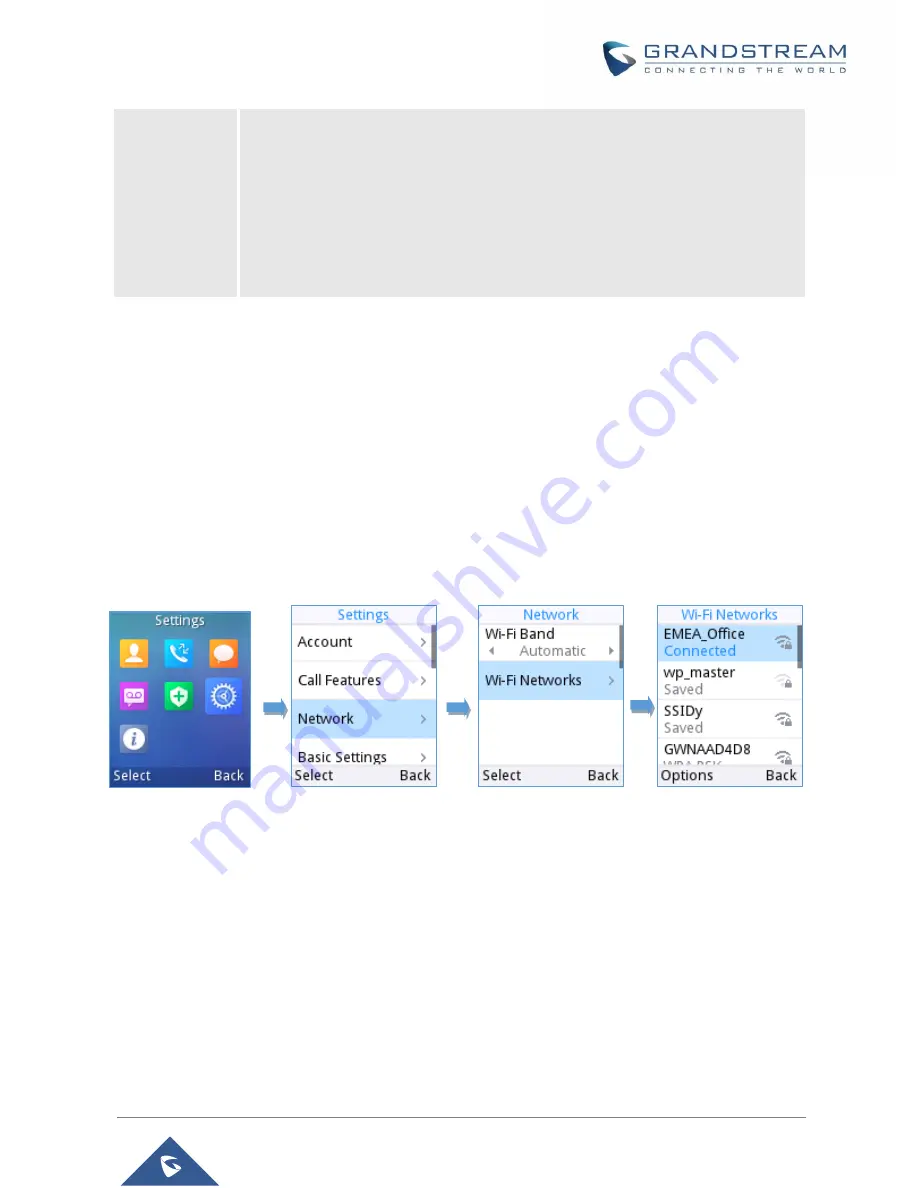
P a g e
|
25
WP810 Administration Guide
Version 1.0.7.83
Press to enter the sub menu for MAC address, IP setting information
(DHCP/Static IP), IPv4 address, IPv6 address, Subnet Mask, Gateway, DNS
server and VPN.
Network Statistics:
Press to enter the sub menu for Network SSID, BSSID, IP address, Signal
strength, Connection speed, Channel, Frequency, Tx packets, Tx error packets,
Tx error rate, Tx drop packets, Tx drop rate, Rx packets, Rx error packets, Rx
error rate, Rx drop packets, Rx drop rate.
Connecting WP810 to Wi-Fi Network
The WP810 supports dual-band 802.11a/b/g/n/ac Wi-Fi, please refer to the following steps in order to
connect your WP810 to the Wi-Fi networks:
1. On LCD menu, press Menu key and navigate to
Settings
→
Network
.
2. Se
lect “Wi-Fi Band” (automatic, 2.4GHz or 5GHz) and navigate to “Wi-Fi Networks”. A list of Wi-Fi
networks will be displayed.
3. Select the desired network to connect to. (Enter the correct password to connect if requested)
WP810 will display Wi-Fi icon on the main LCD menu if the connection to the Wi-Fi network is successful.
Figure 6 : Connecting to Wi-Fi Network
Notes:
If 5GHz and 2.4Ghz are both available
when “Wi-Fi Band” is set to “Automatic”, the WP810 will use
5GHz, but it may switch to 2.4GHz if the signal of 5GHz is poor. Users may also specify the Wi-Fi
Band in order to fix it or to keep it Dual Band.
WP810 supports connection to Wi-Fi with captive portal enabled that requires additional credentials
to sign up or login before it is allowed to use Wi-Fi.
















































