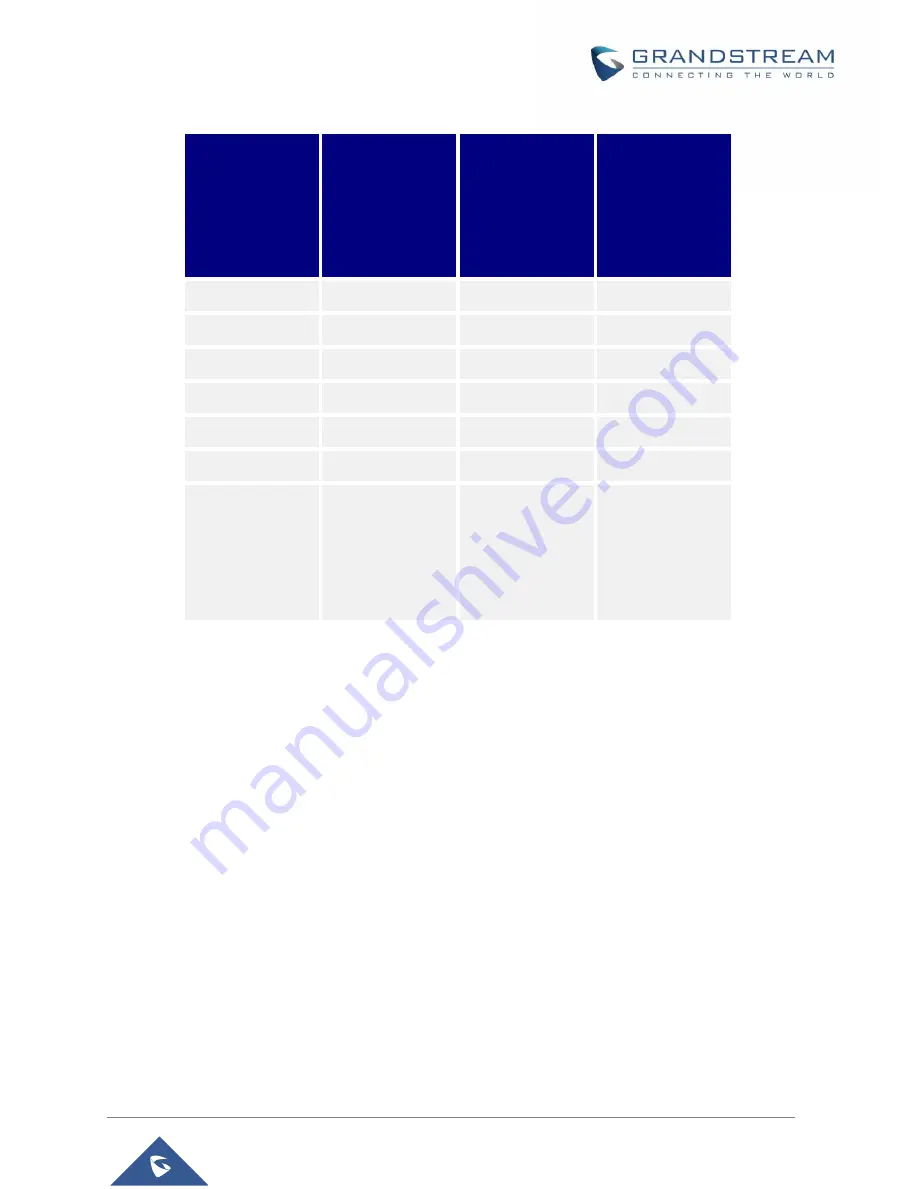
P a g e
|
9
BLF Configuration User Guide
Monitored
Extension
Behavior
VMPK (BLF
Background
Status for
GXP21xx)
VPKs/MPKs
(LED Indicator
Status)
Extension Board
Key Status (Only
for MPK
Extension
Supported
Models)
Idle
Solid green
Solid green
Solid green
Placing a call
Solid red
Blinking green
Blinking green
Ringing
Solid red
Blinking red
Blinking red
During a call
Solid red
Solid red
Solid red
Hold the call
Solid red
Solid red
Solid red
Call Park
Solid red
Blinking red
Blinking red
Monitored
extension not
registered/BLF
subscription
failed
Solid grey
Off
Off
Table 2: The BLF Indicators Status in Different Scenarios
Directed Call Pickup
Directed call pickup feature allows GXP21xx/17xx/16xx phone system to be able to answer the calls to the
monitored users. This feature is very useful for the attendant to help the specified callees to answer the call if the
callees are not available to answer it.
When the monitored user’s indicator is blinking red, that means there is an incoming call on this monitored
extension phone, GXP21xx/17xx/16xx
phones user should tap the “Busy Lamp Field” MPK/VPK button to answer
the call for the monitored user.



























