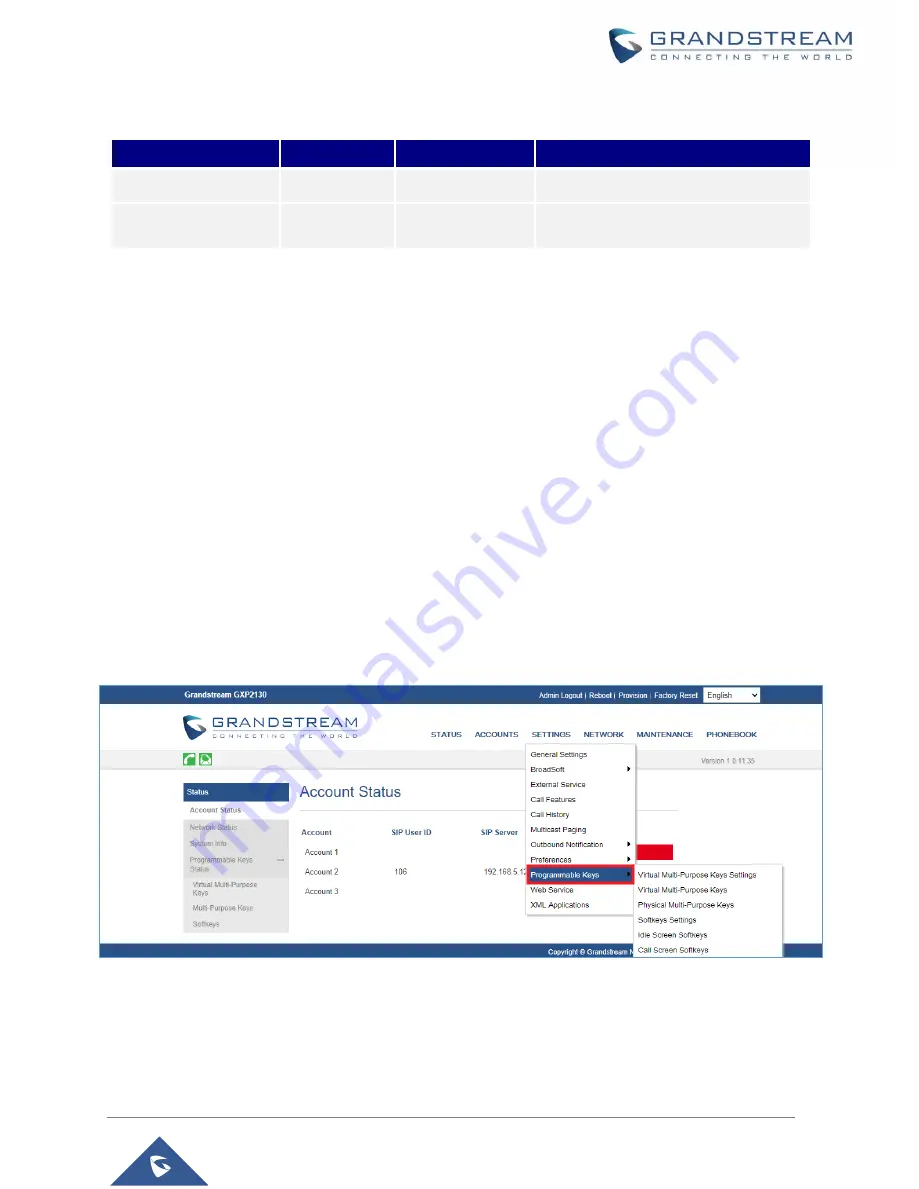
P a g e
|
5
BLF Configuration User Guide
User Level
User
Password
Web Pages Allowed
End User Level
user
123
Only Status and Basic Settings
Administrator
Level
admin
admin
Browse all pages
Table 1: Default Passwords for Login Page
The password is case sensitive with maximum length of 25 characters.
When changing any settings, always SUBMIT them by pressing the "Save" or "Save and Apply" button
on the bottom of the page. If the change is saved only but not applied, after making all the changes,
click on the "APPLY" button on top of the page to submit. After submitting the changes in all the Web
GUI pages, reboot the phone to have the changes take effect if necessary (All the options under
"Accounts" page and "Phonebook" page do not require reboot. Most of the options under "Settings"
page do not require reboot).
BLF Key Configurations
To configure the BLF feature on GXP21xx/17xx/16xx phones:
1.
On the Web GUI, click on “Settings”.
2.
On the drop-down list, click on “Programmable Keys”, as the figure shows below:
Figure 1: Programmable Keys Settings









