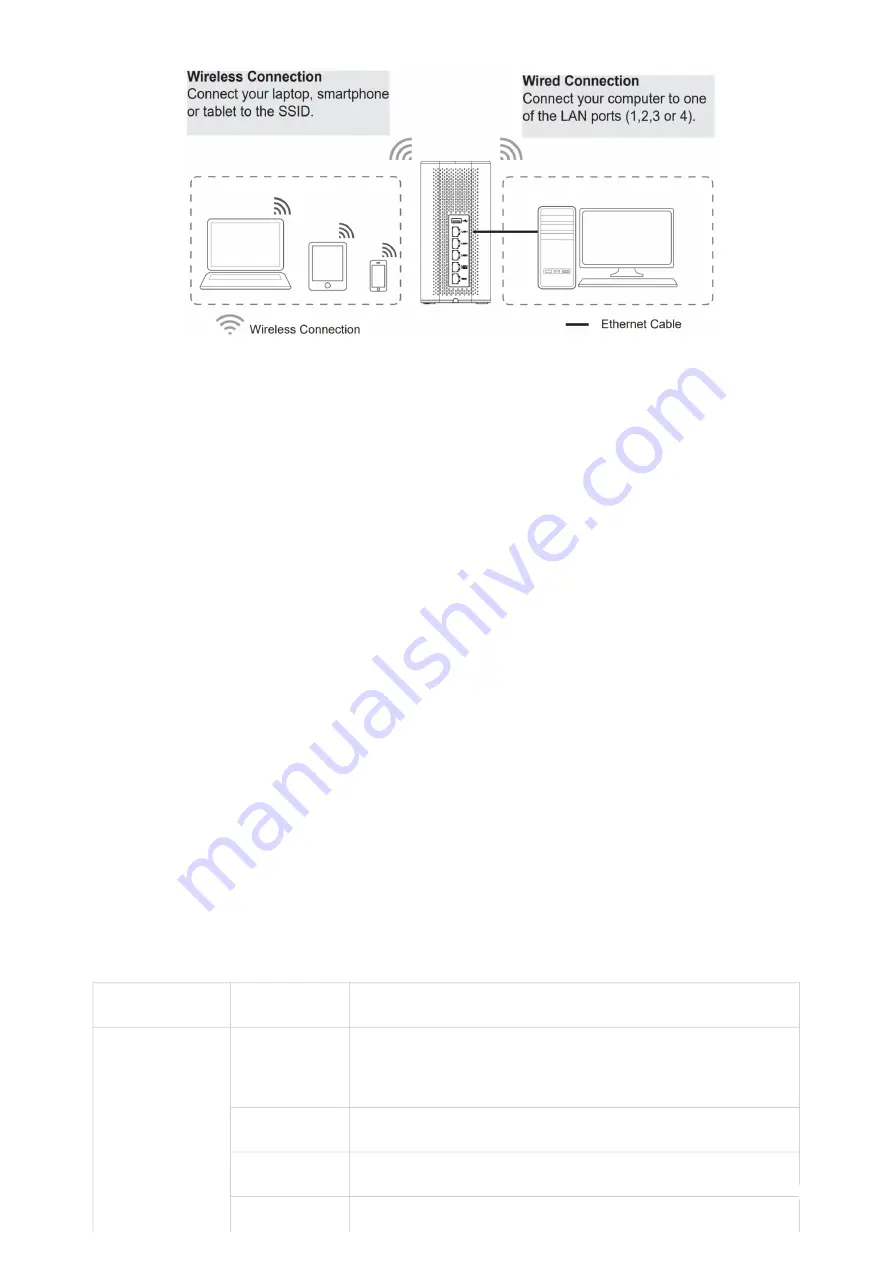
3. Connect to GWN7062 Default Network
Figure 11: GWN7062 default network
GETTING STARTED
The GWN70xx Dual-Band Wi-Fi Routers provide an intuitive web GUI configuration interface for easy management to give
users access to all the configurations and options for the GWN70xx’s setup.
This section provides step-by-step instructions on how to read LED indicators and use the Web GUI interface of the GWN70xx.
LED Indicators
The front panel of the GWN70xx has LED indicators for power and interface activities, the table below describes the LED
indicators’ status.
SSID’s default password information is printed on the MAC tag at the bottom of the unit.
Safety Compliances
The GWN70xx Dual-Band Wi-Fi Router complies with FCC/CE and various safety standards. The GWN70xx power adapter is
compliant with the UL standard. Use the universal power adapter provided with the GWN70xx package only. The manufacturer’s
warranty does not cover damages to the device caused by unsupported power adapters.
Warranty
If the GWN70xx Dual-Band Wi-Fi Router was purchased from a reseller, please contact the company where the device was
purchased for replacement, repair or refund. If the device was purchased directly from Grandstream, contact our Technical
Support Team for an RMA (Return Materials Authorization) number before the product is returned. Grandstream reserves the
right to remedy the warranty policy without prior notification.
LED
Status
Indication
Power/Provision
Flashing Red
Resetting
Solid Red
Upgrade failed
Pink
No Web login after reset
Green
Powering











































