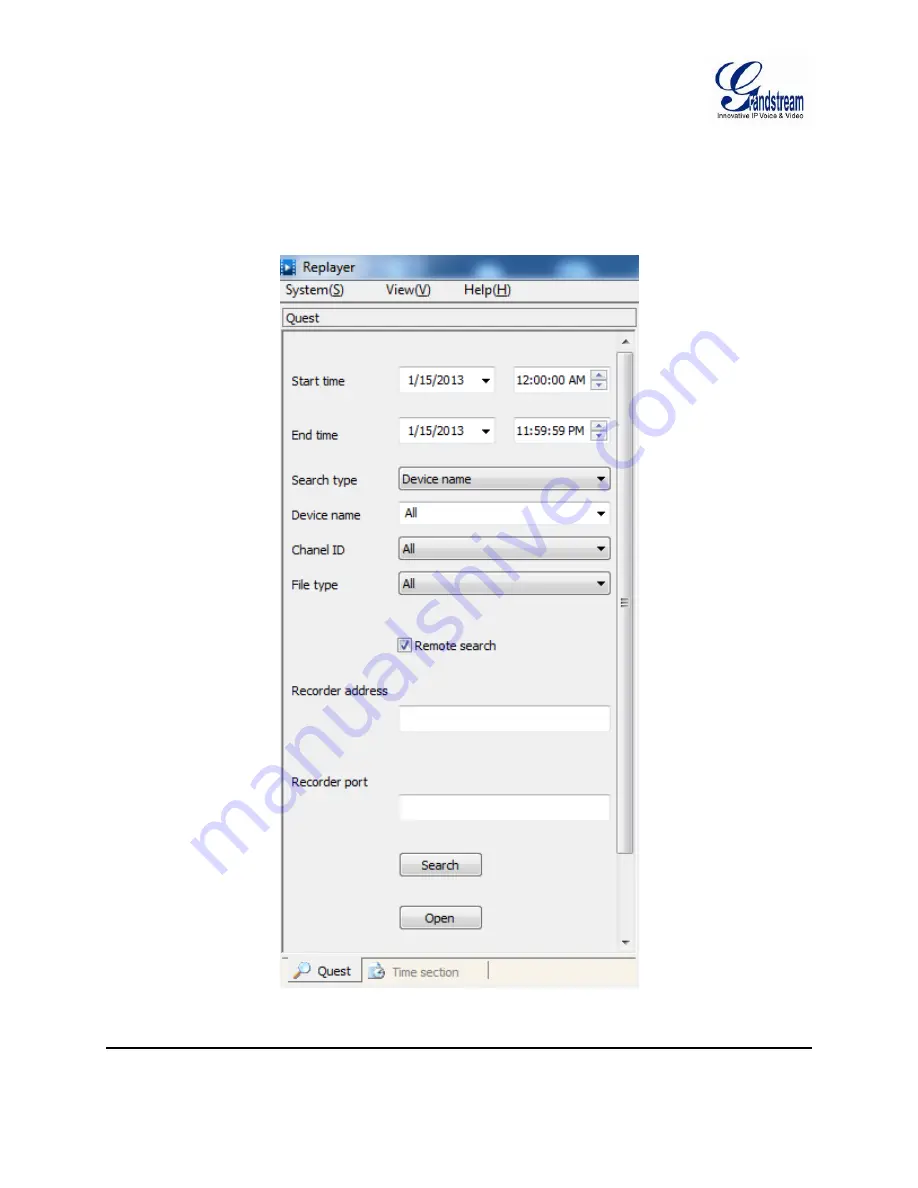
Grandstream Networks, Inc. GSurf_Pro USER MANUAL
Page 41 of 45
Version 1.0.0.12
Updated : 06/2013
CLIENT SIDE
The client side is the replay tool in the GSurf_Pro. Go to
Manage Tool
->
Replay Tool
to open the Replayer.
When option
Remote Search
is selected, users would need fill in Recorder address and Recorder port of
the server side. Once searching is done, the record files can be downloaded and played locally.
Figure 34: Replayer Remote Search





































