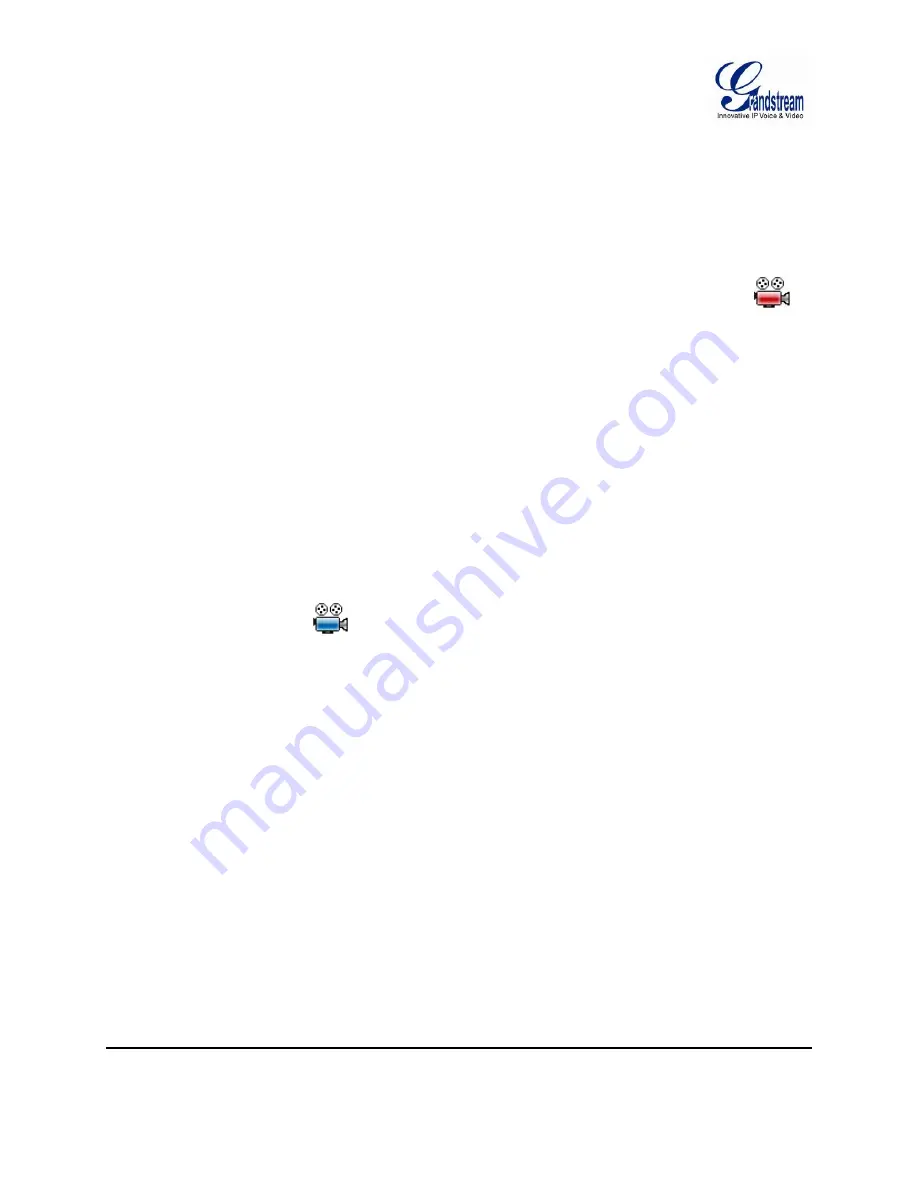
Grandstream Networks, Inc. GSurf_Pro USER MANUAL
Page 28 of 45
Version 1.0.0.12
Updated : 06/2013
SET ALARM ON MAP
1. After adding the device to the map, go to
System Config
->
Alarm Config
to configure alarm action rule.
Make sure the option
Warning on the E-map
is checked.
2. Go to
System Config
->
Device Config
. Select your device and configure the alarm action rule set up in
step 1.
3. When GSurf_Pro receives an alarm report, the corresponding icon on the map will flash in
red
.
LOCK/UNLOCK MAP
To avoid changing the positions of cameras on the map accidently, the users can lock the map after adding
all devices. Right click on the map, lock/unlock option will be available in the pop-up menu,
When the map is unlocked, users could drag devices to the map. When the map is locked, double-clicking
on the camera will open up a new window for real time video from this camera.
REMOVE DEVICE FROM MAP
On the map, right click on the
icon and click
Delete Icon
to remove the device from the map.
REMOTE CONFIGURATION
The IP Camera devices can be remotely accessed via web browser. Select a device on the left side panel
and click on Remote config tab to access the camera's web GUI.






























