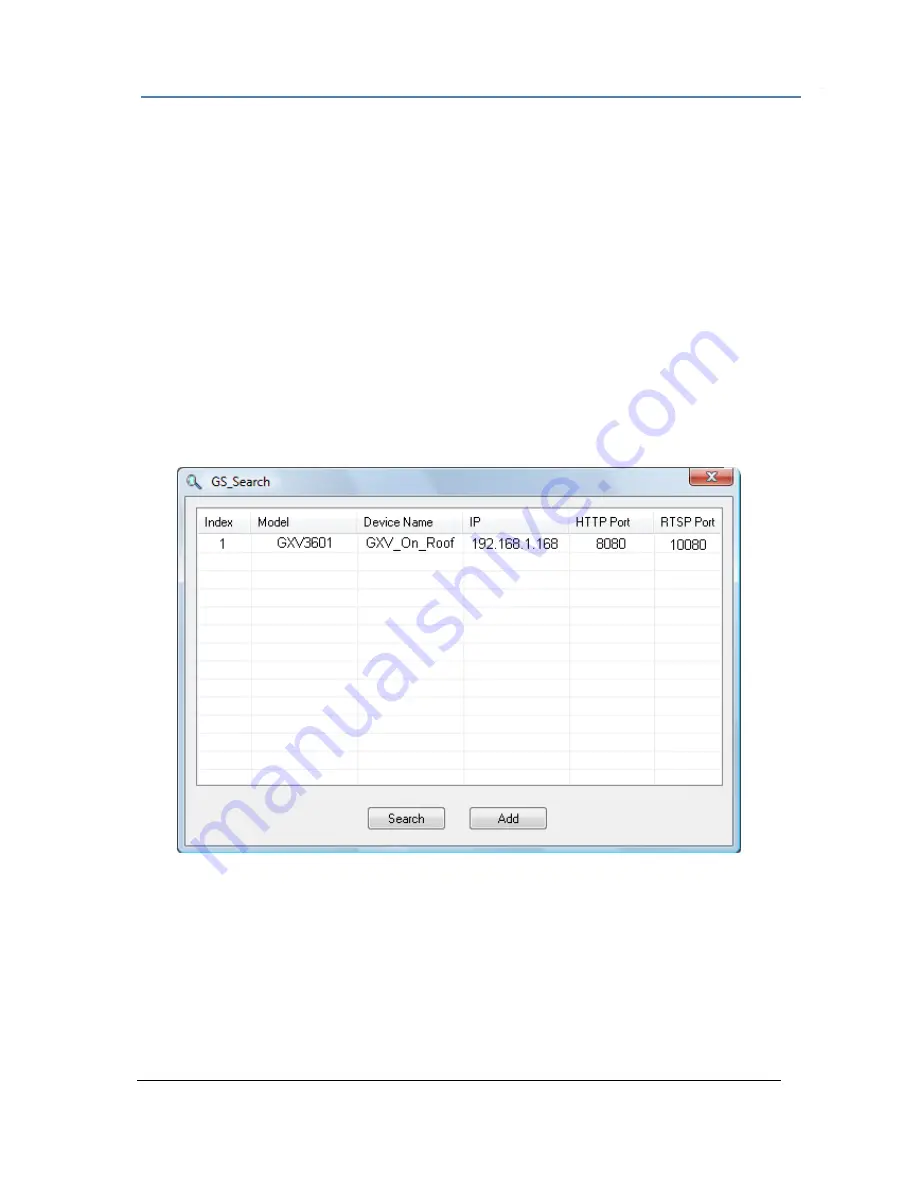
Firmware 1.0.0.17 Page 8 of 18
Grandstream Networks, Inc. 08/2009
Configuration
After installing GSurf, it must be configured for your network cameras or digital video servers. This
section describes how to configure GSurf, as well as how to set up auto recording, motion detection,
and alarms.
Add network cameras/digital video servers
Add network cameras/digital video servers – using GS_Search
1.
From GSurf, click
Manage Tool > Search Tool
.
2.
In GS_Search window, click
Search
.
3.
Network cameras or digital video servers found on your local subnet will be listed.
4.
Select the device you want to add to GSurf and click
Add
.
Add network cameras/digital video servers – manually
1.
From GSurf, click
Configuration
>
Device Configuration
.
2.
Click
Add
to open the
Add a Device
dialog.
3.
Enter the required information.
Device Name
– Enter a name for the device.
Model
– Select the device type, DVS or IP Camera.
Number of Channels
– Select the number of channels that your device supports. For
GSurf – Add a device


















