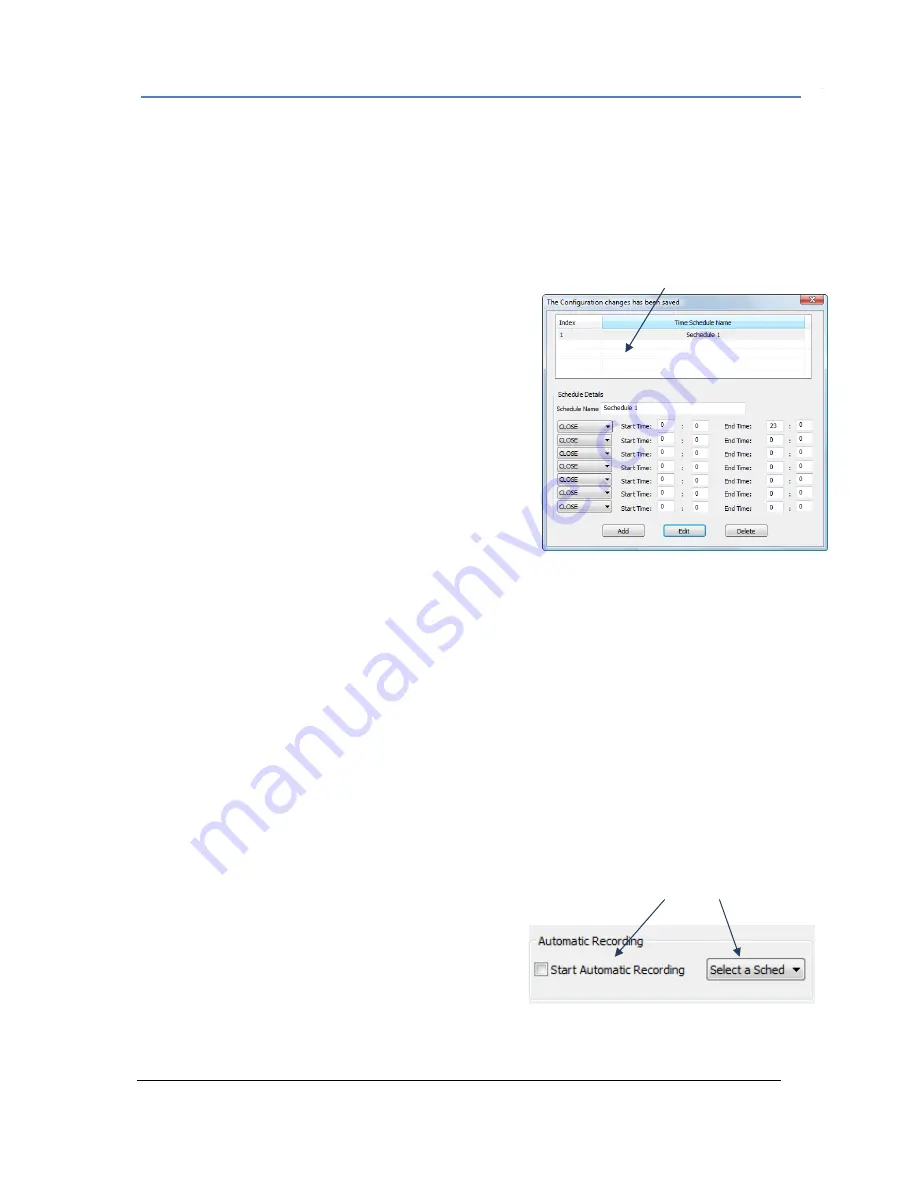
Firmware 1.0.0.17 Page 13 of 18
Grandstream Networks, Inc. 08/2009
Set up Automatic Recording
GSurf can be configured to record the video streams from some channels automatically according to
some time schedules. The recorded file will be saved in
C:\GS_Record
. Follow these steps to set up
a schedule. Once a schedule has been entered, it can be reused as often as necessary.
Add Time Schedules
1.
From GSurf, click
Configuration > Time Schedule
2.
The
Time Schedule
window will pop up.
3.
Enter the
schedule name, date, start time and end
time
4.
Click
Add
to save the settings
NOTE
:
Available rules will be listed on the top of the
Time
Schedule
window.
Edit Time Schedules
1.
From GSurf, click
Configuration > Time Schedule
2.
The
Time Schedule
window will pop up.
3.
Select the schedule you would like to edit
4.
Enter the required information
5.
Click
Edit
to save the changes
Remove Time Schedules
1.
From GSurf, click
Configuration > Time Schedule
2.
The
Time Schedule
window will pop up.
3.
Select the schedule you would like to remove
4.
Click
Delete
to remove the schedule
Configure the GSurf to record automatically
1.
From GSurf, click
Configuration > Device Configuration
2.
Select the device from which you would like to record the videos
3.
The configuration page will appear.
4.
In
Automatic Recording
section, check
Start
Automatic Recording
, and select a schedule for it.
NOTE:
The available schedule you created in
Time
Schedule
will be listed in the
Select a Schedule
dropdown list.
5.
Click
Save
to save all the changes.
Available Time Schedules
Check
Start Automatic Recording
and select a schedule
GSurf – Set up Automatic Recording


















