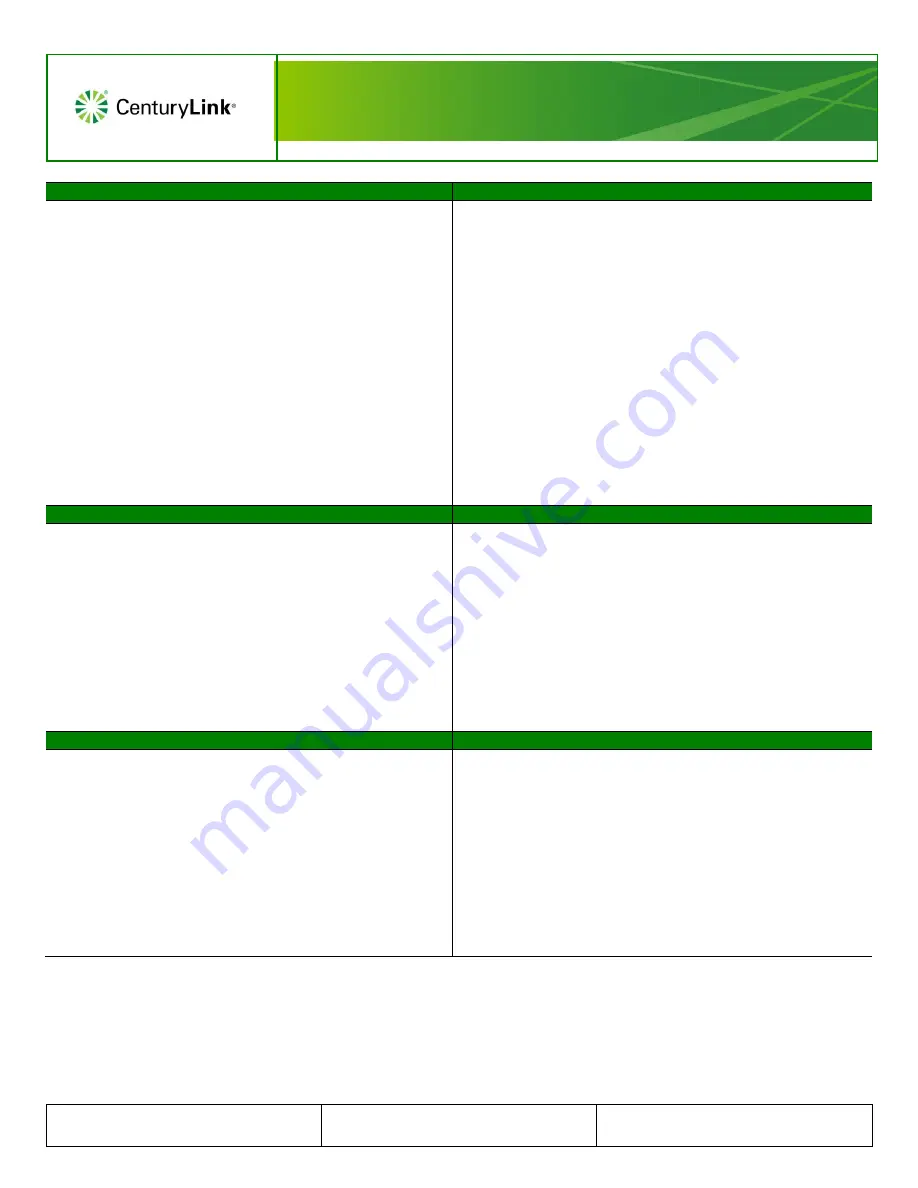
Grandstream DP750/DP720 Series
Cordless Handset
© 2018 CenturyLink. All Rights Reserved. The CenturyLink
mark, pathways logo and certain CenturyLink product names are
the property of CenturyLink. All other marks are the property of
their respective owners.
GrandStream DP750-DP720 Series QRG
– 041618rev1
Page 4
Call History Logs
Call History Logs
– Save to Contacts
The DP720 handset contains call history logs for missed, accepted and
outgoing call records. Records can be deleted on an individual basis, or
delete all call records from all call logs at once.
To Access Call History logs:
1.
Press the
Menu
soft key.
2.
Navigate to
Call History
, and press the
Select
soft key.
3.
Use the up/down navigation keys to select the call record type
you wish to review.
4.
Once highlighted, press the Select soft key.
5.
Use the up/down navigation keys to roll through records for
that call type.
To Delete all Call History logs from all Call Types:
1.
Press the
Menu
soft key.
2.
Navigate to
Call History
, and press the
Select
soft key.
3.
Navigate down to
All Calls
, and press the
Select
soft key.
4.
Press the
Options
soft key, navigate down to
Delete All
, and
press the
Select
soft key.
5.
Press the
Yes
soft key to confirm the deletion, press the
No
soft key to cancel the deletion.
Contacts can be added manually from the handset, but call records can
also be saved from the
Call History
Logs:
To Save a Call History Record to Contacts:
1.
Press the
Menu
soft key.
2.
Navigate to
Call History
, and press the
Select
soft key.
3.
Navigate to the appropriate call record type (
Missed
,
Accepted
or
Outgoing
).
4.
Use the up/down navigation keys to highlight
Add To Contacts
[P]
or
Add to Contacts [S]**
, and press the
Select
soft key.
5.
Retain prepopulated
FirstName/LastName
information, or use
the letters on the keypad to enter a new first/last name.
6.
Confirm the number is correct, and add addition numbers if
necessary.
7.
Use the left/right navigation keys to assign a unique
Melody
for
that contact.
8.
Press the
Save
soft key.
**[P] = Private Contact list, [S] = Shared
– all contacts added to shared
appear on all cordless handsets associated to the same base unit.
Call History Logs
– Dialing From
In addition to reviewing call information, outbound calls can be made
from history logs, if the telephone number recorded within the record is
valid:
To Dial from Call History logs:
1.
Press the
Menu
soft key.
2.
Navigate to the appropriate call record type (
Missed
,
Accepted
or
Outgoing
).
3.
Use the up/down navigation keys to locate your record.
4.
Once found, press the
Options
soft key.
5.
Navigate down to highlight
Edit Dial
, and press the
Select
soft
key.
6.
With the number displayed, click the
Call
soft key which places
your call.
Ring Tones
Handset Name
Choose from 9 different Ring Tones for incoming calls:
Reviewing/Changing Ring Tone:
1.
Press the
Menu
soft key.
2.
Navigate to
Settings
, and press the
Select
soft key.
3.
Navigate down to
Audio
, and press the
Select
soft key.
4.
Navigate down to
Ringtones
, and press the
Select
soft key.
5.
Choose from
Ring 1-8
or
System Ring
.
6.
Navigate down to listen to each ring type, pressing the
Select
soft key when you decide on your ring tone.
Each handset can be assigned a unique name, so if more than one
handset is registered/paired to a DP750 base unit, it can be easily
identified if misplaced:
Defining Handset Name:
1.
Press the
Menu
soft key.
2.
Navigate to
Settings
, and press the
Select
soft key.
3.
Navigate to
Handset Name
, and press the
Select
soft key.
4.
Delete the default name in the
Handset Name
field, by pressing
the
Delete
soft key.
5.
Using letters on the key pad, enter the new name, and press the
Rename
soft key when completed.
6.
The new
Handset Name
appears in the upper right corner of the
display for easy identification.






















