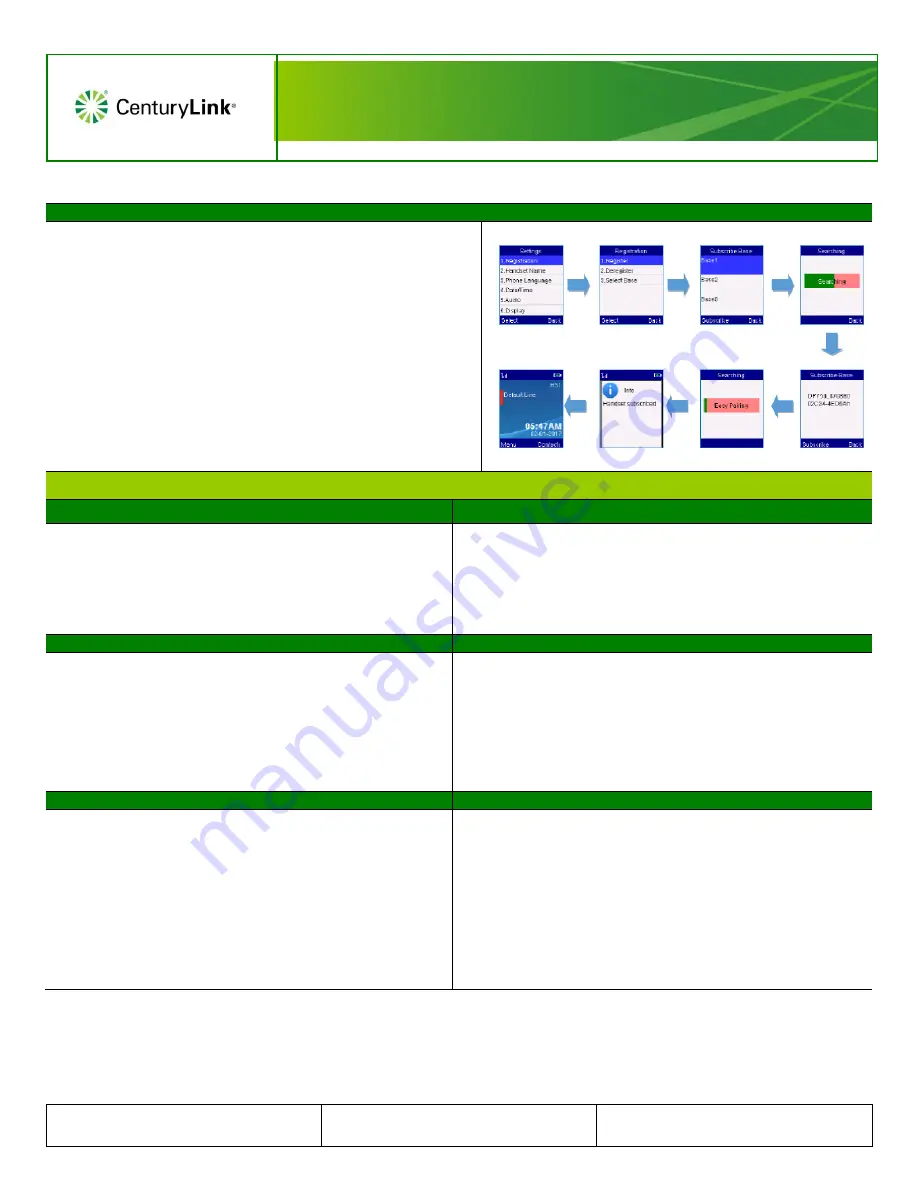
Grandstream DP750/DP720 Series
Cordless Handset
© 2018 CenturyLink. All Rights Reserved. The CenturyLink
mark, pathways logo and certain CenturyLink product names are
the property of CenturyLink. All other marks are the property of
their respective owners.
GrandStream DP750-DP720 Series QRG
– 041618rev1
Page 2
DP720 Registration/Pairing
Registering a DP720 handset to a DP750 base unit:
1.
On the DP750 Base station, press and hold the
Radio
button on the
back of the device, for 7 seconds until the
Radio
LED icon begins to
blink.
2.
On the DP720 handset, press
Menu
>
Settings
>
Registration
>
Register
while the Radio LED icon is blinking.
3.
Select
BaseX
(X=1-4) corresponding to the desired base station DP750
you need to register/pair to.
4.
Press the
Subscribe
soft key.
5.
The DP720 searches for nearby base stations and displays the base
station name of the discovered DP750.
6.
Press
Subscribe
to pair with the displayed DP750.
7.
The DP720 displays
Easy Pairing
on the LCD and plays an audible
buzz when successful.
8.
You’re returned to the home screen, displaying the handset name and
number assigned by the registered base station.
Feature Overview
Using Navigation and Soft Keys
Voicemail
•
Press the
Menu
soft key, then use the
Up/Down/Left/Right
Navigation
keys to scroll through various options. With an
option highlighted, press the
OK
button in the center of the
navigation keys or the
Select
soft key, to make your selection.
•
Use the
Navigation
keys, the
OK
button, and
Soft Keys
at the
bottom of the display, to manage features within
Menu
while
on active calls for call processing functionality.
Accessing Voicemail:
1. Press the
Menu
soft key.
2. Navigate to
Voice Mail
, and press the
Select
soft key.
3. With
Play Message
highlighted, press the
Select
soft key.
4. With the correct Line highlighted, press the
Select
soft key.
5. When the prompted, enter your
passcode
followed by
#
.
6. Listen to new and saved messages, and access mailbox options.
Making/Ending Calls
Answering Incoming Calls
Making a Call
:
1. Enter a
10-digit number
, or
extension
, on the keypad.
2. To use the handset: press the
Green
handset button to send your
call.
3. To use the speakerphone: press the
Speakerphone
to send your
call.
Ending an Active Call
:
1.
Press the
Red
handset button to end any active call.
Answering a Call
:
1.
Press the
Green
handset button or the
Speakerphone
button.
Answering an Incoming Call While on an Active Call
1.
You’ll hear a tone when receiving an incoming call.
2.
Press the
Answer
soft key.
3.
This automatically places your existing caller on hold.
Hold/Resume/Disconnect
Conference (3-Way Calling)
Placing an Active Call on Hold:
1. Press the
Hold
soft key.
Returning to a Held Call:
1. Press the
Resume
soft key.
Ending an Active Call:
1. Press the
Red
handset button to end any active call.
Placing a 3-Way Conference Call:
1. While on an active call, press the
Options
soft key.
2. Navigate down to
New Call
and press the
Select
soft key, which
places your existing call on hold.
3. Enter a
10-digit number
or
extension
, then press the
Send
soft key.
4. Announce the conference call, then press the
Options
soft key.
5. Navigate down to
Conference
, and press the
Select
soft key to join all
parties into one call.
Ending a Conference Call:
1.
Press the
Red
handset button to drop all parties and end the
conference call.




