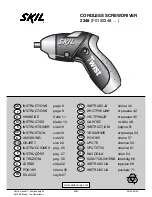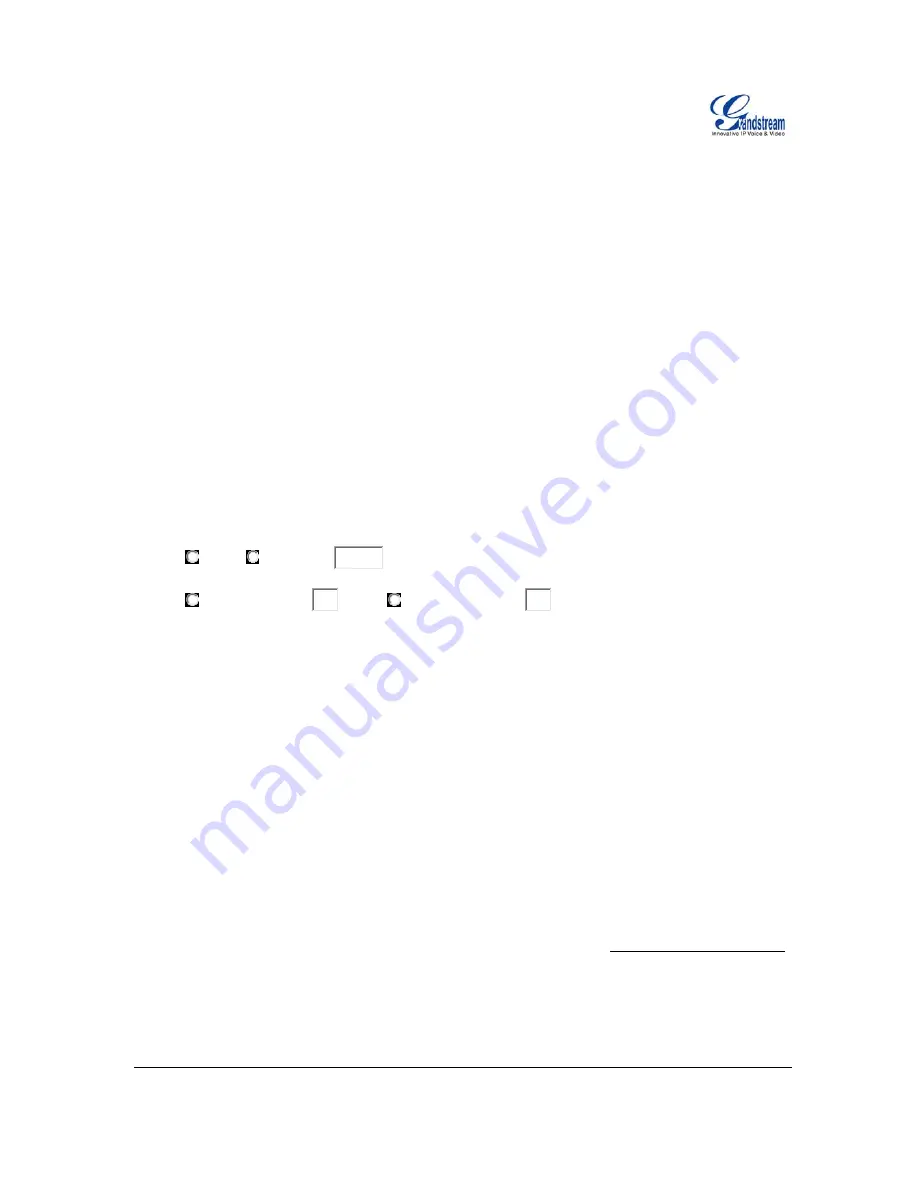
Grandstream Networks, Inc.
DP715-US/DP710-US User Manual
Page
42 of 43
Firmware 0.0.0.8
Last Updated: 03/2012
Firmware and Configuration File Prefix and Postfix
Firmware Prefix and Postfix allows device to download the firmware name with the matching Prefix and
Postfix. This makes it the possible to store ALL of the firmware with different version in one single directory.
Similarly, Config File Prefix and Postfix allows device to download the configuration file with the matching
Prefix and Postfix. Thus multiple configuration files for the same device can be stored in one directory.
In addition, when the field “Check New Firmware only when F/W pre/suffix changes” is set to “Yes”, the
device will only issue firmware upgrade request if there are changes in the firmware Prefix or Postfix.
M
ANAGING
F
IRMWARE AND
C
ONFIGURATION
F
ILE
D
OWNLOAD
When “Automatic Upgrade” is set “
Yes, every
” the auto check will be done in the minute specified in this
field. If set to “
daily at hour (0-23)”
, Service Provider can use P193 (Auto Check Interval) to have the
devices do a daily check at the hour set in this field with either Firmware Server or Config Server. If set to
“
weekly on day (0-6)”
the auto check will be done in the day specified in this field. This allows the device
periodically check if there are any new changes need to be taken on a scheduled time. By defining different
intervals in P193 for different devices, Server Provider can spread the Firmware or Configuration File
download in minutes to reduce the Firmware or Provisioning Server load at any given time.
Automatic Upgrade:
No
Yes, every
10080
minutes(60-5256000).
Yes, daily at hour
1
(0-23).
Yes, weekly on day
1
(0-6).
R
ESTORE
F
ACTORY
D
EFAULT
S
ETTING
WARNING!
Restoring the Factory Default Setting will DELETE all configuration information of the phone.
Please BACKUP or PRINT out all the settings before you approach to following steps. Grandstream will not
take any responsibility if you lose all the parameters of setting and cannot connect to your VoIP service
provider.
B
ASE
S
TATION
There are Three (3) methods for resetting the DECT base station:
1. Reset
Button
Reset default factory settings following these four (4) steps:
1. Unplug the Ethernet cable.
2. Locate a needle-sized hole on the back panel of the gateway unit next to the power connection.
3. Insert a pin in this hole, and press for about 7 seconds.
4. Take out the pin. All unit settings are restored to factory settings.