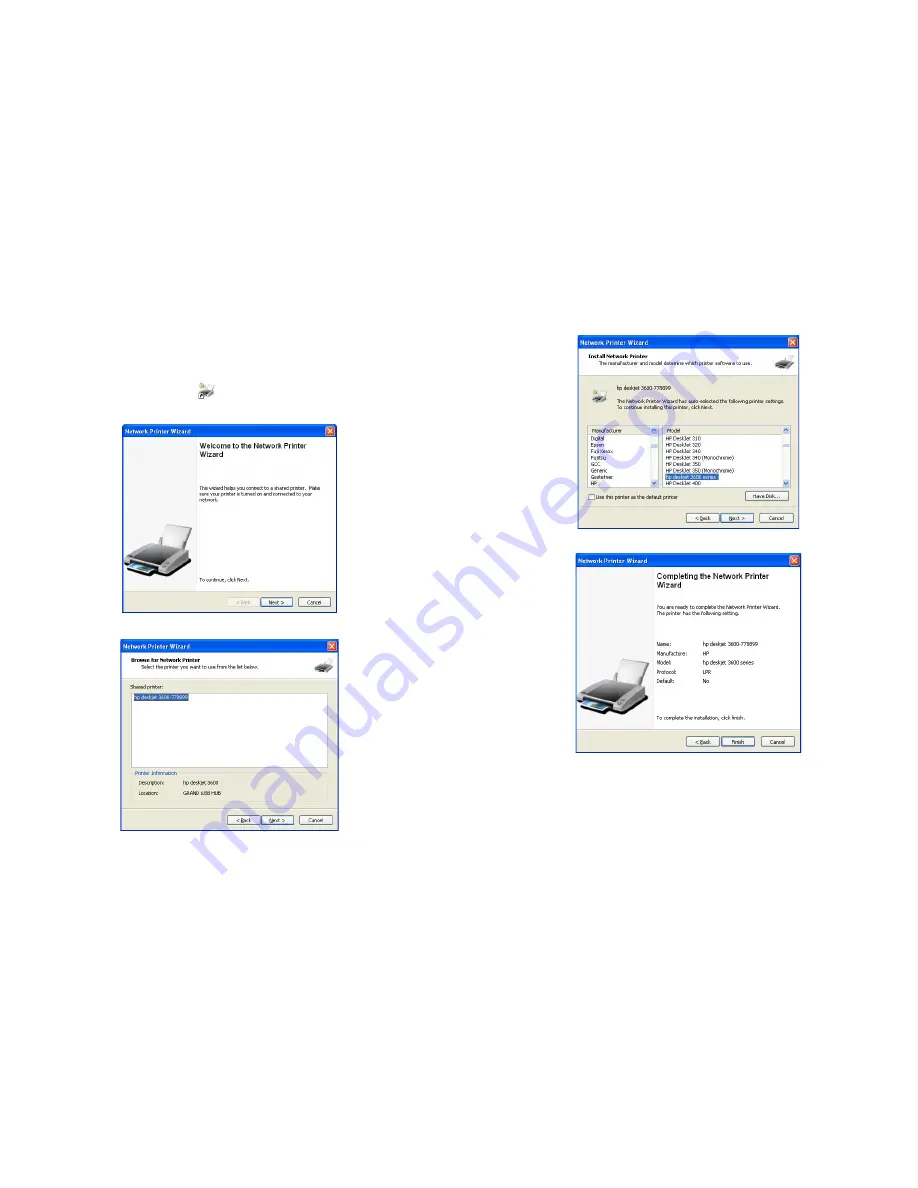
19
10. Network Printer Wizard Software
The
Network Printer Wizard
software will allow you to use the shared printer without
executing the USBServer. If the printer is being used by other user, you can also print
document without waiting for the disconnection.
Step 1:
Double click the shortcut icon
(Launch Network Printer Wizard) on the desktop
to connect a shared printer.
Step 2:
Select the printer you want to share from the list of available devices.
20
Step 3:
Select the
Manufacturer
and
Model
of the shared printer from a drop down list, or
click “Have Disk” if your printer came with an installation disk.
Step 4:
Click
Finish
to complete the installation.
Step 5:
You'll see the printer appear in the
Printers and Faxes (
Start
→
Control Panel
→
Printers and Faxes
)
, and you can use the printer to print document.






























