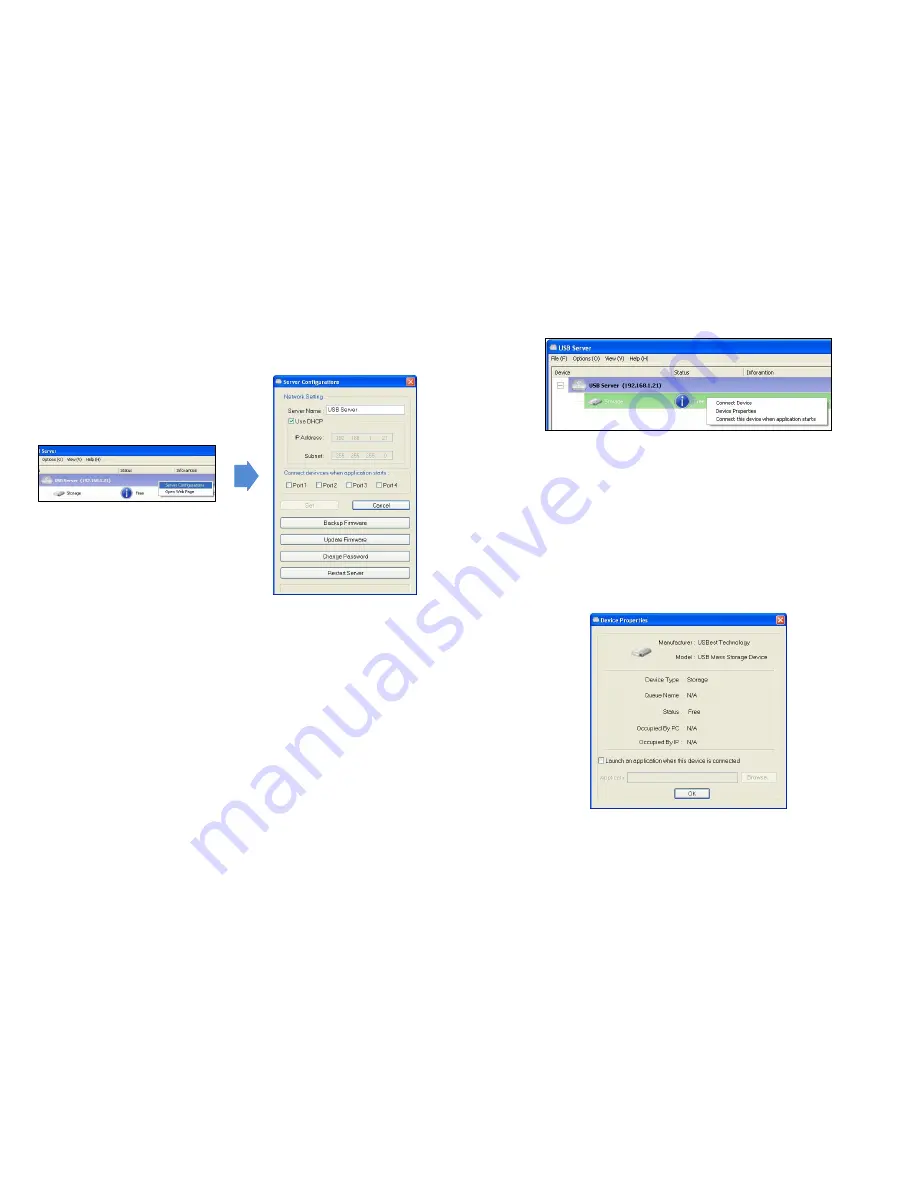
17
8.2 Configuration with Utility
Another way to configure the server is via the configuration dialog of USB Server. Please
right-click on the server icon, and select the
Server Configurations.
You might be prompted to enter password if a password has been set. If not, you will
immediately see the above dialog.
Server Name:
This field allows you change the Server name. Change it whatever you
want.
Use DHCP:
When this field is checked, your server acquires IP address automatically.
NOTE:
You can apply this function to a server under different network segment. However,
some router/switch hub does not allow communication between servers under different
segment. In this case, you won’t even see the server on a different network segment.
Connect devices when application starts:
Automatically connect the USB devices
(Port1~Port4) after start up the USB Server program.
Backup Firmware:
Just browse to where you want to save the backup file and click on
Save
to save the file.
Update Firmware:
Browse to the firmware you would like to upload and then click on
the “
Open
” button to update the firmware.
Change Password:
Simply enter the new password and enter it again for confirmation.
Click on
Submit
to change.
Restart Server:
To reboot the server. Please note that this function will not work if the
server you attempt to reset has a device connected to it and the device is occupied by a
user.
18
9. Device Settings
When you right-click on a device icon, you see these options instead.
Connect Device
: Connects this device. This option is enabled only when the device is
free. The option becomes
Disconnect
if the device is already occupied by you.
Device Properties:
This dialog box displays information of the USB device. If the
device is occupied, it also displays the occupying PC name and the IP of the PC
occupying it.
Check the
Launch an application when this device connected
checkbox and
provide the path to that program/utility/application software, then the
program/utility/application software would automatically starts up after you connect the
device. This function is particularly useful when the USB device you connect works with
an application, such as scanning utility with a multiple function printer.
Connect this device when application starts:
Automatically connect the USB device
after start up the USB Server program.






























