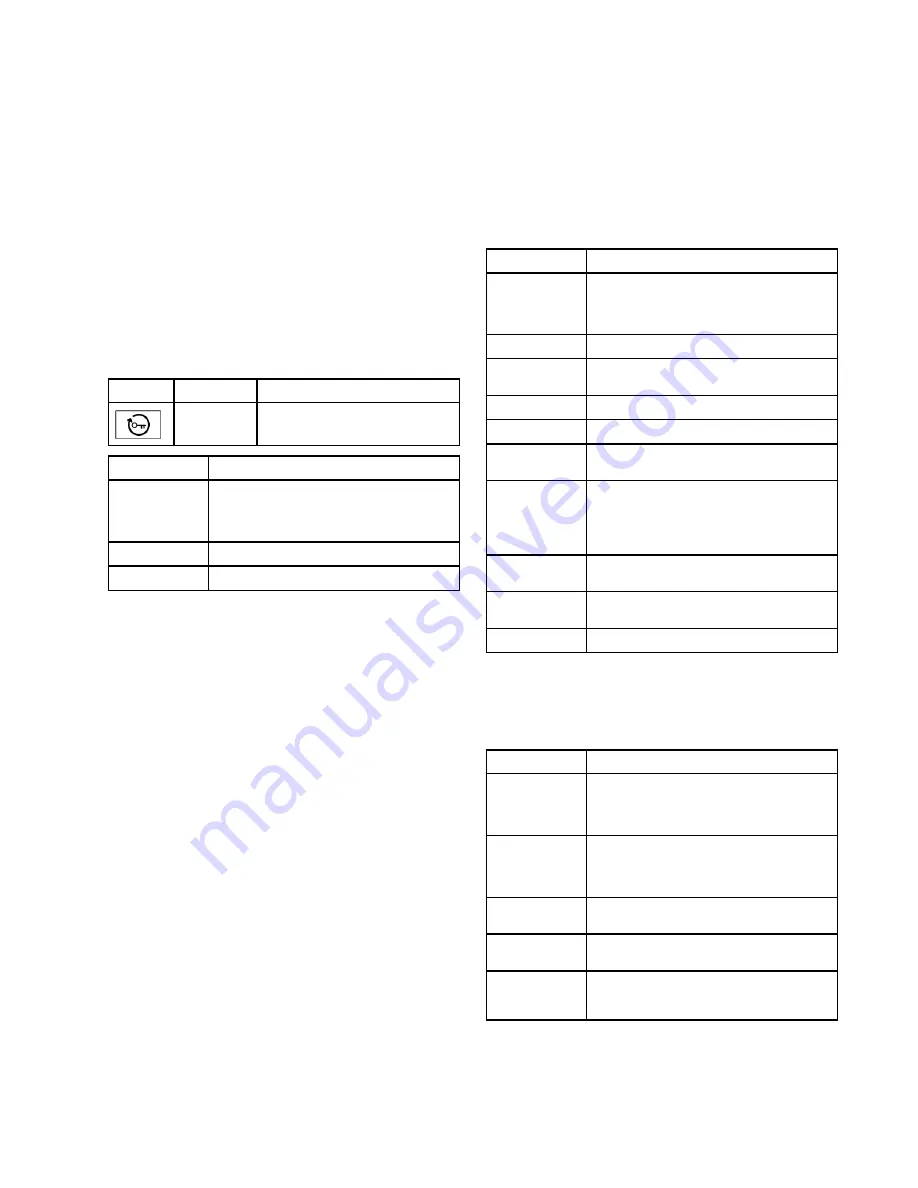
Advanced
Advanced
Advanced Screens
Screens
Screens
Use the Advanced Screens to manage the
system cellular connection, display settings, and
software.
Cellular
Cellular
Cellular
Use the Cellular screen to connect the Reactor
Connect app to the Reactor, or to reset the
Reactor Key. See your Reactor Connect manual,
Resetting your Reactor Key prevents other users
from remotely changing or viewing Reactor
settings without first reconnecting to the
Reactor.
Icon
Icon
Icon
Name
Name
Name
Description
Description
Description
Reset Key
Tap to reset the Reactor Connect
Key for the system.
Setting
Setting
Setting
Description
Description
Description
IMEI
IMEI of the Reactor Connect App Module.
This value is used to identify the device
and system within the Reactor Connect
App.
Key
Key used by Reactor Connect App.
Key Created
Date and time of last key creation.
After resetting your Reactor key, all operators
using the Graco Reactor Connect app must
reconnect to the Reactor.
For security of wireless control, change the
Reactor key regularly and whenever there is a
concern about unauthorized access.
Display
Display
Display
Use the Display screen to set the language,
date format, current date, time, setup screens
password, screen saver delay, temperature
units, pressure units, volume units, and cycle
units (pump cycles or volume).
Tap the field next to each setting to edit.
Setting
Setting
Setting
Description
Description
Description
Enable Demo
Mode
Tap to enable/disable demo mode.
NOTE:
NOTE:
NOTE: settings changed and cycles
accrued in demo mode are not undone
after exiting demo mode.
Language
Display language.
Number
Format
Display and USB download number
format.
Date Format
Display and USB download date format.
Date
Display date and time.
Screen Saver
Screen saver timeout period (zero
disables the screen saver).
Password
Display password. Settings with a lock
next to the entry can be password
protected.
NOTE:
NOTE:
NOTE: enter 0000 (default value) to
disable the password.
Temperature
Units
Display and USB download temperature
units.
Pressure Units
Display and USB download pressure
units.
Volume Units
Display and USB download volume units.
Software
Software
Software
The Software screen displays the system part
number, system serial number, software part
number, and software version.
Setting
Setting
Setting
Description
Description
Description
System Part #
System part number (shown on product
label).
NOTE:
NOTE:
NOTE: Value will be blank on replacement
displays.
System Serial
#
System serial number (shown on product
label).
NOTE:
NOTE:
NOTE: Value will be blank on replacement
displays.
Software Part
#
System software part number.
Software
Version
System software version.
Enable Cellular
Software
Updates
Tap the checkbox to enable/disable
cellular software updates.
3A8500B
51














































