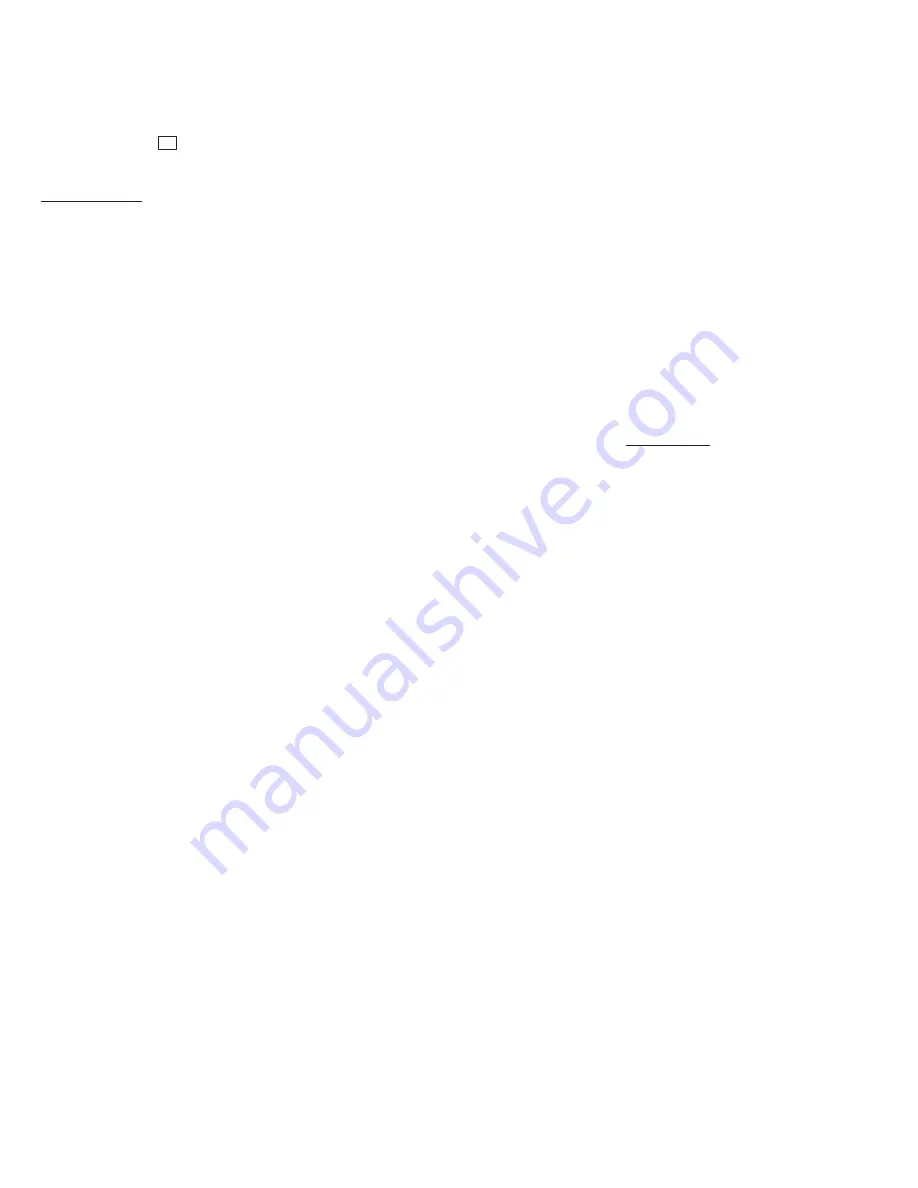
28 310531
Configuring the PrecisionFlo Module
Adjust Kp and Kd Values Visually
Refer to the chart in Fig. 21 on page 27 for more
information. The
1
corresponds to the steps in this
procedure.
Set Kp Visually
To adjust Kp:
1.
Use the robot test program you created, from the
description on page 23, to dispense material on a
flat surface in a 36-inch long path.
2.
Determine if the bead widths for the first and third
segments of the path are the same. If the seg-
ments are the same size, the bead is even. If the
segments are even, go to step 5.
3.
If the1st and 3rd segments are not the same, as
shown in Fig. 19, increase Kp by 100 and examine
the bead again. Continue to increase Kp in incre-
ments of 100 until either the beadwidths become
equal as in Fig. 18, or until you reach 5000 Kp.
When the beadwidths become equal, go to step 5.
If you reach 5000 Kp and the bead still is not even,
go to step 4.
4.
Add 100 to Kd and rerun the test. If this does not
stabilize bead performance, repeatedly increase
Kd by 100 and retest until stability is achieved.
Then return to step 3.
5.
If the bead maintains its stability (Fig. 18 or
Fig. 20), go to step 6.
If the bead does not maintain its stability, reduce
Kp by 100. Continue reducing Kp by 100 until sta-
bility is maintained. Then go to step 6.
6.
Fine tune Kp:
a.
Continue adding 20 to Kp until the beadwidths
stay even, but the bead goes unstable.
b.
Subtract 20 from Kp. The bead should now be
stable and even in width.
7.
Go to the next section, Adjusting Kd.






























