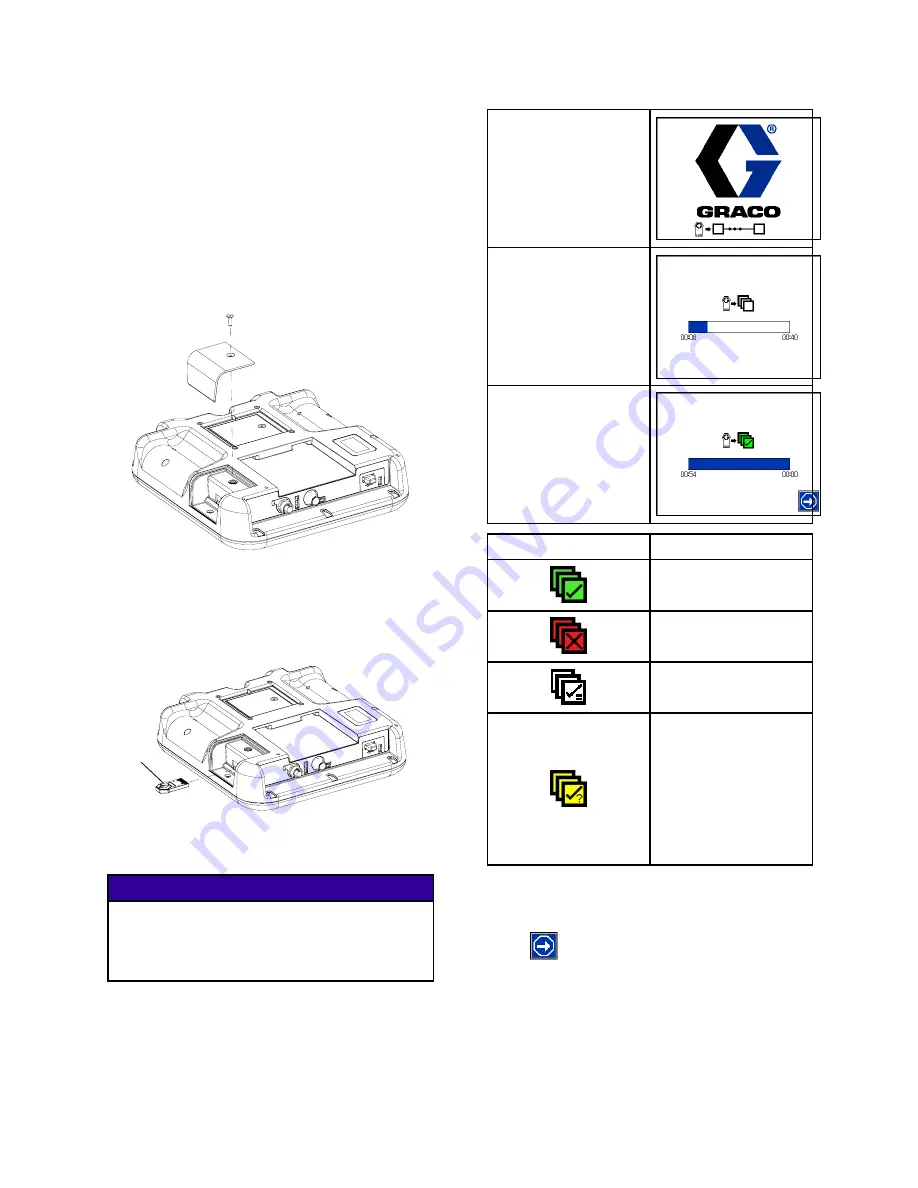
Update Software
When software is updated on the ADM the software
is then automatically updated on all connected
GCA components. A status screen is shown while
software is updating to indicate progress.
1. Turn system main power switch OFF.
2. Remove AD M from bracket.
3. Remove token access panel.
4. Insert and press software upgrade token (T)
firmly into slot.
Note
There is no preferred orientation of token
T
5. Install ADM into bracket.
6. Turn system main power switch ON.
NOTICE
A status is shown while software is updating to
indicate progress. To prevent corrupting the
software load, do not remove token until the
status screen disappears.
Note
When the screen turns on, you will see
the following screens:
First:
Software is checking
which GCA modules
will take the available
updates.
Second:
Status of the update
with approximate time
until completion.
Third:
Updates are
complete. Icon
indicates update
success/failure. See
the following Icon
table.
Icon
Description
Update successful.
Update unsuccessful.
Update complete, no
changes necessary.
Update was
successful/complete
but one or more HCA
modules did not have
a CAN boot-loader
so software was
not updated on that
module.
7. Remove token (T).
8. Replace token access panel.
9. Press
to continue to the operation screens.
58
334130A
Summary of Contents for 334130A
Page 10: ...Component Identification Electrical Control Enclosure Figure 3 Electrical Enclosure 10 334130A...
Page 57: ...Repair Figure 35 Inside of Electrical Control Enclosure 334130A 57...
Page 65: ...Parts Parts Therm O Flow 200 Supply Unit 334130A 65...
Page 68: ...Parts Electrical Module 68 334130A...
Page 69: ...Parts 334130A 69...
















































