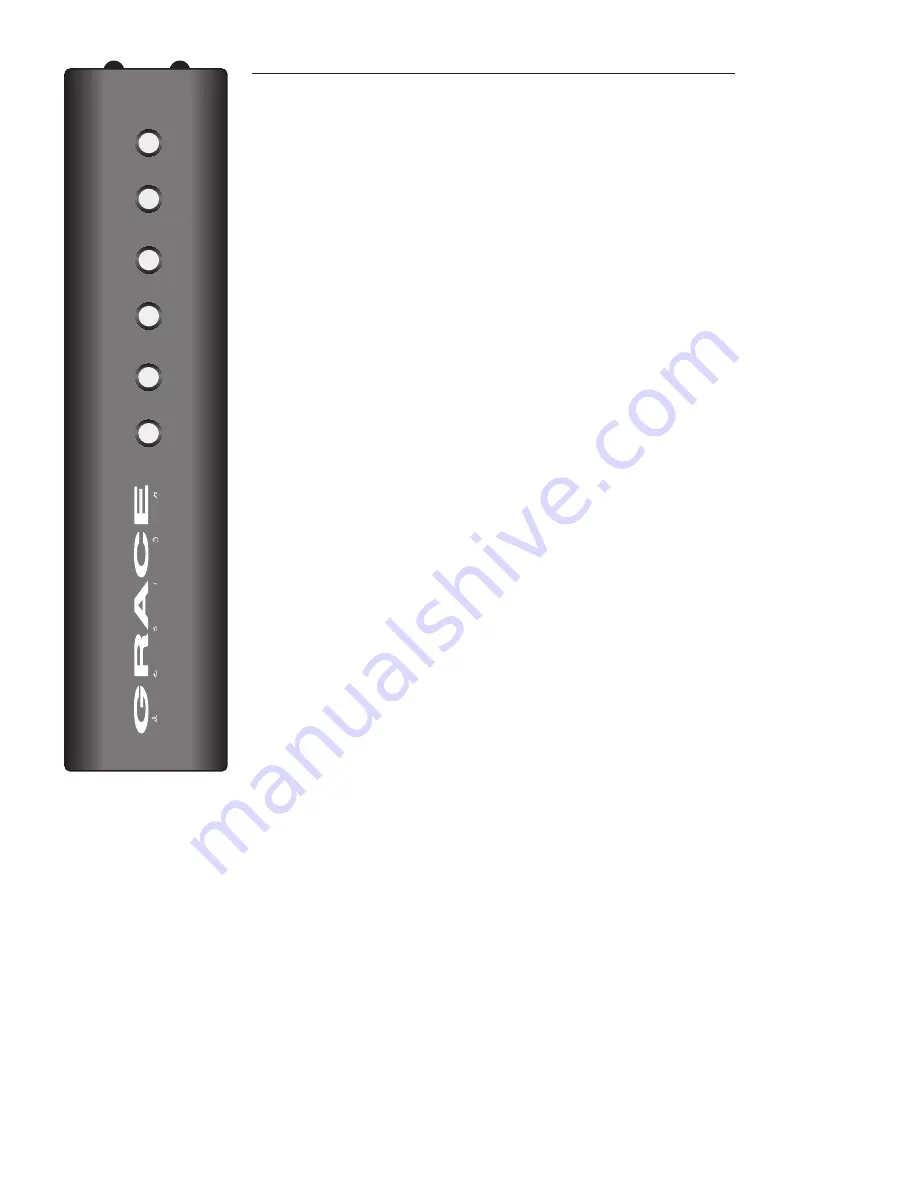
page 13
Infrared Wireless Remote Control Operation
A optional high quality wireless remote control is available as a very convenient control for the
m903. The following section details all of the features available from the remote control. Several
of the buttons on the remote have dual functions, accessed by either a ‘push’ or a ‘push and hold’
action, and are described below. To activate an m903 for use with a remote control please refer to
the ‘infrared remote control enable’ procedure in the ‘accessing and using the setup menu’ chapter
of this manual. The factory default setting is active
MUTE (PUSH)
- Pushing and releasing this button toggles the mute setting for the currently se-
lected output on the m903. Once engaged, active mute status will be reflected by the 7-segment
display flashing on and off in regular intervals.
To disable muting simply press the mute button again. The output will return to the current level
setting and the display will return to solid.
In addition to pushing the mute button, mute can be turned off by making any volume change
(on remote control or on the m903 itself).
MUTE
(PUSH AND HOLD)
Pushing and holding the mute button will toggle the exclusive output
(EO) setting and will exit you from the submenu mode. The current exclusive output status will be
displayed momentarily on the m903 display.
X-FEED (PUSH)
- Pushing this button toggles the x-feed status on the m903. The current x-feed
status will be displayed momentarily on the m903 7-segment display, as well as by the dedicated
x-feed LED to the right of the volume control. Also, pressing the x-feed button while in the setup
menu will return the m903 to normal operation.
PHONES/LINE (PUSH)
- Pushing and releasing this button during normal operation toggles be-
tween the 3 available outputs (phones, line 1 and line2). The newly selected output indicator LED
will illuminate and its corresponding level will be displayed on the 7-segment display.
PHONES/LINE
(PUSH AND HOLD)
– Pushing and holding this button enters the m903 setup
menu. From here you can control the setup menu in the same way as from the front panel volume
encoder, only with the volume up / volume down buttons used to scroll, and a single push of the
PHONES/LINE button serving as the ‘enter’ switch. Please refer back to the previous chapter ‘ac-
cessing and using the setup menu’ for detailed information on how to navigate the setup menu.
Pushing and holding the PHONES/LINE button again will store all changes made and exit the
setup menu.
BALANCE
- Pushing this button will directly enter balance mode option. From here, pushing the
volume up button will adjust the left (vol down) and right (vol up) balance. Conversely, pushing
the volume down button will adjust the right (vol down) and left (vol up) balance. These changes
are indicated by the right or left facing speaker symbol changing to the corresponding balance
offset value. Please refer back to the previous chapter ‘accessing and using the setup menu’ for a
more detailed description of adjusting the balance setting.
Pressing this button while the m903 is in balance mode will exit the user from the sub-menu and balance mode.
BALANCE (PUSH AND HOLD)
– Pushing and holding the balance button during normal operation will toggle the MONO mode
feature of the m903. This setting simply sums the left and right channels of all outputs together. When MONO mode is active, the
7-segment display no longer displays the current output level numbers and shows two large facing brackets. Pushing and hold-
ing again returns the m903 to normal stereo operation, as indicated by the brackets changing back to the current output level
numbers.
VOLUME UP / VOLUME DOWN
- In normal operation pressing the volume up or down buttons will change the selected m903
output level respectively in 0.5dB steps. Also, pressing the volume up or down buttons while the selected output is muted will
unmute the output. NOTE: Pushing and holding the Volume up / down buttons results in continuous volume changes. The longer
a button is held the quicker the volume level changes.
If the setup menu has been entered by pushing and holding the PHONES/LINE button, the volume up and down buttons are used
to scroll through the available setup menu items.
MUTE
X-FEED
PHONES/
LINE
BALANCE
VOL
VOL



































