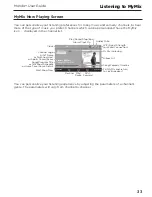21
Mondo+ User Guide
Radio Settings
Clock and Alarms
Clock set-up option has several selections:
24-hour time:
This option sets the time format to a 12 or 24 hour format.
Alarm:
The Mondo+ has five alarm clocks, each of which can be configured differently.
Refer to “Setting Alarm Clock” on page 22 for information about the alarm clock.
Timezone:
This option sets the Mondo+ to the timezone for your area.
To enable or disable 24-hour time:
1.
Press the
Home Button
and turn the
Tune Knob
to highlight Radio Settings. Press the
Tune Knob
to select.
2.
Turn the
Tune Knob
to highlight Clock and Alarms and press the
Tune Knob
to select.
3.
Turn the
Tune Knob
and highlight 24-hour time.
4.
Press the Tune Knob to enable 24-hour time (when the box has a checkmark in it), or
disable (when the box does not have a checkmark in it).
To select the Timezone:
1.
Press the
Home Button
and turn the
Tune Knob
to highlight Radio Settings. Press the
Tune Knob
to select.
2.
Turn the
Tune Knob
to highlight Clock and Alarms and press the
Tune Knob
to select.
3.
Turn the
Tune Knob
to highlight a timezone and press the
Tune Knob
to select. A
checkmark in the box next to the timezone indicates the selected timezone.