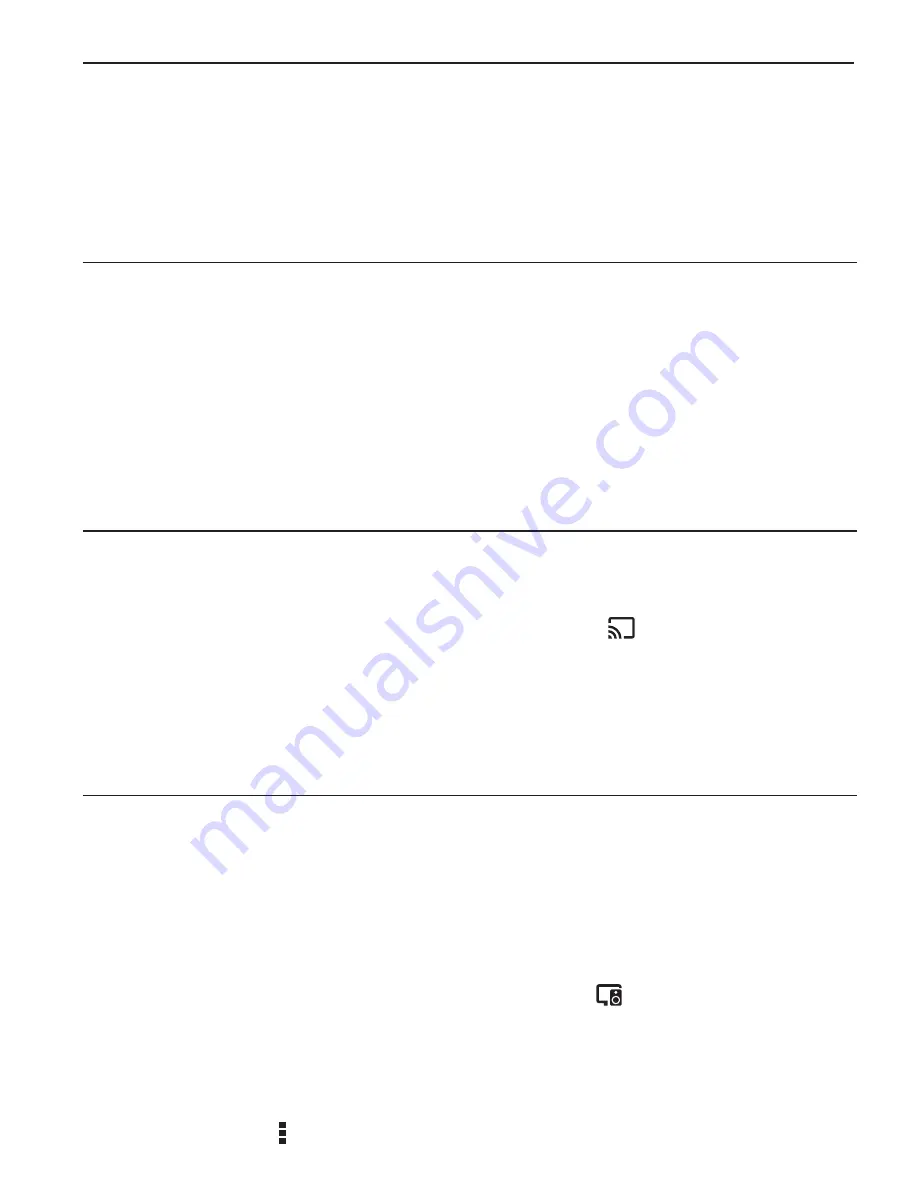
15
Mondo+ User Guide
Chromecast built-in
Using Chromecast built-in is as simple as pressing a button from your favorite app. Listen
to your top tunes while taking a phone call or sending a text, all without interrupting what’s
playing on the Mondo+. With Chromecast built-in, your phone is your personalized remote
control that you can use to browse, play, pause, and even make playlists. And you don’t have
to learn anything new! You can stream from Android tablets and smartphones, iPhones, iPads,
Mac, Windows, and Chromebooks to the Mondo+.
Before You Begin Streaming to the Mondo+
In order to stream to the Mondo+, it must be on the same local network as the device
(smartphone, tablet, laptop, PC etc.) that you will stream from. Please see the previous
installation section in this manual on how to connect to a wireless network. Once your
Mondo+ is connected to the network there is no additional set up required on the Mondo+ to
enable Chromecast built-in.
In order to insure the best experience, please make sure you are running the latest version of
the Chromecast-enabled app on your smartphone / tablet etc. You can always double check
that you are on the latest version by visiting the Google Play Store or Apple App Store and
checking for any app updates.
Stream from Chromecast-Enabled Apps to Your Audio Device
To stream from your mobile device or tablet to the Mondo+:
1.
Open a Chromecast-enabled app.
2.
In the top right or bottom right corner, tap the Cast button
.
3.
Choose the Mondo+. The Cast button will become filled, letting you know
you’re connected.
4.
Once you are connected, you can stream music, radio stations, and podcasts directly to
the Mondo+.
Multi-Room Playback: How to Create an Audio Group
Multi-room playback allows you to stream the same music to several speakers at the same
time. You can use this feature to enjoy your music all around your home. Once you’ve created
your group, your favorite music and audio from Chromecast-enabled apps are instantly
available to stream.
Create an Audio Group:
1.
From your iPhone or Android device, open the Google Home app.
2.
In the upper right corner of the home screen, tap Devices to see your
available Chromecast Audio or speaker with Chromecast built-in. In this area you
will see the Mondo+.
NOTE:
you can also change the name of the Mondo+ in the Mondo+ settings menu. This will allow
you to change the name to Kitchen, Den, Bedroom, or any name you want.
3.
In the top right corner of the Mondo+, that you would like to set up in a group, tap the
device card menu
>
Create Group
.






























