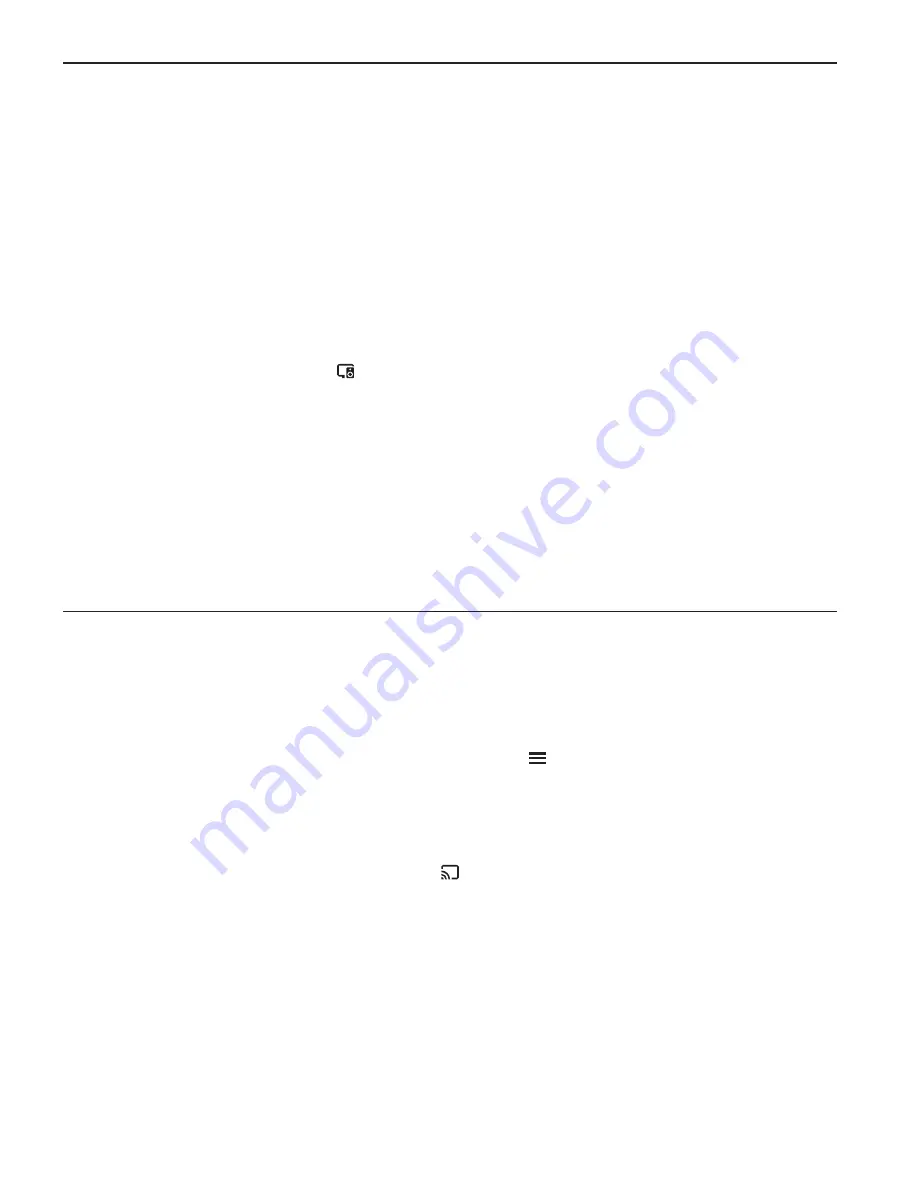
16
Mondo+ User Guide
Chromecast built-in
4.
The default name of the group is "Home group". To rename the group, erase the name
and type in something new.
5.
You will now see the Mondo+, a list of all available speakers, including Google Home,
if available.
6.
To add or remove a Mondo+ from the group, tap the box next to its name. A check will
appear in the box next to the speaker’s name to indicate whether it will be associated
with the group.
NOTE:
At least two devices must be selected to create a group.
7.
Tap
Save
.
8.
After the Mondo+ has been successfully added to the group, you will see the group
device card within Devices
.
NOTE:
It may take up to 5-10 seconds for the group device card to appear in the Google Home app.
Tap
Speakers
in
Group
to see which speakers are associated with the group.
NOTE:
Multi-room group creation functionality is only available on iOS and Android. This feature is not supported
from the Chrome browser. However, you can still stream to a group from Chrome.
For additional tips and troubleshooting please view the Google Home app or Google
support at https://support.google.com/chromecastbuiltin
Play Audio on the Mondo+ from Google Home
Initiate and control audio to the Mondo+ with Chromecast built-in — using only your voice.
Please follow the previous steps in the previous Chromecast section of the menu.
1.
Set up your Google Home if it’s not set up yet.
2.
Open the Google Home app.
3.
In the top left corner of the Home screen, tap Menu
.
4.
Verify that the Google Account that is listed is the one you used to set up Google Home.
To switch accounts, click the triangle to the right of the account name.
5.
Make sure your Mondo+ is set up and on the same Wi-Fi network as Google Home.
6.
Tap
More settings > TVs and Speakers
>
. You'll see a list of all your linked devices.
7.
To link a new Mondo+, tap the plus sign in the bottom right corner of the screen.
8.
The Google Home app will search for voice supports speakers on the same Wi-Fi network
as your Google Home.
NOTE:
You may see a list of devices that aren’t voice-supported. These can’t currently be linked to your
Google Home, but they'll be available soon.
9.
To add a device, tap the checkbox to the right of the device name. You can check
multiple devices. Tap
Add
.






























