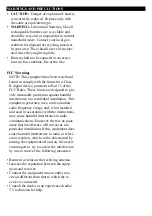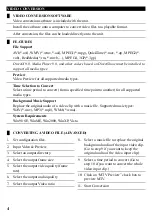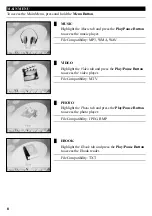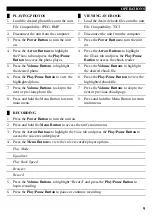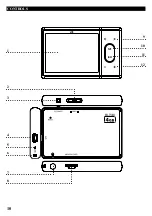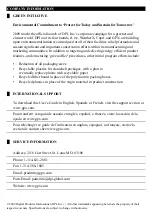9
oPerations
█
Playing Photos
1.
Load the desired photo files onto the unit.
File compatibility: JPEG, BMP
2. Disconnect the unit from the computer.
3. Press the
Power Button
to turn the unit
on.
4. Press the
arrow Buttons
to highlight
the
Photo
tab and press the
Play/Pause
Button
to access the photo player.
5. Press the
Volume Buttons
to highlight
the desired photo.
6. Press the
Play/Pause Button
to view the
highlighted photo.
7. Press the
Volume Buttons
to skip to the
next or previous photo file.
8. Press and hold the Menu Button to return
main menu.
█
VieWing an eBook
1.
Load the desired ebook files onto the unit.
File compatibility: tXt
2. Disconnect the unit from the computer.
3. Press the
Power Button
to turn the unit
on.
4. Press the
arrow Buttons
to highlight
the
Ebook
tab and press the
Play/Pause
Button
to access the ebook reader.
5. Press the
Volume Buttons
to highlight
the desired ebook file.
6. Press the
Play/Pause Button
to view the
highlighted ebook file.
7. Press the
Volume Buttons
to skip to the
next or previous ebook page.
8. Press and hold the Menu Button to return
main menu.
█
reCording
1. Press the
Power Button
to turn the unit on.
2. Press and hold the
menu Button
to access the unit’s main menu.
3. Press the
arrow Buttons
to highlight the
Voice
tab and press the
Play/Pause Button
to
access the voice recorder/player.
4. Press the
menu Button
to view the voice recorder/player options.
Play Mode
Equalizer
Play Back Speed
Browser
Record
5. Press the
Volume Buttons
to highlight “Record” and press the
Play/Pause Button
to
begin recording.
6. Press the
Play/Pause Button
to pause or continue recording.