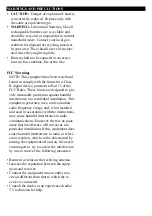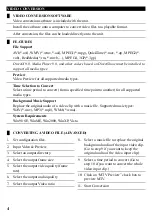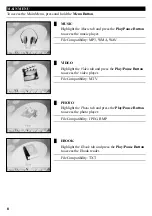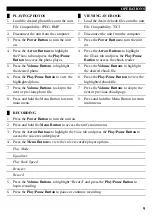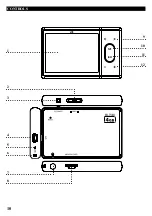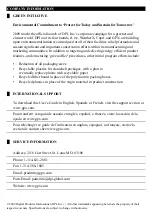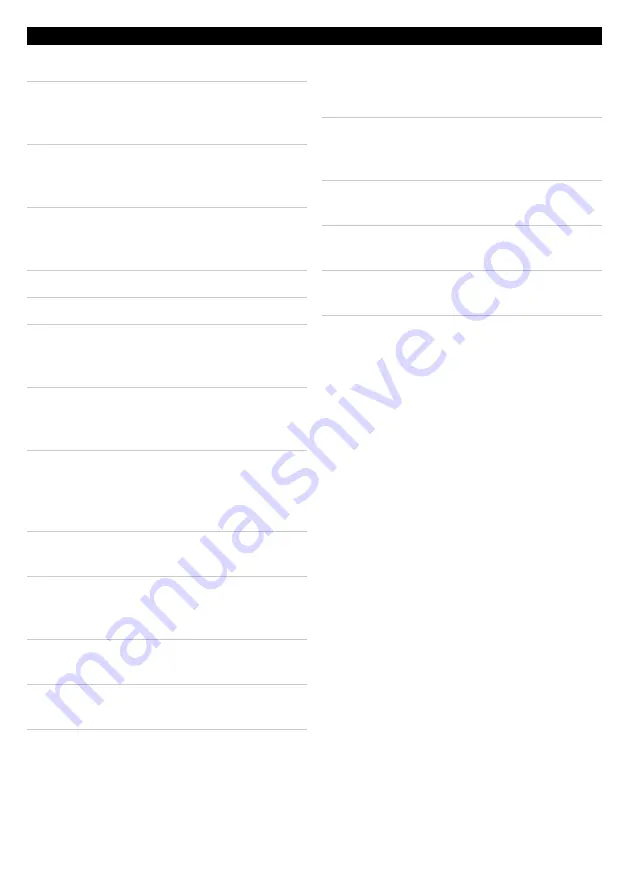
11
Control glossary
01. display
02. hold switch
adjust the hold Switch to lock or unlock
the unit’s buttons.
03. Power Button
Press the Power Button to turn the unit
off and on.
04. mini-UsB Connection
Use the Mini-USB connection to connect
the unit to a computer.
05. microphone
06. lanyard Connection
07. headphone Jack
Use the headphone Jack to connect a set
of earbuds or headphones to the unit.
08. mini-sd Card slot
Use the Mini-SD card Slot to insert a
mini-SD card into the unit.
09. arrow Buttons
Press the arrow Buttons to skip and
search through music and videos in the
music player or video player.
Press the arrow Buttons to navigate the
unit’s menus.
10. menu Button
Press the Menu Button to view the current
function’s settings menu.
Press and hold the Menu Button to return
to the main menu.
The main menu will show when the unit is
powered on.
11. Play/Pause Button
Press the Play/Pause Button to play or
pause music on the unit.
12. Volume Buttons
Press the Volume Buttons to adjust the
volume of the unit.
Press the Volume Buttons to move
through the menus on the unit.
Press the Volume Buttons to cycle
through pages on an Ebook.
Press the Volume Buttons to skip between
photos in the photo player.