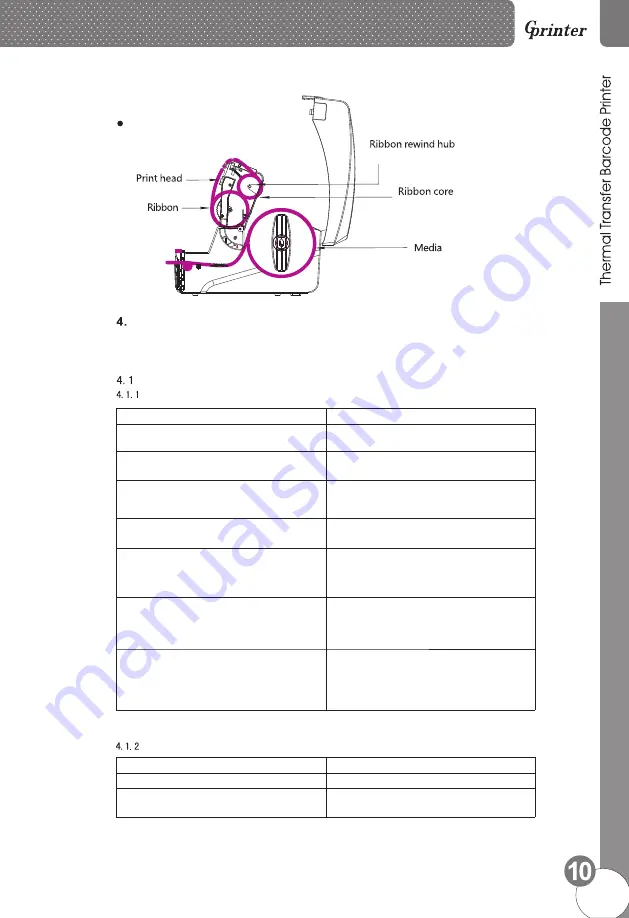
Paper installation diagram
LED Indicator and Function
There’re two buttons and three LED indicators, many functions can be realized through using
different button, indicator and power on/off switch.
LED indicator
Direct thermal printing method
LED Indicator
status Descriptions
Power indicator is on,Error indicator is off Printer is powered on and in normal
printing status
Power indicator flashes every 640ms,
Error indicator is off
Printer is paused
Power indicator is off, Error indicator goes
for 80ms, then goes off for 160ms, printer
start beeping.
※
on
Printer cover is opened
Power indicator is off
for 500ms, then goes off for 6s
, Error indicator goes on
Label gap detection error
Power indicator is off Error indicator flashes
every 160ms, after two times flashing, Error
indicator goes off for 320ms, printer start
beeping.
※
,
Paper out
Power indicator is off Error indicator flashes
every 160ms,after three times flashing,Error
indicator goes off for 320ms, printer start
beeping.
※
,
Black mark detection error
Error indicator flashes every160ms.
Printer overheated protection mode is act-
ivated. After 1 minute, the printer CPU will
check print head temperature again. When
temperature return normal, printer will work
normally.
※ Beeper function can be enabled through setting DIP switch.
※ Beeper function can be enabled through setting DIP switch.
Thermal transfer printing
LED Indicator
status Description
Ribbon indicator is on
Ribbon is installed successfully
Ribbon indicator flashes every 300ms,
beeper sounds every 2.4s
※
Ribbon improperly installed: no ribbon,
or ribbon end, or ribbon broken


































