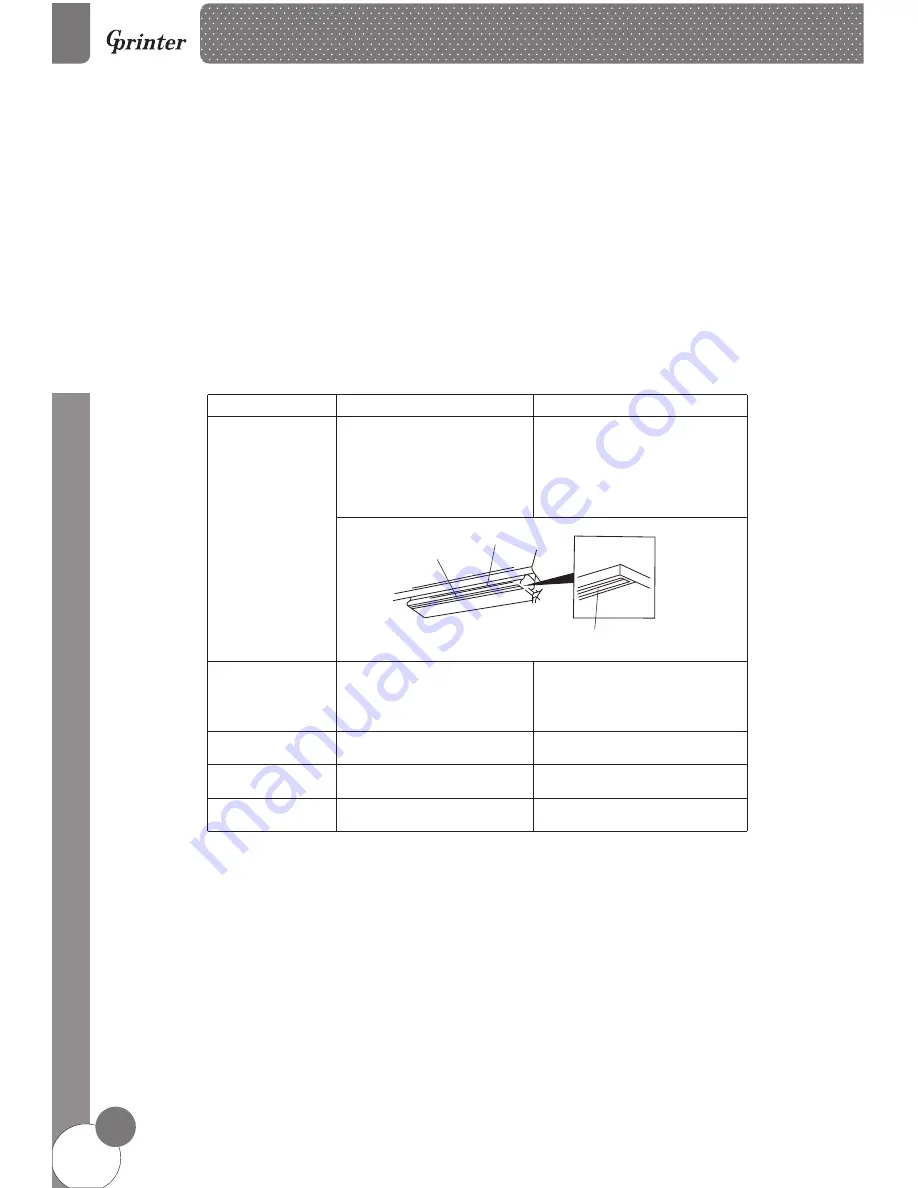
Maintenance
6.
6
.
1.Printer Cleaning
To ensure the printing quality, please proceed this maintenance section to keep your printer
in good conditions and extend its life as well.
Please use one of following material to clean the printer.
★
Cotton swab
★
Lint-free cloth
★
Vacuum / Blower brush
★
100% ethanol
2.The cleaning process is described as following
:
Parts
to
be
cleaned Step
Recommend cleaning frequency
head
Rubber roller
Paper
tear
bar
Sensor
Inner
side
of
printer
1.Turn off the printer.
2.Allow the print head to cool for
at least one minute.
3.Use a cotton swap and 100%
ethanol to clean the print head
surface.
When change new label paper
Print mechanism
Print mechanism
Print head
Print head
1.Turn off the printer.
2.Rotate the platen roller and use
a cotton swap to clean with
100% ethanol.
When Change new label paper
Use a cotton swap and 100%
ethanol to clean.
When necessary.
When necessary.
Use air brush or vacuum to clean
dust of sensor.
Monthly.
Use air brush or vacuum to
the dust.
clean
Note
:
※
Always turn off the printer power before cleaning the printer.
※
Do not touch print head by figure.
※
Please use 100% ethanol
,
Do
not
use
medical
alcohol
to
aviod damage
to print head.
15
D
ir
e
c
t T
h
e
rm
a
l L
a
b
e
l P
ri
n
te
r
Summary of Contents for GP-1225D
Page 17: ......


































