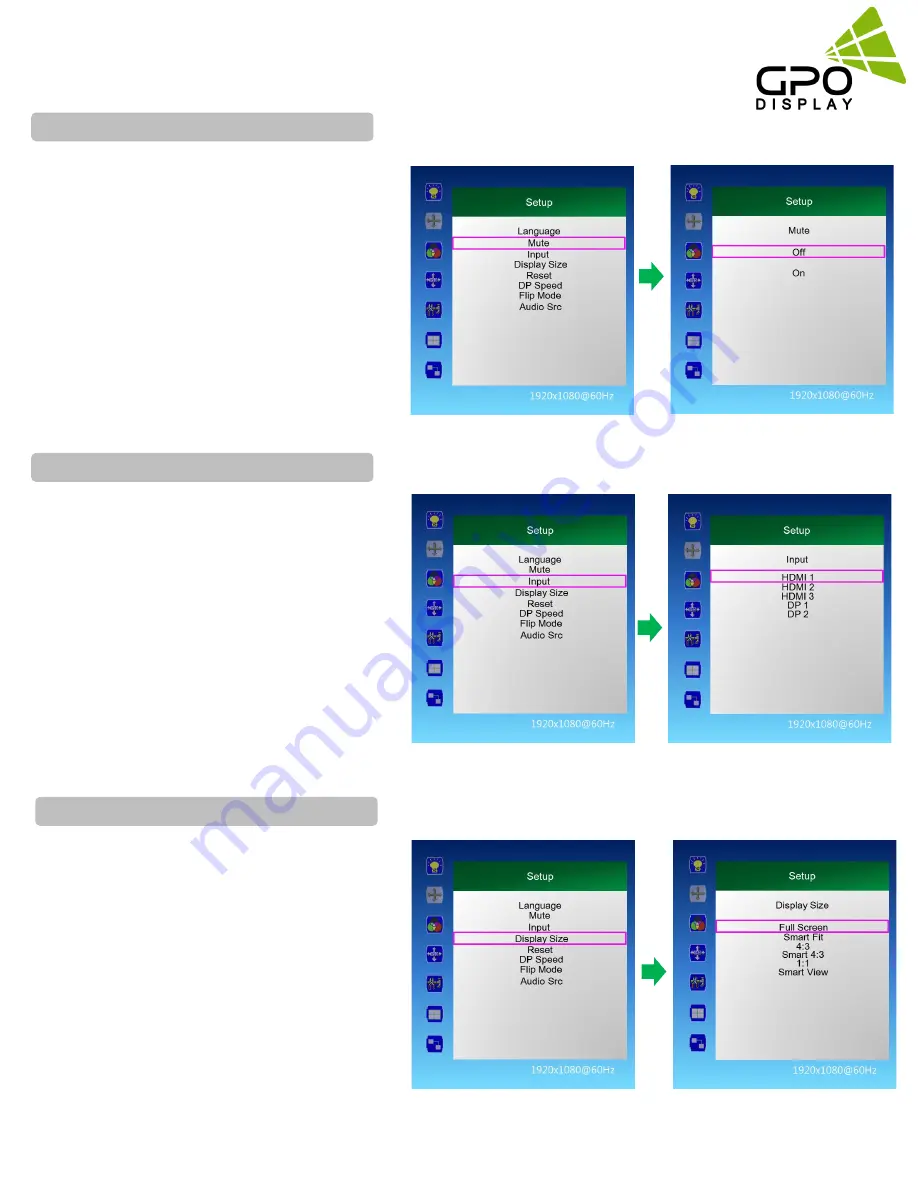
www.gpodisplay.com
4K/UHD Commercial Monitor
25
1. Press the [MENU] button.
2. Press the
▲
/
▼
button to move to the "Setup"
menu and press the [Enter] button.
3. Press the
▲
/
▼
button to move to "Mute" and
press the [Enter] button.
4. Press the
▲
/
▼
buttons to select the desired
setting, then press the [Enter] button.
Off, On
5. Press the [EXIT] button to exit the OSD menu.
1. Press the [MENU] button.
2. Press the
▲
/
▼
button to move to the "Setup"
menu and press the [Enter] button.
3. Press the
▲
/
▼
button to move to "Input" and
press the [Enter] button.
4. Press the
▲
/
▼
button to select the desired input
signal and press the [Enter] button.
HDMI 1, HDMI 2, HDMI 3, DP 1, DP 2
5. Press the [EXIT] button to exit the OSD menu.
Setup > Input
Setup > Mute(N/A for Videowall)
1. Press the [MENU] button.
2. Press the
▲
/
▼
button to move to the "Setup"
menu and press the [Enter] button
3. Press the
▲
/
▼
button to move to "Display Size"
and press the [Enter] button.
4. Press the
▲
/
▼
button to select the desired
screen size and then press the [Enter] button.
Smart Screen, Smart Fit, 4: 3, Smart 4: 3, 1: 1, Smart
View
5. Press the [EXIT] button to exit the OSD menu.
Setup > Display Size






























