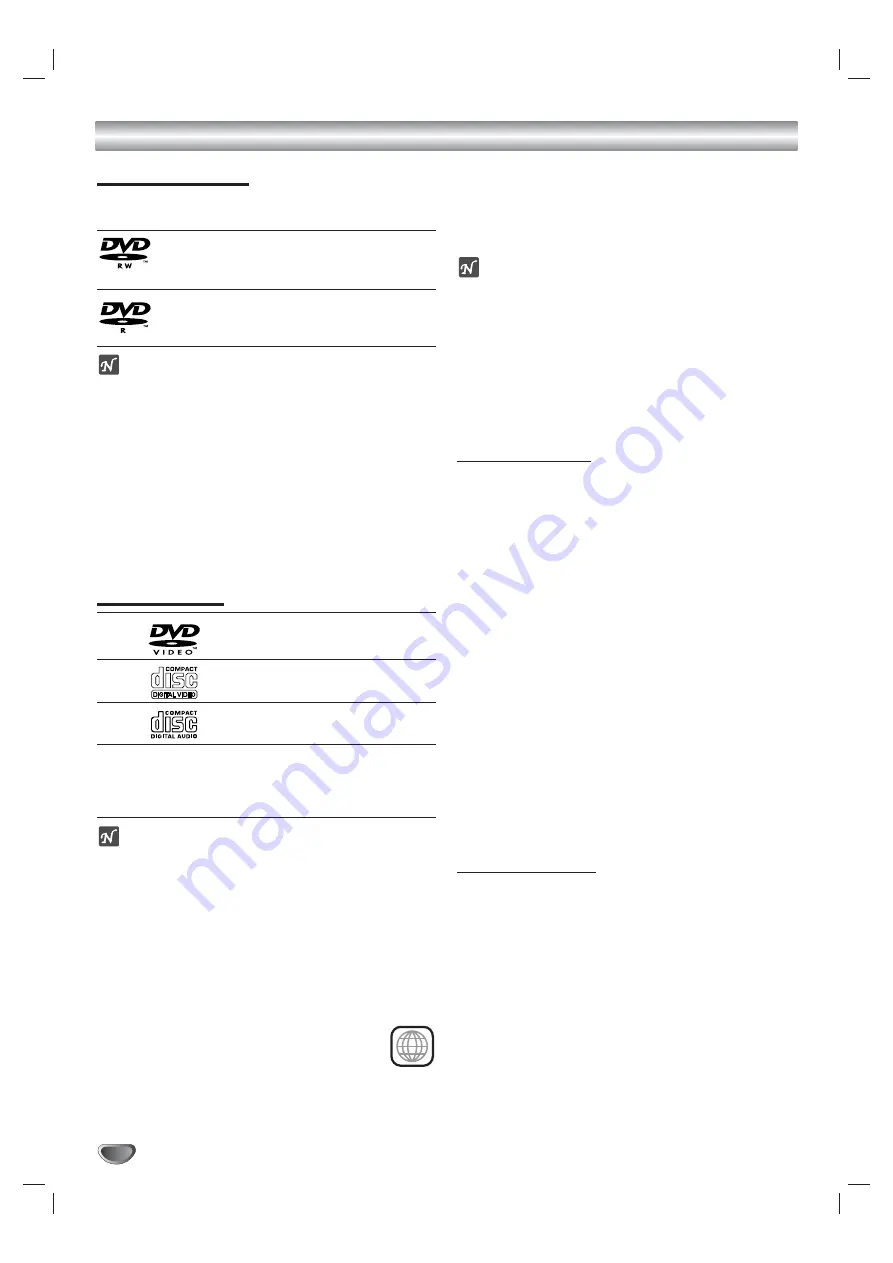
6
VR4940
Overview
Recordable Discs
When you buy recordable discs, look for products with
the following logos:
12cm/8cm, single-sided, single layer disc.
Approx. max. recording time (LP mode):
240 minutes (4.7GB), 80 minutes (1.46GB)
12cm/8cm, single-sided, single layer disc.
Approx. max. recording time (LP mode):
240 minutes (4.7GB), 80 minutes (1.46GB)
otes
– The DVD RVCR cannot record on DVD+R,
DVD+RW, CD-R or CD-RW discs.
– DVD-R/RW and CD-R/RW discs recorded using a
personal computer or a DVD or CD recorder may not
play if the disc is damaged or dirty, or if there is dirt of
condensation on the DVD RVCR’s lens.
– If you record a disc using a personal computer, even
if it is recorded in a compatible format, there are
cases in which it may not play because of the settings
of the application software used to create the disc.
(Check with the software publisher for more detailed
information.)
Playable Discs
DVD
(8 cm/12 cm disc)
Video CD (VCD)
(8 cm / 12 cm disc)
Audio CD
(8 cm/12 cm disc)
In addition, the DVD RVCR can play SVCD;
DVD-R/DVD-RW discs; DVD+R/DVD+RW discs; CD-
R/CD-RW discs that contain audio titles, MP3 files, or
JPEG files; and Kodak Picture CDs.
otes
– Depending on the conditions of the recording equip-
ment or the recordable disc (including CD-R/RW,
DVD-R/-RW, and DVD+R/+RW), some discs cannot
be played on the DVD RVCR.
– Do not attach any seal or label to either side (the
labeled side or the recorded side) of a disc.
– Do not use irregularly shaped CDs (e.g., heart-shaped
or octagonal). Doing so may result in malfunctions.
Regional code of the DVD RVCR and DVDs
This DVD RVCR is designed and man-
ufactured for playback of Region 1 encoded
DVD software. The region code on the labels of
some DVD discs indicates which type of DVD
RVCR can play those discs. The DVD
RVCR can play only DVD discs labeled 1 or
ALL. If you try to play any other discs, the message
“Incorrect region code. Can’t playback” will appear on the
TV screen. Some DVD discs may not have a region code
label even though their playback is prohibited by area
limits.
otes on DVDs and Video CDs
Some DVD and Video CD playback operations may be
intentionally set by the software manufacturer. As this
DVD RVCR plays DVDs and Video CDs
according to disc content designed by the software
manufacturer, some DVD and Video CDs playback fea-
tures may not be available or other functions may be
added. Refer also to the instructions supplied with your
DVDs and Video CDs. Some DVDs made for business
purposes may not be played on this unit.
Disc-related Terms
Title (DVD only)
The main film content or accompanying feature content
or music album. Each title is assigned a title reference
number enabling you to locate it easily.
Chapter (DVD only)
Sections of a picture or a musical piece that are smaller
than titles. A title is composed of one or several chap-
ters. Each chapter is assigned a number to enable you
to easily locate the chapter you want. Depending on the
disc, chapters may not be labeled.
Track (Video CD and Audio CD only)
Sections of a picture or a musical piece on a video CD
or an audio CD. Each track is assigned a number,
enabling you to easily locate the track
you want.
Scene
On a video CD with PBC (Playback Control), movies
and pictures are divided into “Scenes”. Each scene is
displayed on a menu and assigned a number, enabling
you to quickly locate the scene you want. A scene may
be composed of one or several tracks.
Types of video CDs
There are two types of video CDs:
Video CDs equipped with PBC (Version 2.0)
PBC (Playback control) allows you to interact with the
contents of a Video CD using menus, search functions,
and other special operations. High resolution pictures
can be displayed if they are included on the disc.
Video CDs not equipped with PBC (Version 1.1)
Video CDs without PBC are similar to audio CDs,
except they allow playback of video as well as sound.
1





















