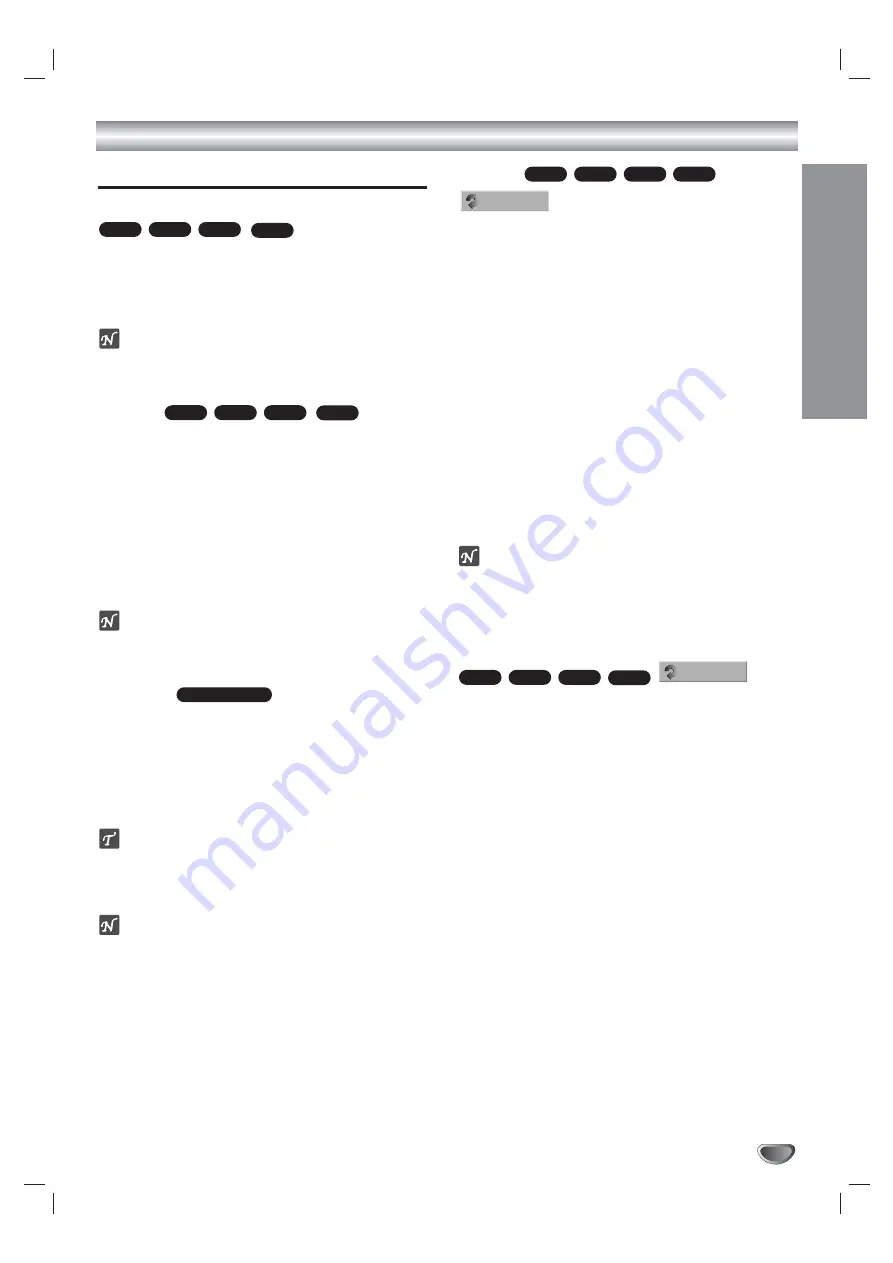
PLA
YBACK
31
DVD and Video CD Playback (Continued)
Playing a DVD or Video CD (Continued)
Still Picture and Frame-by-Frame Playback
1
Press PAUSE/STEP (
X
) during playback.
The DVD RVCR will go into Pause mode.
2
You can back up or advance the picture frame-by-
frame by pressing
b
/
B
repeatedly during Pause
mode.
ote
Frame-by-frame reverse playback is not available on
Video CDs.
Search
1
Press REW (
m
) or FF (
M
) during playback.
The DVD RVCR will go into Search mode.
2
Press REW or FF to select the desired speed:
M
X2,
M
X4,
M
X8,
M
X16,
M
X100,
N
(forward)
or
n
,
m
X2,
m
X4,
m
X8,
m
X16,
m
X100
(backward).
With a Video CD, the Search speed changes to:
m
X2,
m
X4,
m
X8 (backward) or
M
X2,
M
X4,
M
X8 (forward).
3
To exit Search mode, press PLAY (
N
).
ote
When you press REW or FF during Search mode to
resume normal speed, Search mode is canceled.
Random
1
Press RANDOM during Play mode.
The DVD RVCR automatically begins
Random playback and “RANDOM” appears on the
front panel display.
2
To return to normal playback, press RANDOM until
“NORMAL” appears on the front panel display.
ip
By pressing NEXT during Random playback, the DVD
RVCR selects another title (track) and resumes
Random playback.
otes
z
This function only works with DVD Karaoke discs or
video CDs without PBC.
z
On a Video CD with PBC, you must set PBC to OFF
in the DISC Settings menu to use the Random func-
tion. See page 25.
Repeat
DVD Video Discs - Repeat Chapter/Title/Off
1
To repeat the currently playing chapter, press
REPEAT.
REPEAT CHAPTER appears on the TV screen.
2
To repeat the currently playing title, press REPEAT a
second time.
REPEAT TITLE appears on the TV screen.
3
To exit Repeat mode, press REPEAT a third time.
REPEAT OFF appears on the TV screen.
Video CDs - Repeat Track/All/Off
1
To repeat the track currently playing, press REPEAT.
The REPEAT TRACK icon appears on the TV screen.
2
To repeat the disc currently playing, press REPEAT a
second time.
The REPEAT ALL icon appears on the TV screen.
3
To exit Repeat mode, press REPEAT a third time.
The REPEAT OFF icon appears on the TV screen.
ote
On a Video CD with PBC, you must set PBC to OFF in the
DISC Settings menu to use the Repeat function. See page
25.
Repeat A-B
To repeat a sequence in a title:
1
Press A-B at your chosen starting point.
REPEAT A- appears on the TV screen.
2
Press A-B again at your chosen end point.
REPEAT A-B appears briefly on the TV screen, and the repeat
sequence begins.
3
To cancel the sequence, press A-B repeatedly to
select REPEAT OFF.
REPEAT
A - B
VR
Video
DVD
REPEAT
CHAPTER
VR
Video
DVD
Karaoke DVD
VR
Video
DVD
VR
Video
DVD
V
CD
V
CD
V
CD
V
CD
















































