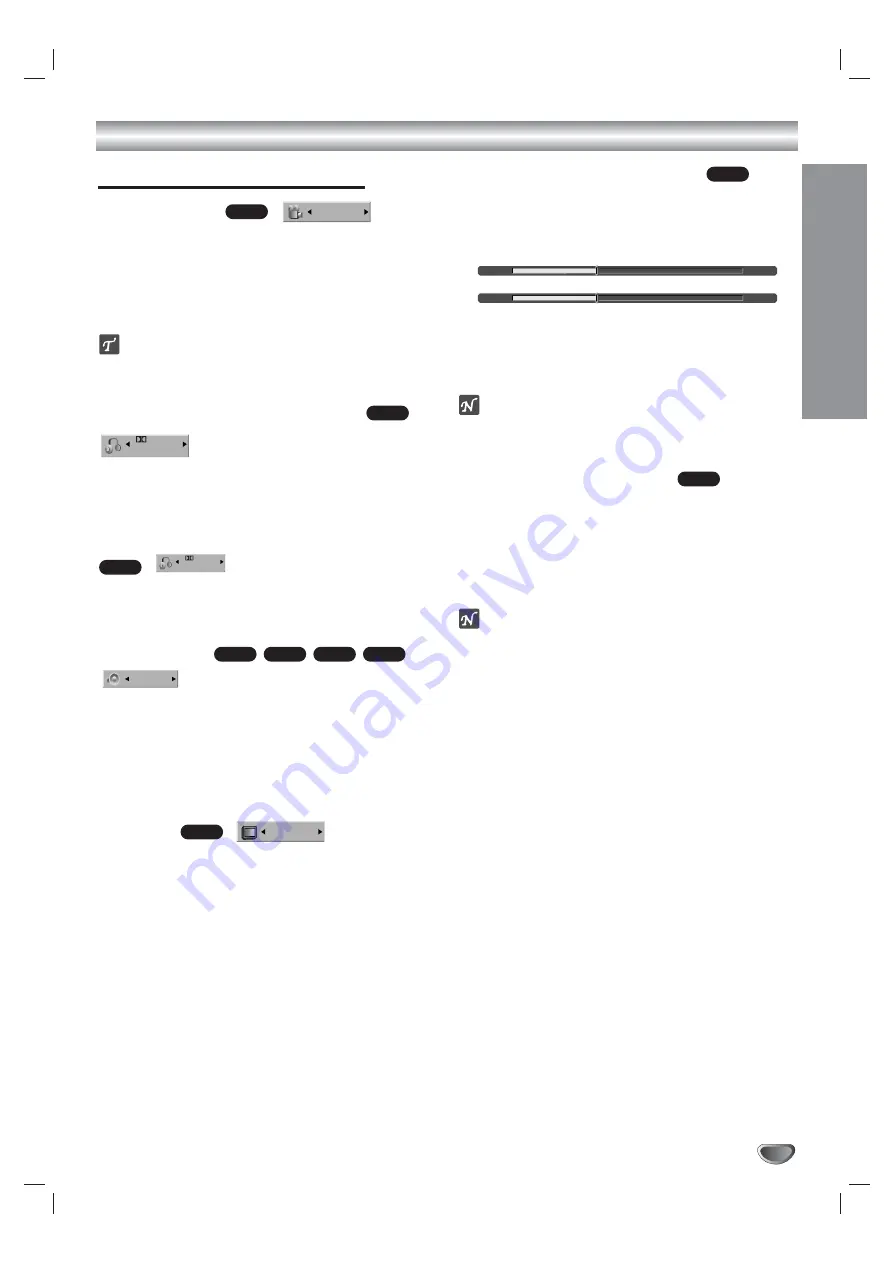
PLA
YBACK
33
DVD and Video CD Playback (Continued)
Playing a DVD (Continued)
Camera Angle
If a DVD contains scenes recorded at different camera
angles, you can select among these angles during play-
back.
z
z
Press ANGLE then press
b
/
B
repeatedly during
playback to select the desired angle.
The number of the current angle appears on the TV screen.
ip
The Camera Angle icon is displayed on the TV screen when
alternate angles are available.
Changing the Audio Language
Press AUDIO then press
b
/
B
repeatedly during play-
back to hear a different audio language or audio track.
Changing the Audio Channel
With a Video CD, press AUDIO then press
b
/
B
repeatedly during playback to hear a different audio
channel (STEREO, LEFT or RIGHT).
3D Surround
The DVD RVCR can produce a 3D Surround
effect, which simulates multi-channel audio playback
from two conventional stereo speakers.
1
Press DISPLAY twice then use
v
/
V
to select the
Sound icon. Then, use
b
/
B
to select “3D SUR.”.
2
To turn off the 3D Surround effect, select “NORMAL”.
Subtitles
Press SUBTITLE then press
b
/
B
repeatedly during
playback to select among all available subtitle lan-
guages.
Finding Locations on a Disc
Use the SEARCH button to access virtually any point
during Video CD playback.
1
Press SEARCH during playback.
The progress bar appears on the TV screen.
2
Use
b
/
B
to find the desired starting position for
playback.
3
Press ENTER to confirm the selected position.
Playback starts from the selected position.
ote
This function will not work if any bookmarks have been
set; see page 32.
Remember Disc Settings
The DVD RVCR automatically memorizes the
settings from the last disc you viewed. Settings remain
in memory even if you remove the disc from the DVD
RVCR or switch off the DVD RVCR. If
you load a disc that had its settings memorized, the lat-
est Stop position is automatically recalled.
otes
z
Settings are stored in memory for use at any time.
z
The DVD RVCR does not memorize disc
settings if you switch off the DVD RVCR
before playing the disc again.
z
This function may not work on some DVDs.
DVD
VCD
ABC
OFF
DVD
NORMAL
VCD
VR
Video
DVD
2CH
1. ORG
VCD
5.1CH
1. ENG
DVD
1/3
DVD
33%
PBC
33%
TRK 1






























