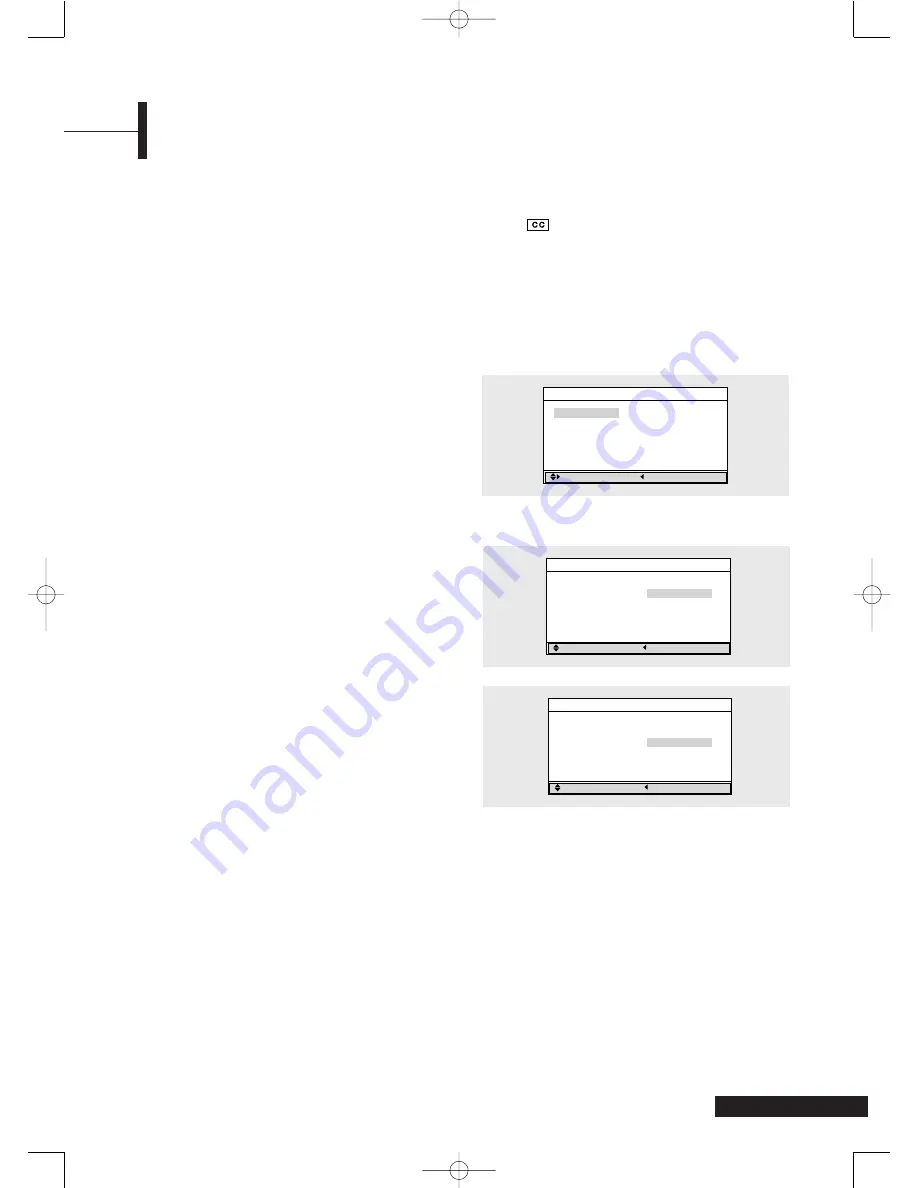
19
Viewing Closed Caption Information
Your TV decodes and displays the closed caption information that is broadcast along with some television
shows. These captions are usually subtitles for the hearing impaired or translations into other languages. All
VCRs record the closed caption signal from television programs, so prerecorded video tapes can also deliver
closed-caption information. Check for the closed caption symbol ( ) on the tape’s package or your TV
program schedule.
Shortcut:
Press the
CAPTION
button.
Whenever you press this button, the Caption mode is
changed to
On
or
Off
.
Œ
Press the
MENU
button. The OSD MENU will be
displayed.
´
Select
Function
using the
/
buttons and then
press the
√
button.
ˇ
Select
Caption
using the
/
buttons and then
press the
√
button.
The
Caption
menu will be displayed.
¨
Select
Caption
using the
/
buttons and then
press the
√
button.
ˆ
Select
On
using the
/
buttons and then
press the
√
button.
Misspellings and unusual characters sometimes
occur during closed caption transmissions,
especially during live events. There may be a
small delay before captions appear when you
change channels. This is not a malfunction.
Ø
Select
Mode
using the
/
buttons and then
press the
√
button.
∏
Select
Caption
or
Text
using the
/
buttons
and then press the
√
button.
ln
Caption
mode, captions appear at the bottom
of the screen, and they usually cover only a small
portion of the picture. In
Text
mode, information
unrelated to the program, such as news or
weather, is displayed. Text often covers a large
portion of the screen.
”
If you wish to change the captioning channel or
field, select
Channel
or
Field
using the
/
buttons and then press the
√
button.
Select the desired channel or field using the
/
buttons.
Most closed caption information appears on
Channel 1, Field 1.
Caption
Move
Previous
Caption
Off
Mode
Text
Channel
1
Field
1
Caption
Adjust
Previous
Caption
Off
Mode
Caption
Channel
1
Field
1
Caption
Adjust
Previous
Caption
Off
Mode
Text
Channel
1
Field
1
TA2050 UG 2-23-05.qxd 2/23/05 10:06 AM Page 19






















