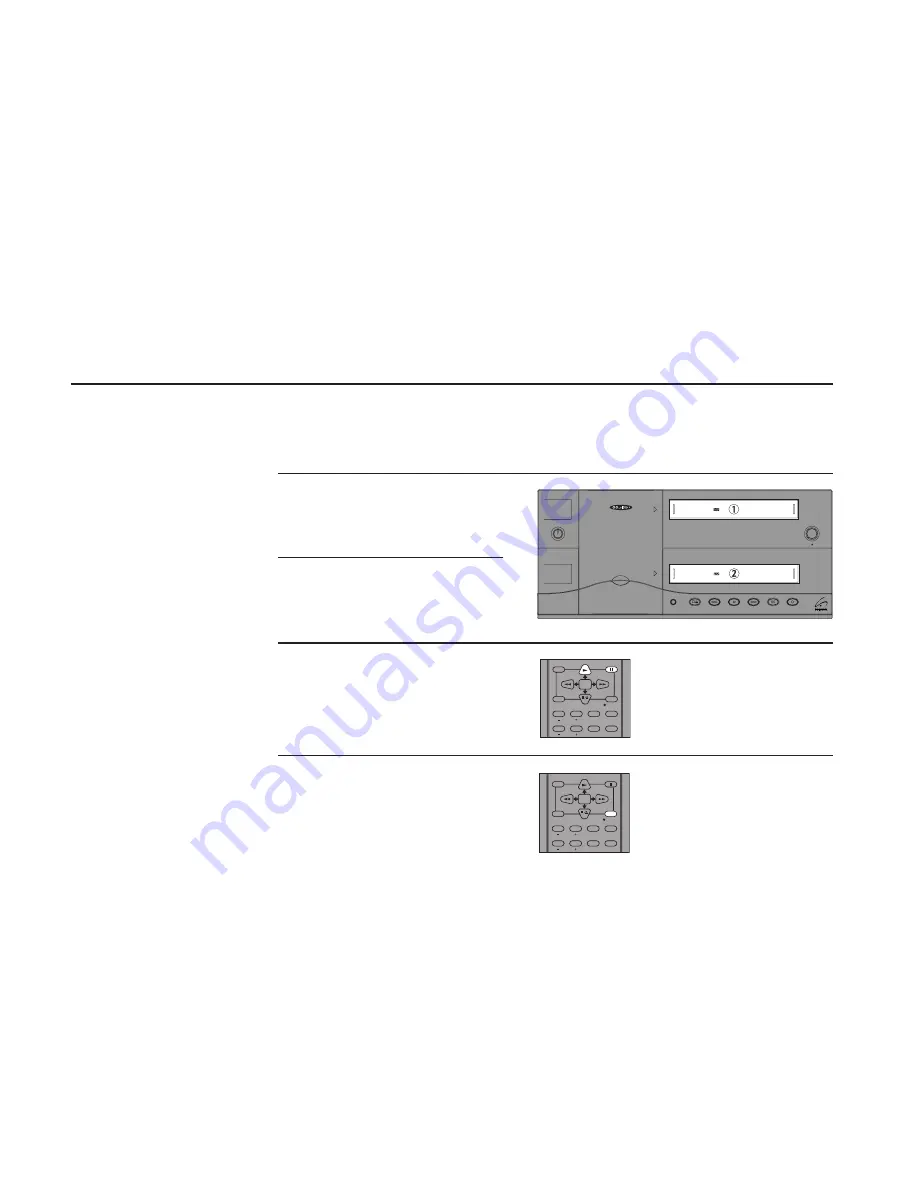
66
GV
6025/6650
USER
’
S
GUIDE
Sync Editing
The second way to edit movies
is to use Sync (short for
Synchronized) Editing. This
method is useful if you want to
copy part of a tape, or if you
want to cut commercials while
copying a TV show. The Copy
Tape button is the key to
synchronizing the playback
deck with the recording deck.
1
2
Before You Begin —
• Turn off Auto Play; see page 47.
• Turn off EZ Copy; see page 38.
Insert Source Tape
Put the tape with your source material in
Deck 1.
Insert Target Tape
Put your blank tape in Deck 2.
Position Target Tape
Play the tape in Deck 2 to where you want
the copied material to start, then press Still.
Leave at least 1 minute of blank tape at the
beginning of a tape to ensure a crisp edit.
Set Target Tape to Record/
Pause
While the target tape is in Play/Still mode,
press Record for Deck 2. This puts the deck
in Record/Pause mode.
3
4
5
DECK 1
PLAY
DECK 2
STOP/EJ.
EDIT/TITLE
REPEAT
SP/EP
SKIP
MENU
REW
FF
STILL/FRAME
TRACKING
SHUTTLE
REC/OTR
DECK 1
PLAY
DECK 2
STOP/EJ.
EDIT/TITLE
REPEAT
SP/EP
SKIP
MENU
REW
FF
STILL/FRAME
TRACKING
SHUTTLE
REC/OTR
Copy Tape
Deck
Deck
Power
Deck Select
Record
Rewind
Play
F. Forward
Pause
Stop
/
Eject
GV
6025
Summary of Contents for GV6025
Page 1: ...GV6025 6650 USER S GUIDE SSC GV6025 6650 ...
Page 13: ...4 GV6025 6650 USER S GUIDE ...
Page 21: ...12 GV6025 6650 USER S GUIDE ...
Page 37: ...28 GV6025 6650 USER S GUIDE ...
Page 45: ...36 GV6025 6650 USER S GUIDE ...
Page 65: ...56 GV6025 6650 USER S GUIDE ...
Page 91: ...82 GV6025 6650 USER S GUIDE ...






























