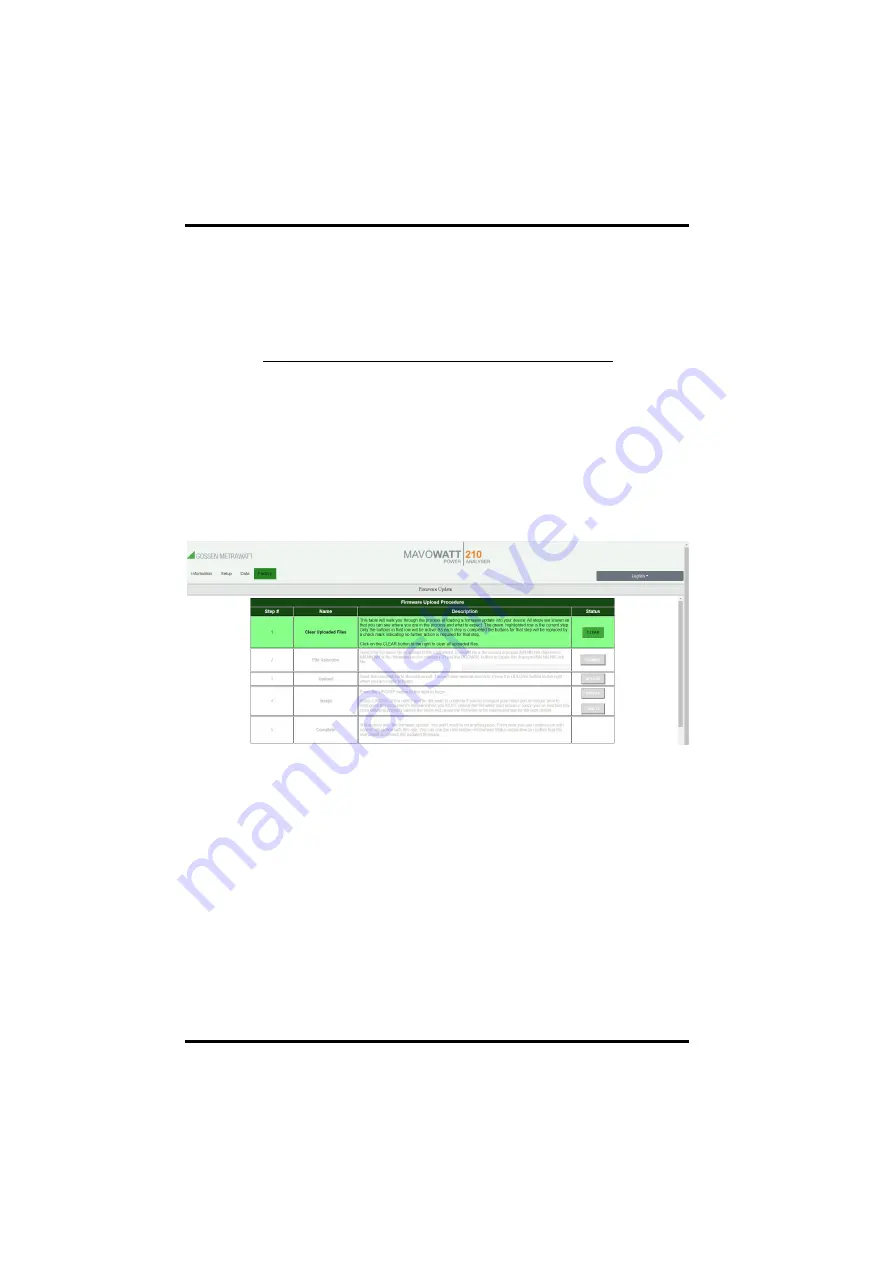
MAVOWATT 210
Gossen Metrawatt GmbH
33
7.4
Factory Settings Page
7.4.1
Instrument Firmware
Gossen Metrawatt GmbH continually provides updates to its products to
enhance their capabilities and to correct known issues. These updates are
available for download on our website after registration in myGMC:
https://www.gmc-instruments.de/en/services/mygmc/
The firmware version of your instrument can be found on the
Instrument Status
page. If the firmware posted on our website is newer than what is installed in
your instrument, please download the firmware update. Follow the firmware
installation instructions to update your instrument
7.4.2
Firmware Updates
A firmware update wizard will guide you through the steps of the update pro-
cess. Each step is highlighted in green as you progress through the process.
Figure 15: Firmware update
1. Select
Factory
>
Update Firmware
to update MAVOWATT 210's firmware.
2. Click the
Clear
button to clear previously updated firmware.
3. Click
Browse
to locate the firmware update file that you downloaded from
the Gossen Metrawatt GmbH website. Note that MAVOWATT 210 firmware
files have a '.deb' file extension. Select the firmware file and click
Open
.
4. Click the
Upload
button to upload the firmware update file to MAVOWATT
210.
5. Click the
Update
button to start the firmware update process or click
Cancel
to abort.
When the firmware update process has completed, the last step will be
highlighted in green.
6. Check the
Information
>
Status page
to verify that the version displayed
matches the new version installed.






























