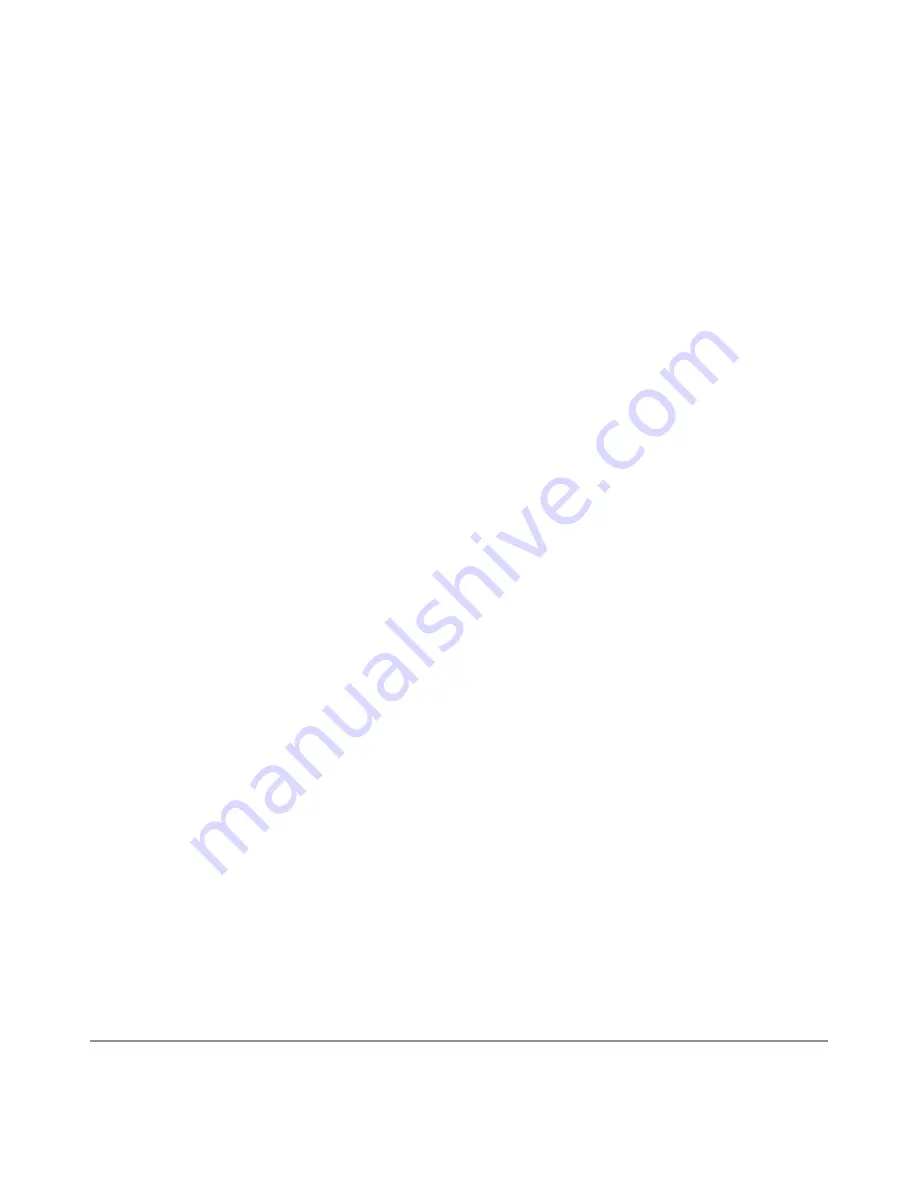
NEXUS 10 GUIDEBOOK
GET STARTED
10
Other common gestures include:
• Touch & hold. Touch & hold an item on the screen by touching it
and not lifting your finger until an action occurs.
• Drag. Touch & hold an item for a moment and then, without lift-
ing your finger, move your finger on the screen until you reach
the target position. For example, you can move apps around on
the Home screen.
• Swipe or slide. Quickly move your finger across the surface of
the screen, without pausing when you first touch (so you don’t
drag something instead). For example, you can slide a Home
screen left or right to view the other Home screens.
• Double-tap. Tap quickly twice on a webpage, map, or other
screen to zoom. For example, double-tap a picture in Chrome
to zoom in, and double-tap again to zoom out.
• Pinch. In some apps (such as Maps, Chrome, and Gallery), you
can zoom in and out by placing two fingers on the screen at
once and pinching them together (to zoom out) or spreading
them apart (to zoom in).
• Rotate the screen. The orientation of most screens rotates with
your device as you turn it. To lock or unlock the screen’s verti-
cal orientation, swipe down from the top right of any screen
and touch the Rotation icon in Quick Settings
Summary of Contents for Nexus 10
Page 1: ...For AndroidTM mobile technology platform 4 2...
Page 8: ...Part One Using Nexus 10...
Page 113: ...Part Two Adjusting settings...















































