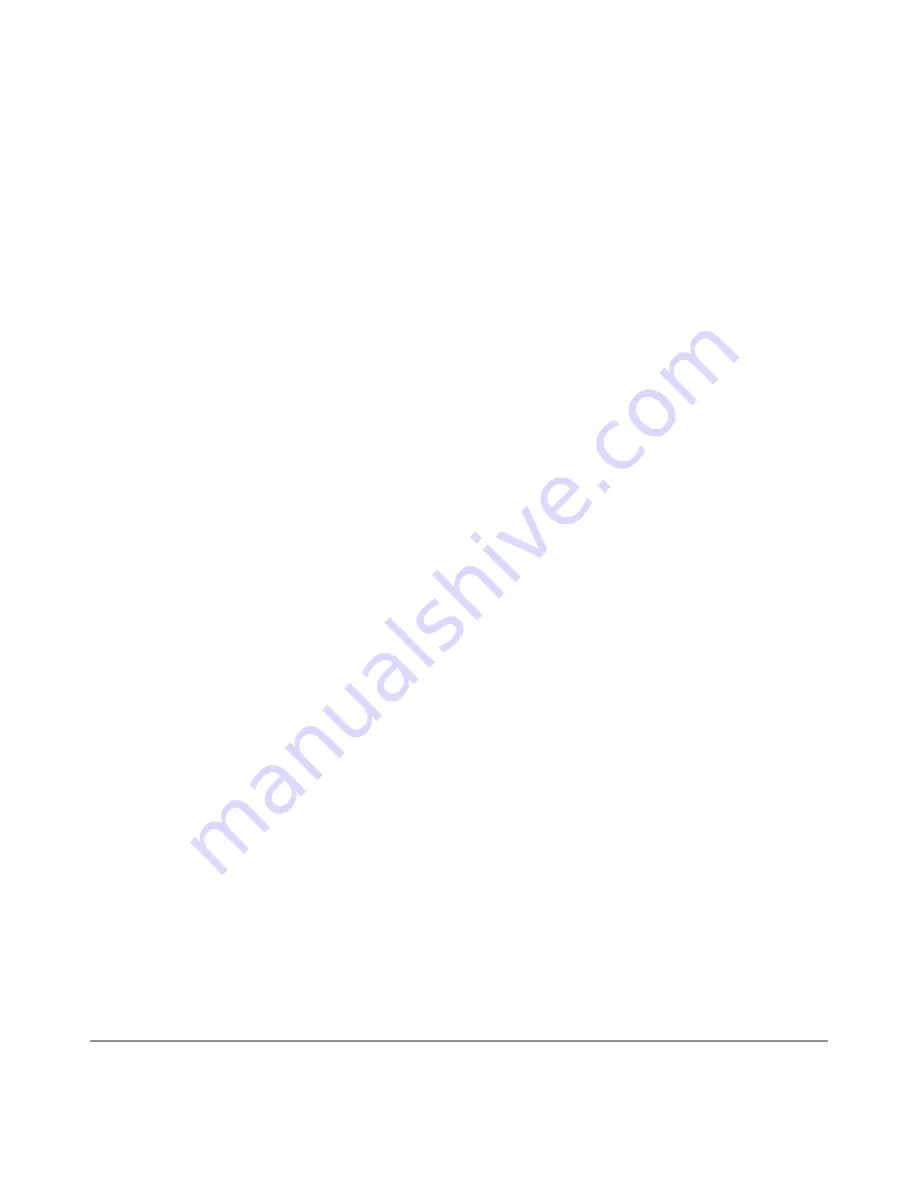
NEXUS 10 GUIDEBOOK
ACCESSIBILITY
96
To add another Google Play widget, find the Apps icon and dou-
ble-tap, then Widgets, and swipe left until you find the one you
want. Then double-tap & hold on the second tap, and let go in the
Home screen location you want.
Shop on Google Play
To open the Google Play Store app, find and double-tap the Play
Store icon in your Favorites tray on every Home screen.
Most things you purchase on Google Play are available from your
computer as well as from any of your Android mobile devices.
(Android apps are one exception – they run only on Android de-
vices.) Sign in to
play.google.com
to get your entertainment from
anywhere.
Find your content
If you purchased from Google Play in the past, you’ll automati-
cally have access to this content on your Nexus 10 – just make
sure you’re signed in using the same account that you used to
purchase it.
You can get to your content using any of the Google Play icons in
your Favorites tray, including Books, Magazines, Movies, and Mu-
sic. (Note: To read magazines in text mode, visit Reading in text
mode at the end of this article.)
Summary of Contents for Nexus 10
Page 1: ...For AndroidTM mobile technology platform 4 2...
Page 8: ...Part One Using Nexus 10...
Page 113: ...Part Two Adjusting settings...















































