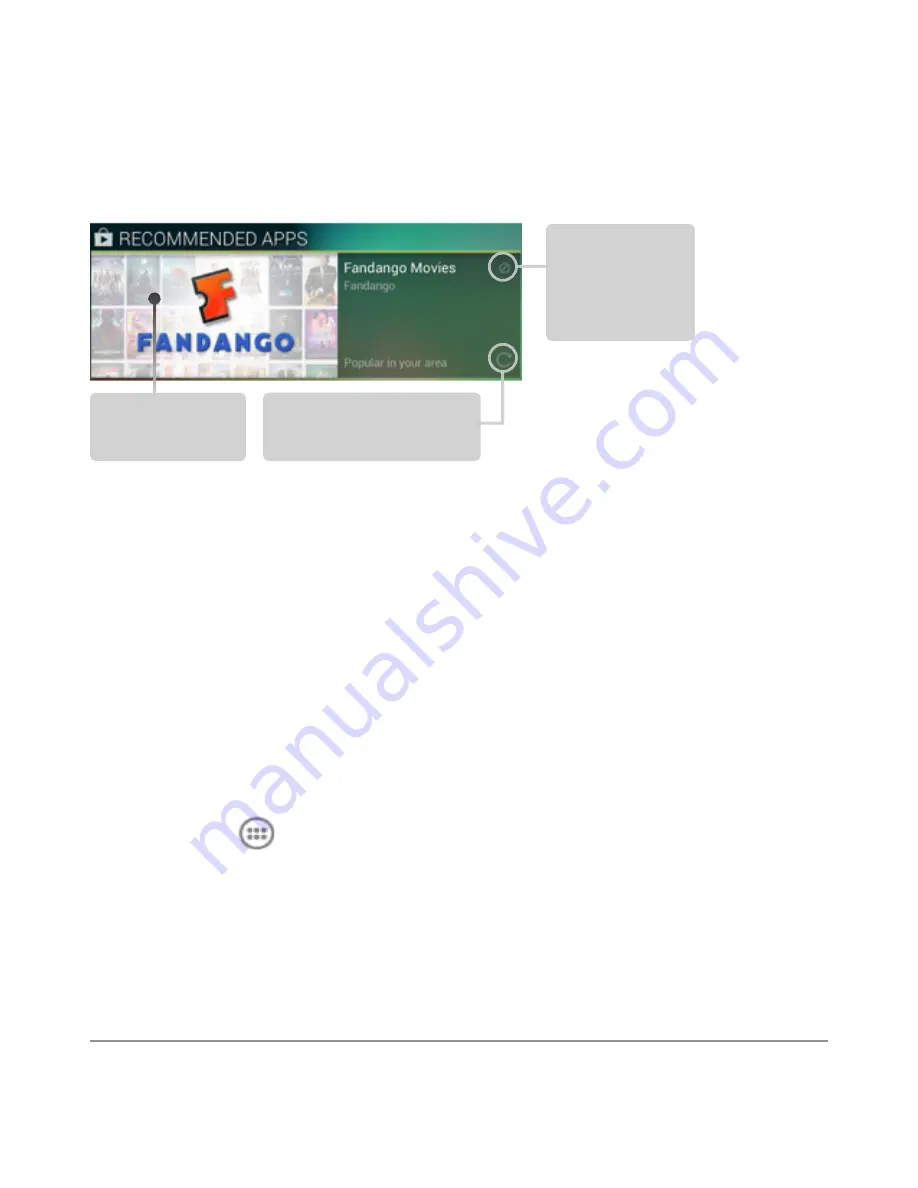
NEXUS 10 GUIDEBOOK
GET STARTED
8
When you’re ready to shop for more, try the suggestions in one of
the Play Recommendations widgets:
Touch to
avoid future
suggestions
like this
Touch to
learn more
Touch to see a
different suggestion
To resize a widget, touch & hold, then let go and drag the blue
dots. To remove it, touch & hold, then drag it to the Remove icon
at the top of the screen.
Organize Home screens
To add an app or widget to a Home screen:
1. Go to the Home screen where you want to place the app or
widget.
2. Touch the
All Apps icon.
3. Swipe right, if necessary, to find the app or widget you want..
4. Touch & hold the app or widget until the Home screen appears,
slide it into place, and lift your finger.
Summary of Contents for Nexus 10
Page 1: ...For AndroidTM mobile technology platform 4 2...
Page 8: ...Part One Using Nexus 10...
Page 113: ...Part Two Adjusting settings...






























