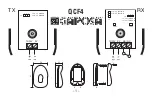Summary of Contents for GW50K-MT
Page 1: ...copy right reserved by GoodWe MTSeries 50kW 75kW INTRODUCTION...
Page 12: ...copy right reserved by GoodWe 1 Open package and check 2 1 Installation Guide 1 2 3 4...
Page 13: ...copy right reserved by GoodWe 2 Accessory package 2 1 Installation Guide...
Page 35: ...copy right reserved by GoodWe Troubleshooting 2 3 Trouble Shooting...
Page 36: ...copy right reserved by GoodWe Troubleshooting 2 3 Trouble Shooting...
Page 68: ...copy right reserved by GoodWe 3 3 Certifications MT series relevant certifications...