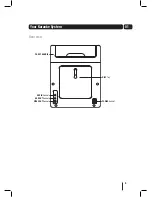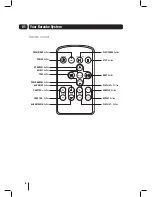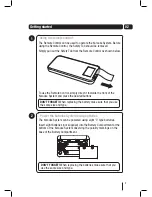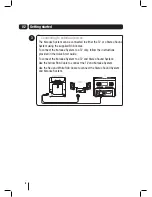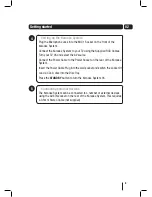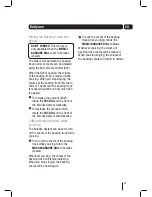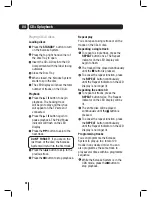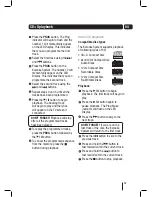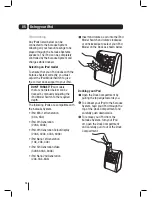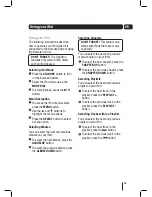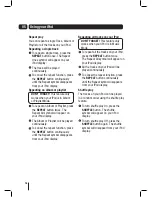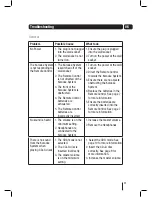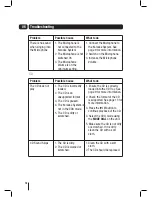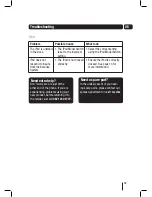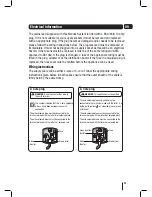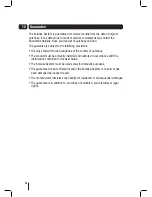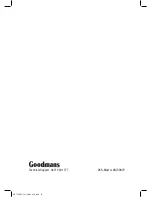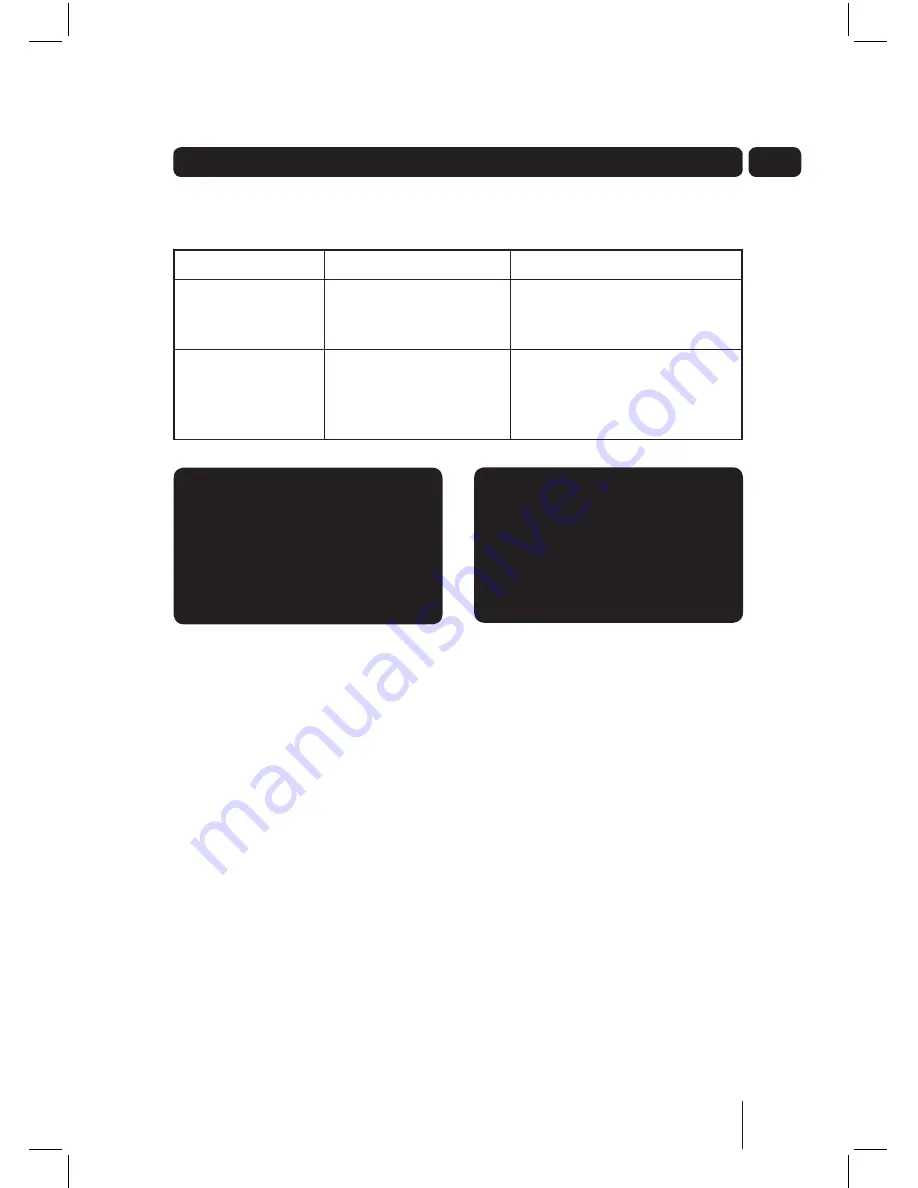
19
06
iPod
Problem
Possible Cause
What to do
The iPod is unstable
in the Dock.
1. The iPod Model Switch
is set to the incorrect
setting.
1. Select the correct setting
using the iPod Model Switch.
iPod does not
respond to inputs
from the Karaoke
System.
1. The iPod is not docked
correctly.
1. Ensure the iPod is correctly
docked. See page 14 for
more information.
Troubleshooting
Need extra help?
Don’t worry we are just at the
other end of the phone. If you are
experiencing problems using your
new product, before returning it to
the retailer, just call
0871 230 1777.
Need a spare part?
In the unlikely event of you need-
ing spare parts, please contact our
spares department on:
0871 230 0790
Summary of Contents for XB7CDGIP
Page 25: ......
Page 26: ......
Page 27: ......
Page 28: ...Technical Support 0871 230 1777 DCS May10 XB7CDGIP XB7CDGIP_UserGuide Rev5 indd 28 ...