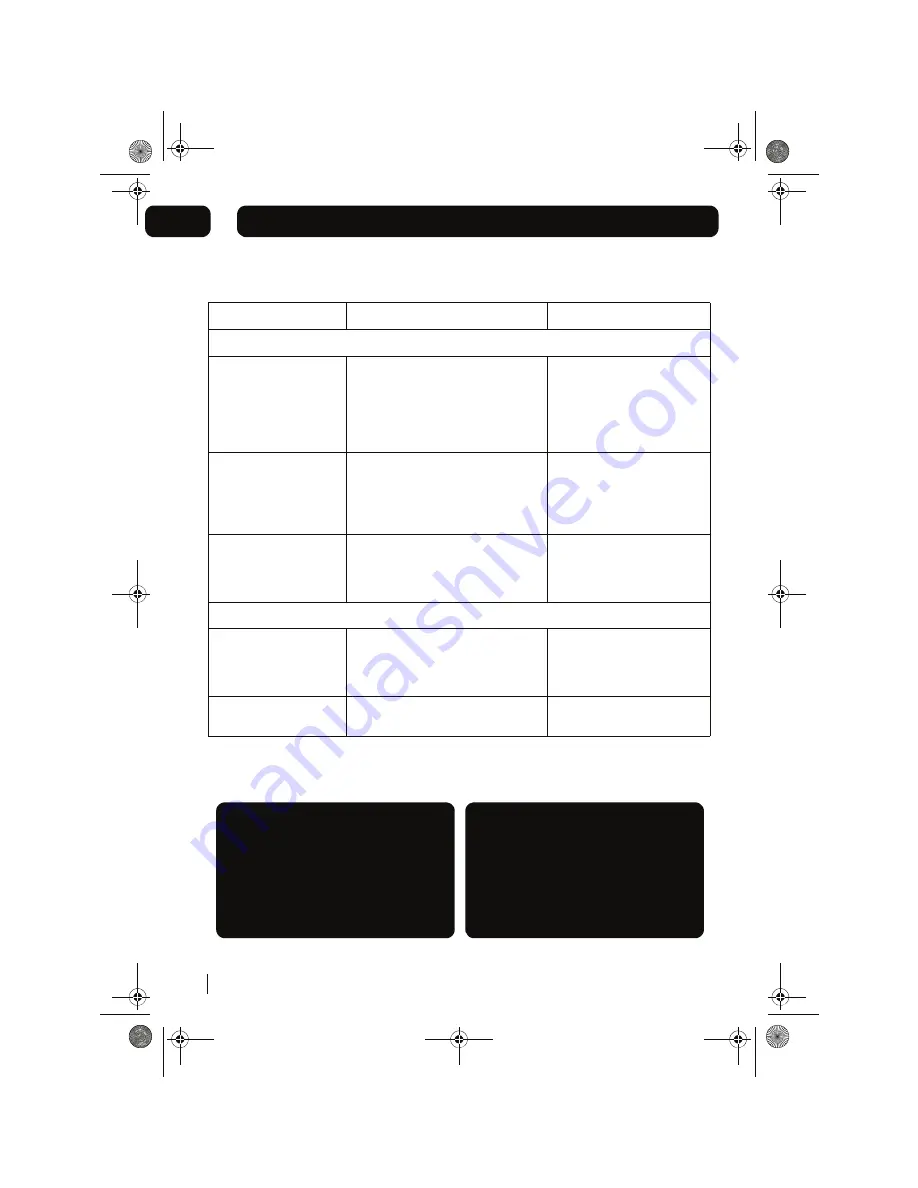
Troubleshooting
16
07
MICRO1468I.book Page 16
o
d
o
t
t
a
h
W
e
s
u
a
c
e
l
b
i
s
s
o
P
m
e
l
b
o
r
P
Radio
Noise or sound distorted
on FM
Station not tuned properly
the antenna wire is not extended
Fine tune broadcast station
Extend FM wire antenna
Reposition the unit until the
best reception is obtained.
FM Stereo indicator
doesn’t light up
Mono mode is selected
You have tuned in to a mono station
The signal is too weak
Press ST/MO button
Retune to another FM station
Retune to another FM station
No sound in FM mode
Unit not in tuner mode
Volume is at the minimum position
Press TUNER button
to select Tuner mode.
Adjust volume level
CD/MP3 Player
CD Player will not play
Unit not in CD mode
CD is not installed or installed
correctly
Press CD button
Load a CD and check it is the
correct way round.
CD skips while playing
Disc is dirty or scratched
Wipe the disc with a cloth or
use another disc
Need extra help?
Don’t worry we are just the other end of the
phone. If you’re experiencing problems using
your new product, before returning it to the
retailer just call 0871 230 1777 or visit
Need a spare part?
In the unlikely event of requiring spare parts,
please contact our spare parts department on:
0871 230 0790
www.thesupportsite.co.uk





































