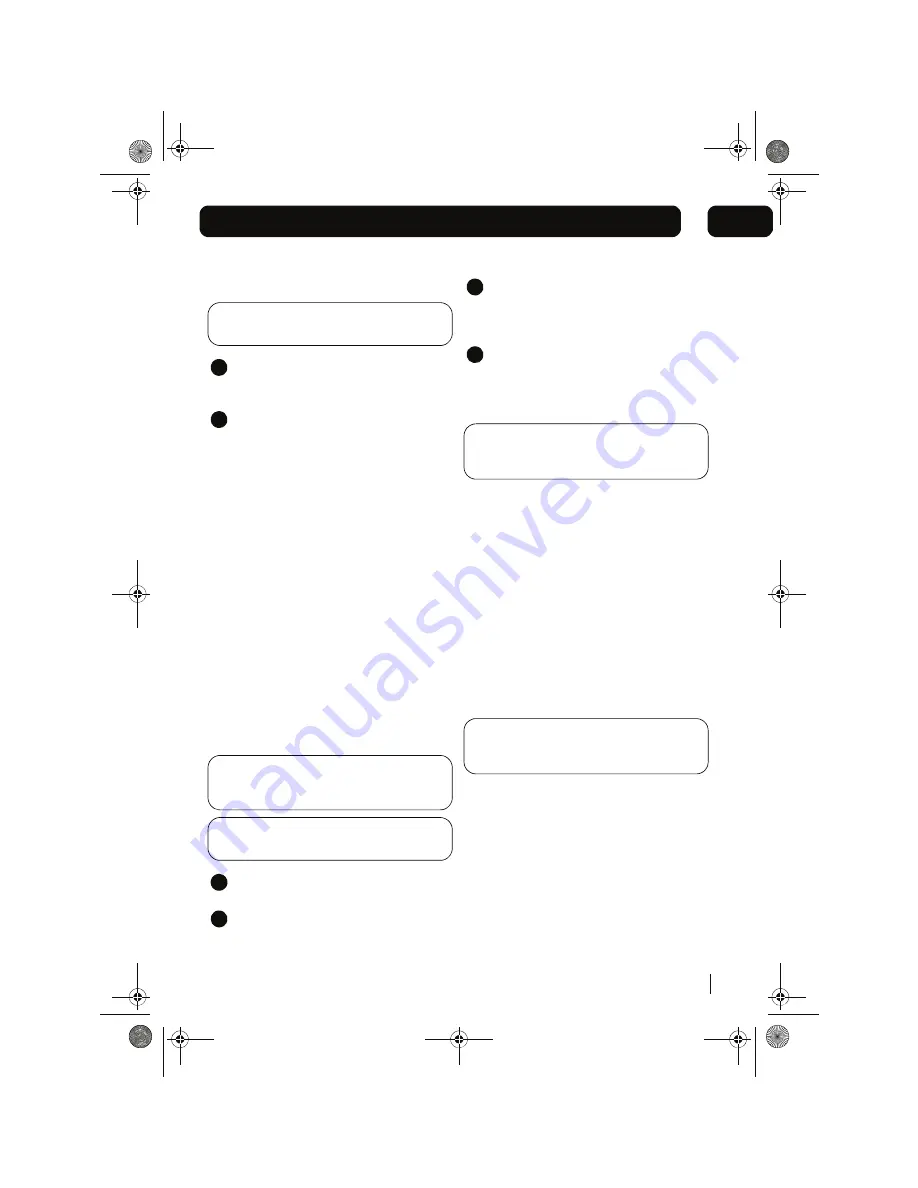
Other Functions
15
06
MICRO1468I.book Page 15
Mute
DON’T FORGET! You need to use the remote
control to use this function.
Press the MUTE button on the remote
control to turn off the sound. The volume
indicator will flash.
Press the MUTE button again to restore
the sound to the previous level.
Preset Equaliser
The Quality of the sound can be adjusted to suit
the type of music playing by using the Preset
Equaliser function.
There are 6 settings to choose from: CLASSIC,
ROCK, POP, JAZZ, X BASS and FLAT.
Press the Preset EQ button to cycle through the
various equaliser settings until the desired sound
setting is found.
AUXILIARY IN
Connect the audio output sockets of your
auxiliary sound source (TV, VCR, DVD Player,
Cassette Deck, Mini Disc player, etc.) to the AUX
IN sockets on the back of the unit.
DON’T FORGET! The auxiliary function can
only be used when there is a connection made
to the AUX IN sockets from another source.
DON’T FORGET! The connection cables are
not included.
Press the STANDBY button to power On
the unit.
Press the FUNCTION button to select the
AUX function.
1
2
1
2
Turn your auxiliary source ‘On’ and
operate it as usual. The sound from the
auxiliary source can then be heard
through the speakers.
Adjust the volume level to the desired
listening level.
Subwoofer out
DON’T FORGET! The subwoofer and
connecting cables are not supplied with this
product.
It is possible to use a powered "active"
subwoofer speaker with this unit. Connect an
external subwoofer into the SUBWOOFER OUT
socket on the rear panel of this unit.
Resetting
If this unit shows any abnormal operation, or
becomes unresponsive to button presses, it can
be reset.
3
4
Press the Reset button on the rear panel of the
unit with a thin non-metallic object.
DON’T FORGET! Any preset settings such
as the clock will be lost if the
unit is reset or
if
the power supply is disconnected.






































