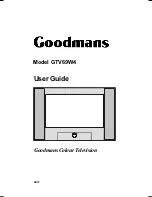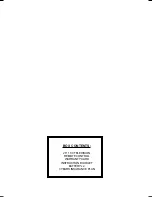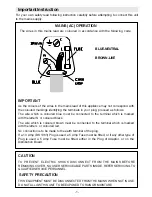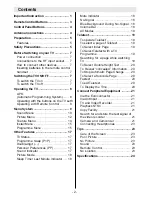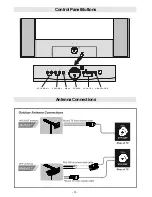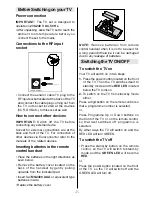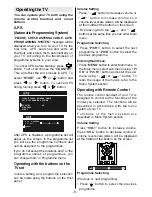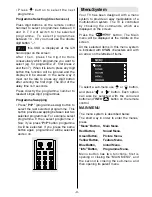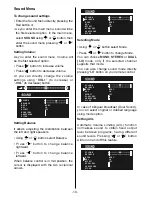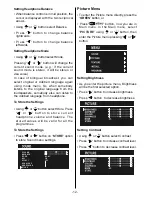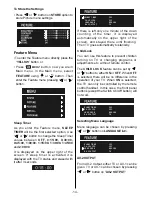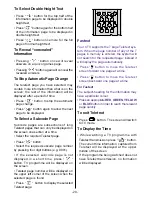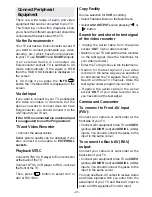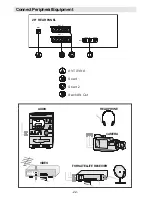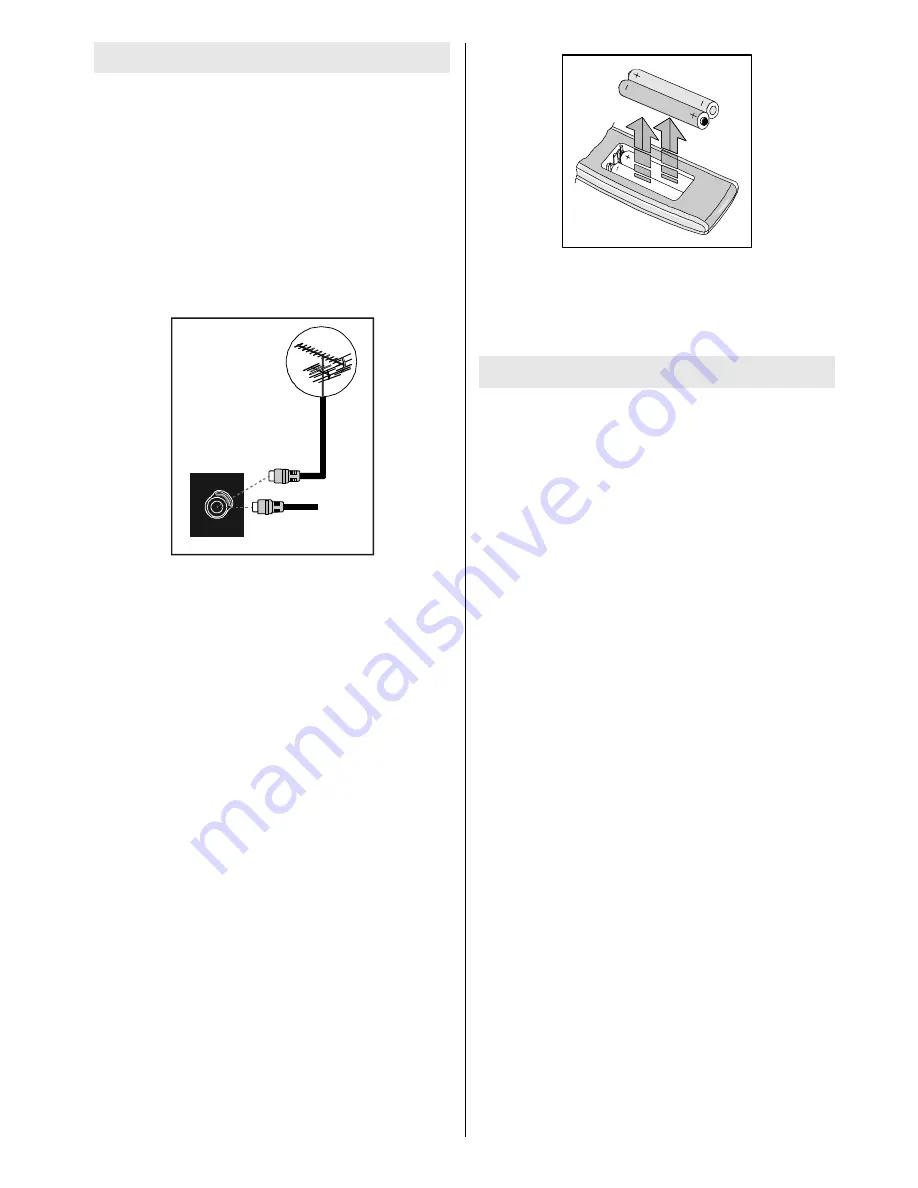
- 7 -
Before Switching on your TV
Power connection
IMPORTANT:
The TV set is designed to
operate on
230-240 V AC, 50 Hz.
After unpacking, allow the TV set to reach the
ambient room temperature before you
connect the set to the mains.
Connections to the RF input
socket
9+)8+)
W
795($53$1(/
&$%/(79
Connect the aerial or cable TV plug to the
RF input socket located at the back of the TV
and connect the cable plug coming out from
the TV out socket located at the devices
(VCR, DVB etc.) to this socket as well.
How to connect other devices
IMPORTANT:
Switch off the TV before
connecting any external device.
Socket for external connections are at the
back and front of the TV. For connection of
other devices via Euroconnector refer to the
manuals of the related devices.
Inserting batteries in the remote
control handset
Place the batteries in the right directions as
seen below.
Remove the battery cover located on the
back of the handset by gently pulling
upwards from the indicated part.
Insert two
MN2400 AAA
or equivalent type
batteries inside.
Replace the battery cover.
NOTE:
Remove batteries from remote
control handset when it is not to be used for
a long period.Otherwise it can be damaged
due to any leakage of batteries.
Switching the TV ON/OFF
To switch the TV on
Your TV will switch on in two steps:
1-
Press the power button located on the front
of the TV. Then the TV switches itself to
standby mode and the
RED LED
located
below the TV turns on.
2-
To switch on the TV from stand-by mode
either:
Press a digit button on the remote control so
that a programme number is selected,
or,
Press Programme Up or Down buttons on
the front of the TV or on the remote control,
so that last switched off programme is
selected.
By either ways the TV will switch on and the
RED LED will turn GREEN.
To switch the TV off
Press the stand-by button on the remote
control, so the TV will switch to stand-by
mode and the
GREEN
LED
will become
RED
,
or,
Press the power button located on the front
of the TV, so the TV will switch off and the
GREEN LED will turn off.