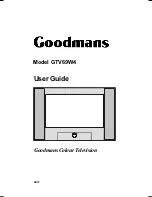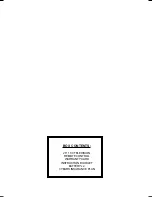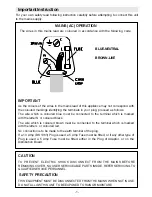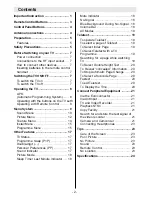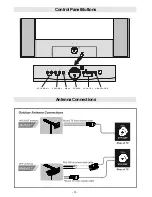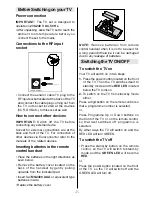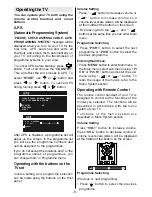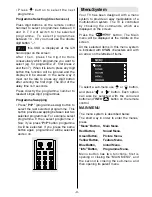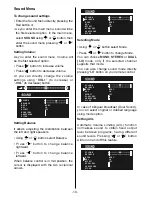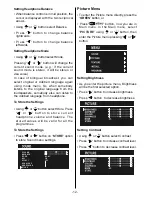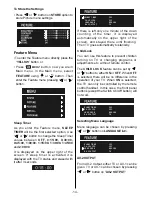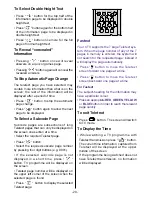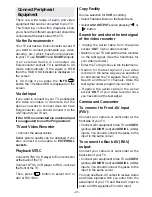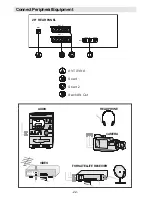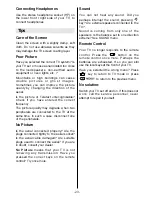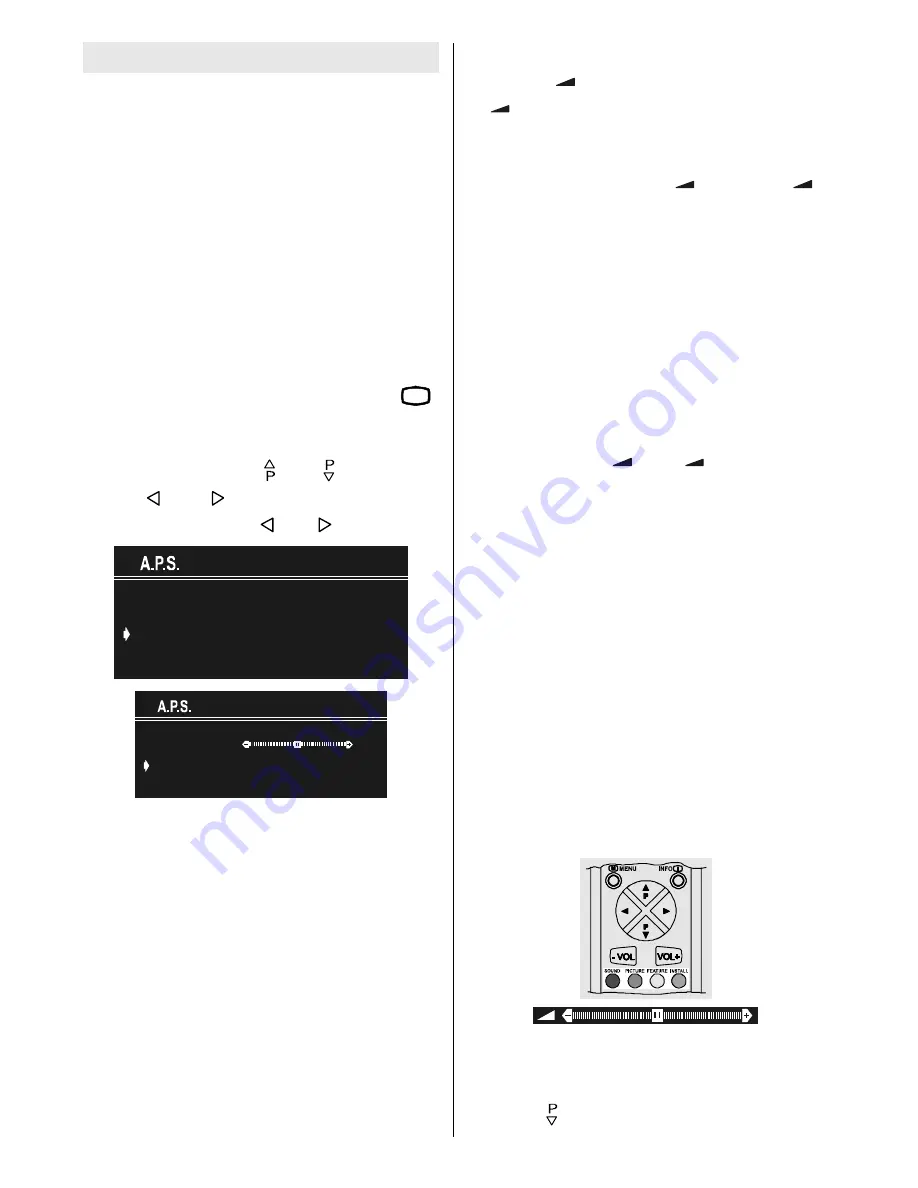
- 8 -
Operating the TV
You can operate your TV both using the
remote control handset and onset
buttons.
A.P.S.
(Automatic Programming System)
"
PLEASE, CHECK ANTENNA CABLE. AUTO
PROGRAMMING SYSTEM
" message will be
displayed when you turn on your TV for the
first time. APS, searches and sorts all
channels and stores them automatically on
your TV, according to the transmission of
programme systems in your area.
To cancel APS before starting, press
79
button. First of all choose the
COUNTRY
.
This, will effect the sort process in APS. To
select
START
use or button and
press or button. To cancel APS
during running press or button.
3/($6( &+(&. $17(11$ &$%/(
$872 352*5$00,1* 6<67(0
&28175<
67$1'$5'
67$57
8.
,
$36 ,6 5811,1*
3 9+)
&$1&(/
After APS is finalized, a programme list will
apper on the screen. In the programme list
you will see the programme numbers and
names assigned to the programmes.
If you do not accept the locations and / or the
programme names of programmes, you
can change them in Programme menu.
Operating with the buttons on the
TV set
Volume setting and programme selection
can be made using the buttons on the front
panel.
Volume Setting
Press
button to decrease volume or
button to increase volume, so a
volume level scale (slider) will be displayed
at the middle of the bottom on the screen.
By pressing both the
and
buttons at the same time you can enter Main
menu.
Programme Selecting
Press
P/CH+
button to select the next
programme or
-P/CH
button to select the
previous programme.
Entering Main Menu
Press "
MENU
" button to enter Main menu. In
the Main menu select sub-menu using
-P/
CH
or
P/CH+
button and enter the sub-
menu using
or
button. To
learn the usage of the menus, refer to the
Menu System section.
Operating with Remote Control
The remote control handset of your TV is
designed to control all the functions of the
model you selected. The functions will be
described in accordance with the menu
system of your TV.
F u n c t i o n s o f t h e m e n u s y s t e m a r e
described in Menu System section.
Volume Setting
Press
VOL+
button to increase volume.
Press
VOL-
button to decrease volume. A
volume level scale (slider) will be displayed
at the middle of the bottom on the screen.
Programme Selecting
(Previous or next programme)
Press button to select the previous
programme.